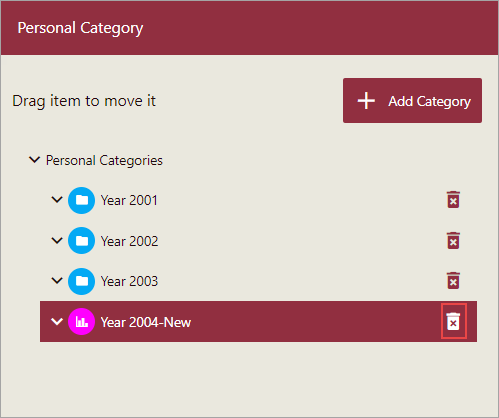-
Interactive DashboardsCreate interactive BI dashboards with dynamic visuals.
-
End-User BI ReportsCreate and deploy enterprise BI reports for use in any vertical.
-
Wyn AlertsSet up always-on threshold notifications and alerts.
-
Localization SupportChange titles, labels, text explanations, and more.
-
Wyn ArchitectureA lightweight server offers flexible deployment.
-
 Wyn Enterprise 7.1 is ReleasedThis release emphasizes Wyn document embedding and enhanced analytical express...
Wyn Enterprise 7.1 is ReleasedThis release emphasizes Wyn document embedding and enhanced analytical express... -
 Choosing an Embedded BI Solution for SaaS ProvidersAdding BI features to your applications will improve your products, better serve your customers, and more. But where to start? In this guide, we discuss the many options.
Choosing an Embedded BI Solution for SaaS ProvidersAdding BI features to your applications will improve your products, better serve your customers, and more. But where to start? In this guide, we discuss the many options.
-
Embedded BIEmbed reporting & analytics within your own custom apps.
-
Self-ServiceEnable users to create custom ad hoc reports and dashboards.
-
MultitenancyEnhance your SaaS apps with a multitenant BI platform.
-
Data Governance and ModelingTransform raw data into insights quickly to reveal trends.
-
Scheduled DistributionSend data insights via scheduled email and chat notifications.
-
Extensible SecurityWyn delivers extensible security for your access control needs.
-
Visual GalleryInteractive sample dashboards and reports.
-
BlogExplore Wyn, BI trends, and more.
-
WebinarsDiscover live and on-demand webinars.
-
Customer SuccessVisualize operational efficiency and streamline manufacturing processes.
-
Knowledge BaseGet quick answers with articles and guides.
-
VideosVideo tutorials, trends and best practices.
-
WhitepapersDetailed reports on the latest trends in BI.
-
 Choosing an Embedded BI Solution for SaaS ProvidersAdding BI features to your applications will impr...
Choosing an Embedded BI Solution for SaaS ProvidersAdding BI features to your applications will impr... -

- Getting Started
- Administration Guide
-
User Guide
- An Introduction to Wyn Enterprise
- Document Portal for End Users
- Data Governance and Modeling
- View and Manage Documents
- Working with Resources
- Working with Reports
- Working with Dashboards
- Working with Notebooks
- Wyn Analytical Expressions
- Section 508 Compliance
- Subscribe to RSS Feed for Wyn Builds Site
- Developer Guide
Assign Categories
Categories help organize reports and dashboards, and make navigation easier. You can assign a category to a report or a dashboard on the Documents Portal. You can add a personal category on the Categories page of the Admin portal and use it along with the built-in categories.
To Assign a Category
On the Documents Portal, select the document that you want to categorize.
Click the More button next to the selected document and choose Categories... from the list.
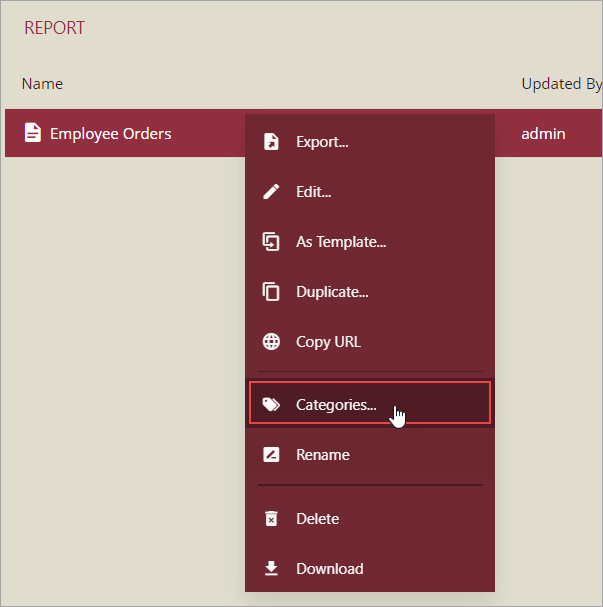
Or,
Click the Edit Document Categories button in the top-right corner of the Document portal.
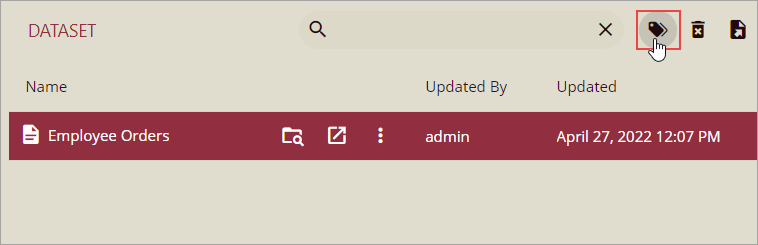
Or,
Click the Info button on the extreme right of the Document Portal, and navigate to the Categories section at the bottom. Then, click the Edit button.

A Categories dialog appears. Select the required category from the list in the Available section or use the search bar to find any.
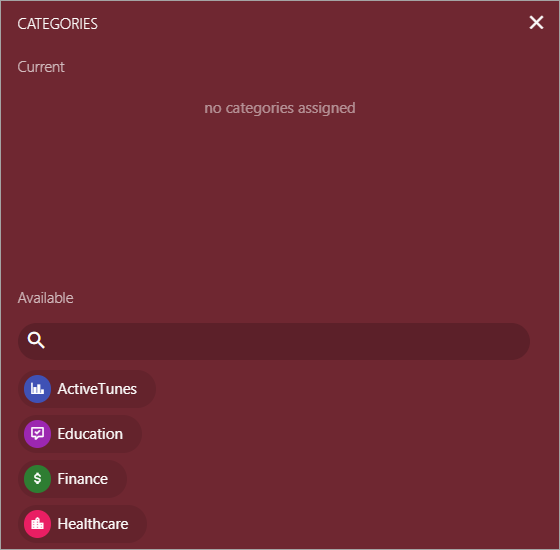
If the resource item is already assigned to certain categories, you will see those categories listed in the Current section.
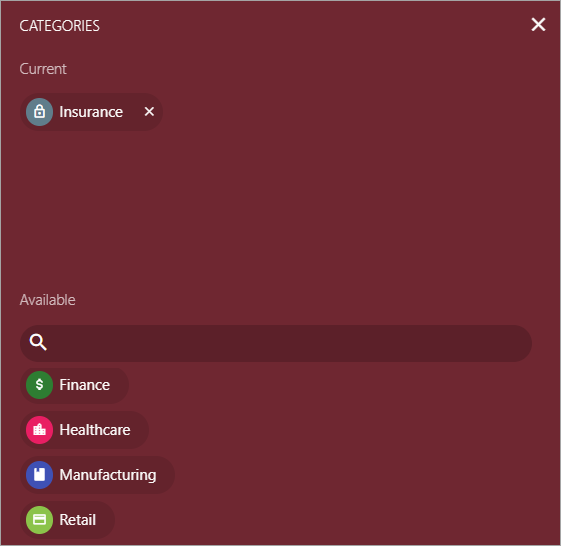
The resource item is now added to the specified category.
Note: Documents that are not associated with any category are displayed under No Category in the categories list. If all documents are associated with a category, then No Category is not shown.
To Add a Personal Category
You can add a personal category on the Document Portal and use it along with the default built-in categories (such as Insurance, Finance, Technology, Retail, Manufacturing, Healthcare, Education, and ActiveTunes).
Click the Manage Personal Categories button present on the top left corner of the Categories page.
In the Personal Category dialog, click the Add Category button.
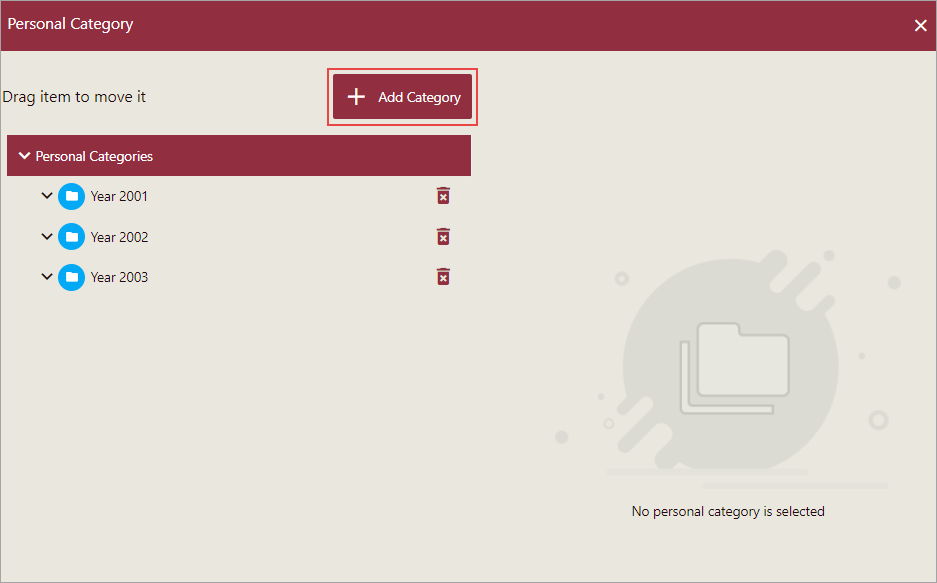
Specify the name, icon, and color for your category as shown in the following image. You can also use hexadecimal or RGBA values to represent the category color.
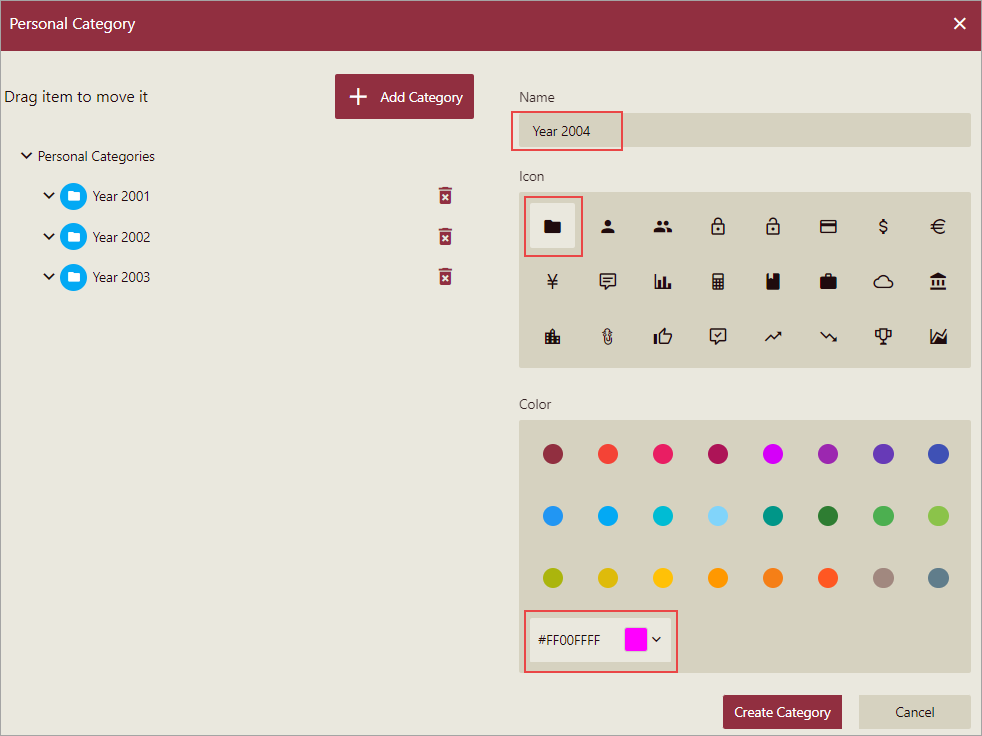
Click the Create Category button to add the personal category.
You can view the added category in the personal category list displayed on the left side of the dialog.
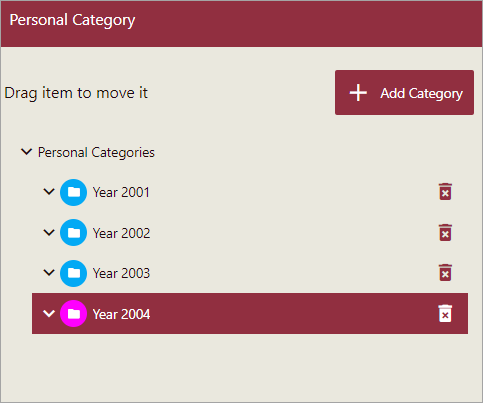
You can drag a category to change its position in the list, as shown in the following image.
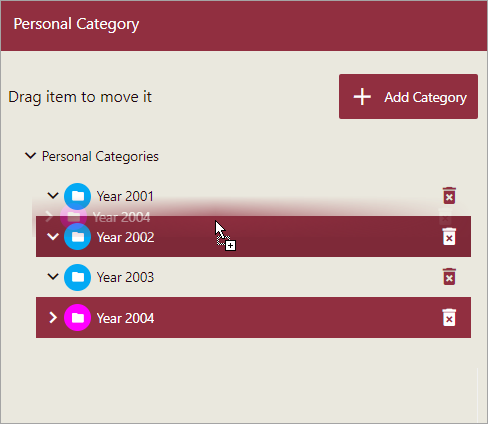
If you want to change any existing details for a personal category, use the Update Category button in the dialog. You can modify the name, icon, and color for the selected category.
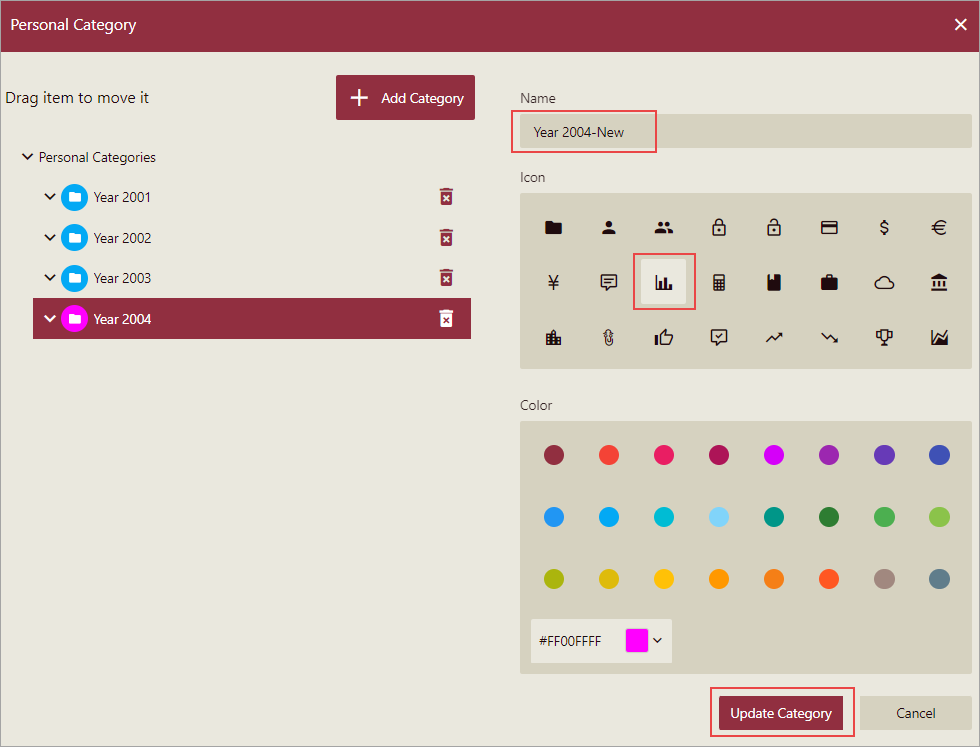
To delete a category, click the Delete icon adjacent to the category name in the list. Note that once you delete a category, it is gone forever.