- Getting Started
- Administration Guide
-
User Guide
- An Introduction to Wyn Enterprise
- Document Portal for End Users
- Data Governance and Modeling
- Working-with-Resources
- Working with Reports
- Working with Dashboards
- View and Manage Documents
- Understanding Wyn Analytical Expressions
- Section 508 Compliance
- Developer Guide
Quick Reload of Data
Quick reload allows users to update cached data entities with the latest data from the database instantly when data in the database is updated for one or more tables. With the help of the Reload Data option on the Resource Portal users can quickly refresh the cached entities in a model.
This option makes sure that the data in the cached model is the latest and works similarly to the Reload button in the data model designer.
Note: Only an admin, owner, or user with sufficient permissions on the data model is allowed to reload the data on the Resource portal. For more information, see these articles - Roles and Set Sharing Permissions.
To Refresh the Cached Data using the Reload Data option
Follow the below steps to reload the cached data for the entities in the cached model.
On the Resource portal, select a cached data model for which you want to reload the cached entities immediately.
Click the More button next to the selected model and select Reload data.
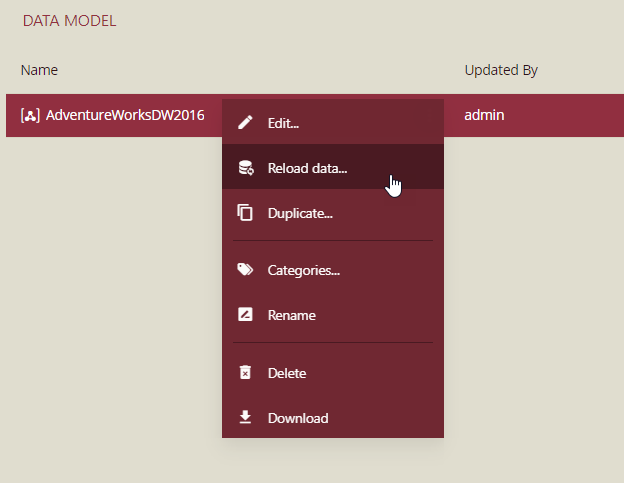
A Reload Data dialog box appears. It displays the name of all the entities in the cached model, the update mode for the entities that determine how to extract the data from the data source either fully or incrementally, the total number of rows present in each entity, and the last time an entity was loaded.
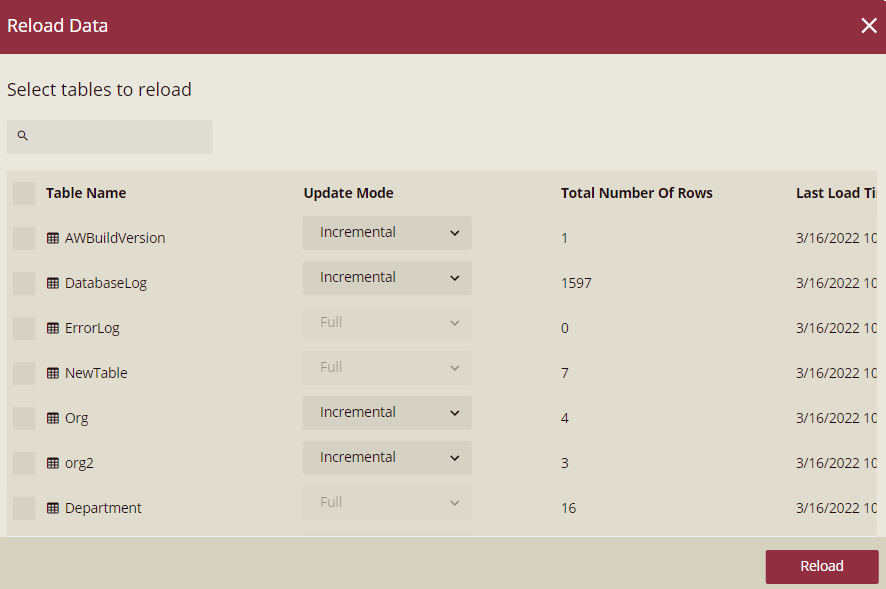
Select the entities for which you want to refresh the cached data. Click the checkbox next to the Table Name header to select all the entities in the model.
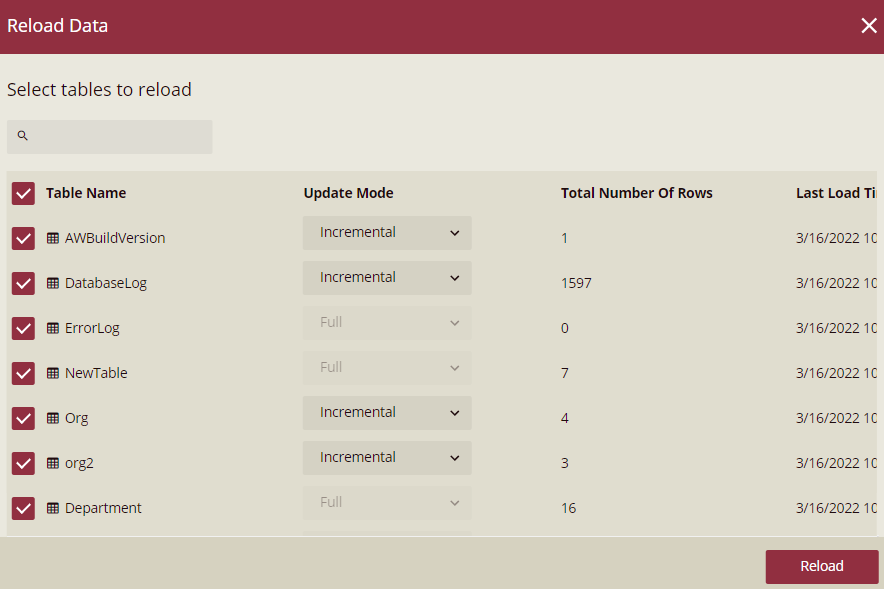
Specify the Update Mode for each entities i.e. whether to extract the data from the data source fully or incrementally.
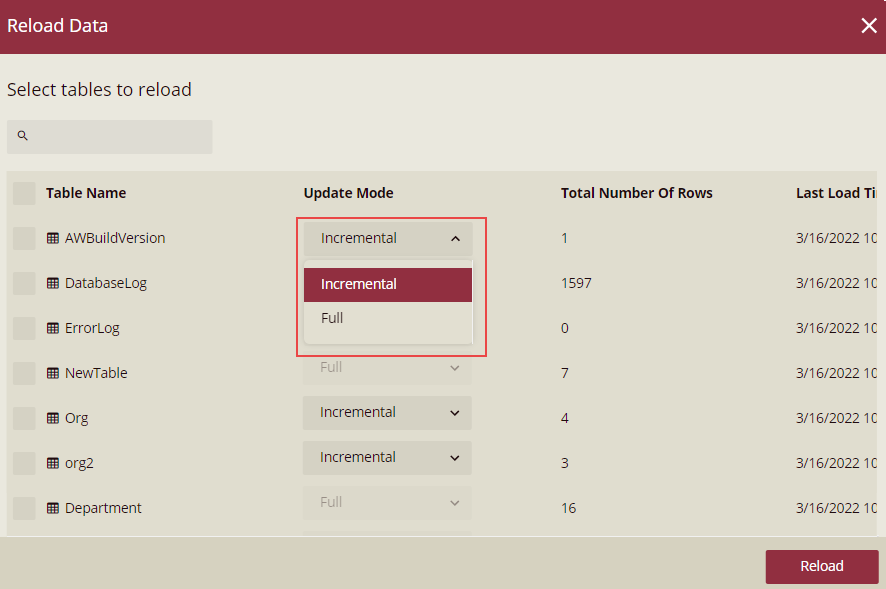
Note: If the Incremental Attribute property for an entity in the data model designer is set, then by default the Update Mode for that entity is set to 'Incremental', else it is set to 'Full' and disabled. To learn more about incremental data load, please visit this article.
Click Reload to proceed further.
Now, the data from the data source will begin to reload. You can see the loading progress for each entity under the Progress header.
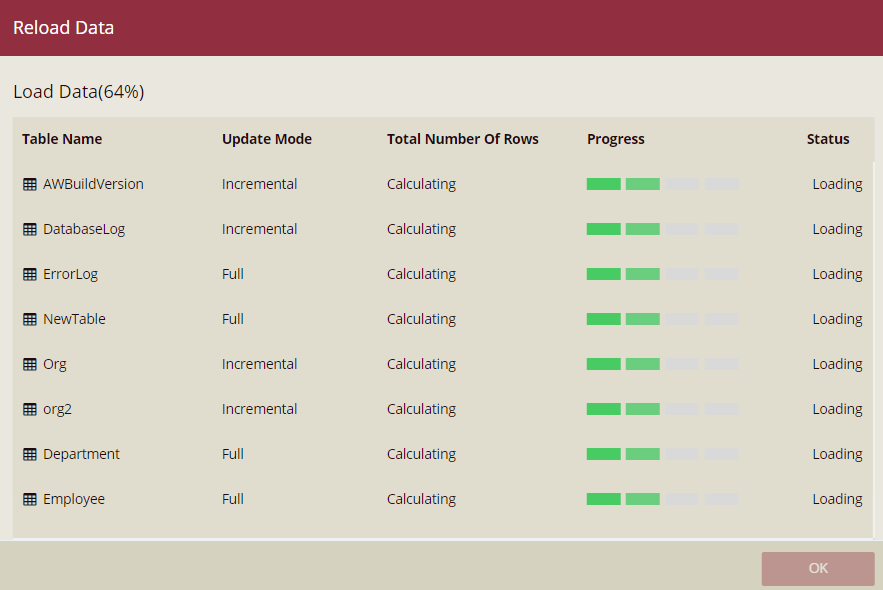
Once the data is completely loaded, you will see the load status for each entity under the Status header, and the number of rows loaded in each entity under the Total Number of Rows header.
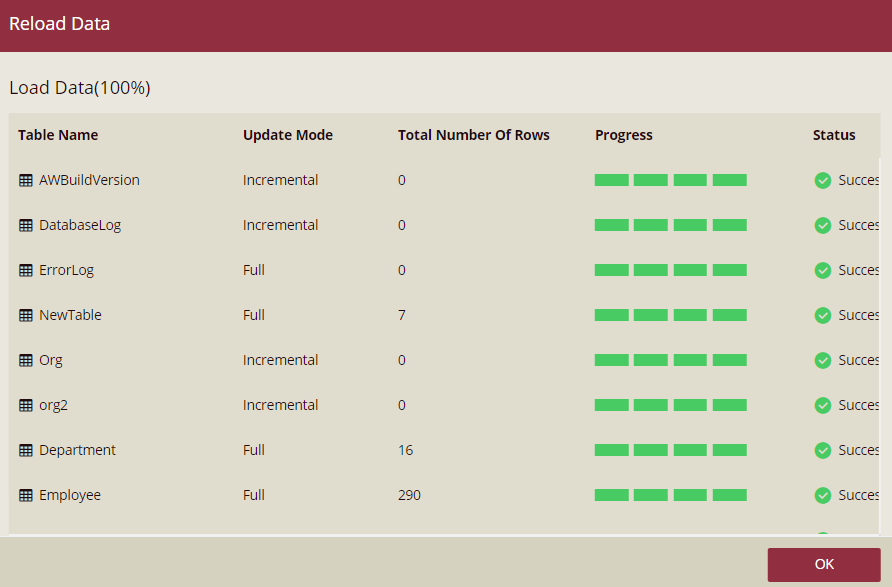
Click OK.



