- Getting Started
- Administration Guide
- User Guide
- Developer Guide
Add an Attribute
An attribute represents a data column in a database table. You can add a new attribute once an entity is selected. This article describes the steps to add an attribute in a data model and its important properties. For more information, refer to the following sections.
Add an Attribute
To add a new attribute, in the model editor, select an entity, for which you want to add a new attribute, and click the Add button in the Attributes section.
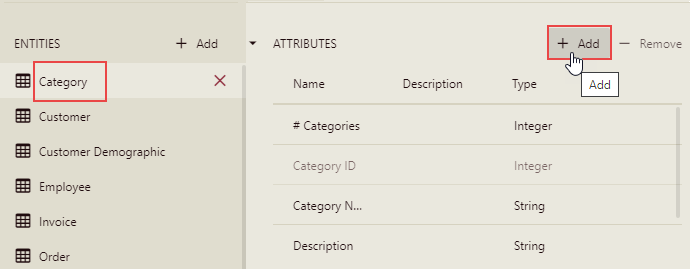
Note that the Properties pane automatically expands on the right of the workspace.
Enter the name and description for the new attribute.
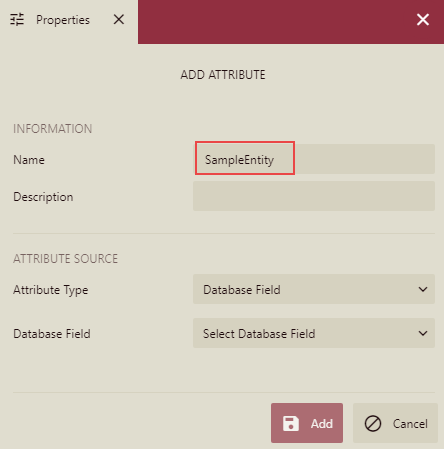
In the Attribute Type field, select the attribute source type - database field, related entity, or SQL expression.
When you select the Database Field option, select the required field from the provided list.
When you select the Related Entity option, select the required field from the provided list of related entities.
When you select the SQL Expression option, enter the SQL expression definition field content. This option supports validation and preview.
The following example adds an attribute by binding to an existing field of the entity, such as 'Description'.
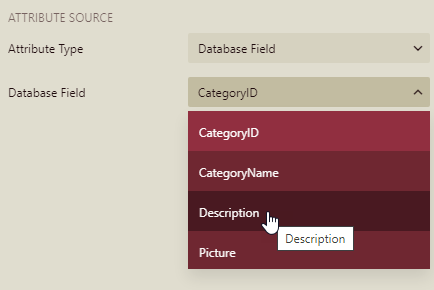
Click the Add button. A newly added attribute will appear in the list of attributes of the data model's entity.
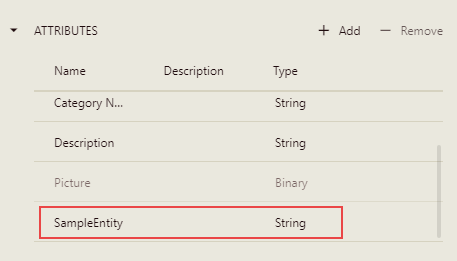
Important Properties
The following table describes the important properties of an attribute that you can set in the Data Model Designer.
Property Name | Description |
|---|---|
Name | The name of the attribute. |
Description | A description of the attribute that appears as tooltip text when a user hovers the pointer over the attribute. |
ID | A unique identifier for the attribute. Used internally by the system. |
Binding | The database object that the attribute represents. |
Data Type | The attribute data type. If there is an expression, the data type must match the data type of the expression. |
Format | The .NET Framework format string used to format the field. |
Hidden | Indicates whether the attribute is hidden from end-users. When the data model is used in the report, hidden attributes are not displayed. |
Discourage Grouping | Indicates whether the client application organizes users into groups by this attribute. It is recommended to set Grouping not encouraged for attributes with unique values (e.g., phone numbers). |
Is Aggregate | Indicates whether the attribute is aggregated. |
Nullable | Sets whether the attribute can be nullable. |
Support Blank Values | Indicates whether the attribute value can be empty. |
Support Null Values | Sets whether the attribute supports null values. |
Value Selection | Determines how to display field values in the filter and parameter editor. You can select from three options: None, Dropdown, and List. The default value is None and it requires user input. The Dropdown option displays data values in a drop-down list. The List option allows displaying more values than the ones displayed in the Dropdown option. If Is Aggregate is set to Yes, then ignore this attribute. |



