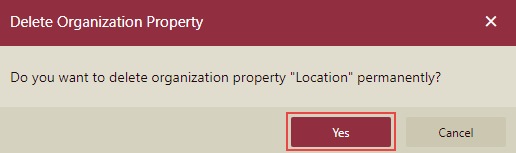Configure Organization Property
An organization property is used to differentiate between different organizations. For example, branches of a company can be distinguished based on a demographic property like location.
You can distinguish organizations using the Name property, the default organization property, or create a custom organization property to match your requirements. Every organization has a set of its own values next to each property, which is the organization context.
With the help of organization context, you can fetch the values for the user's organization property and perform data filtering operations. For more details, please see this section.
Note: An organization property is analogous to the custom property defined for a Wyn user.
Add an Organization Property
The following section describes the steps to add an organization property in Wyn Enterprise.
On the Admin Portal, navigate to Account > Organizations.
Click the Organization Schema button on top of the Organizations page.
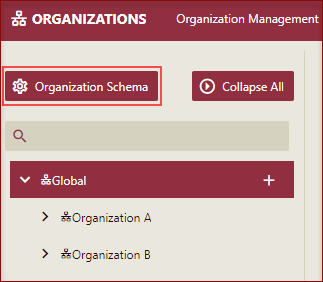
Click the + Add Property button to add a new property.
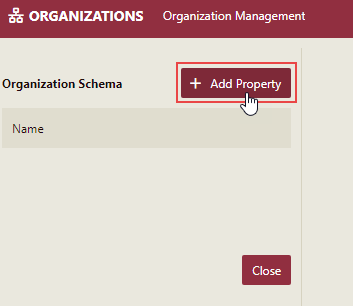
Fill out the following fields:
Property Name: Enter the name of the property.
Property Value Type: Select the data type from the Property Value Type dropdown list.
Required: Select this checkbox to indicate that the property is mandatory.
Multivalued: Select this checkbox to indicate that the property is multivalued.
Sensitive: It is the way to hide given contexts that are used for passwords, etc. If you select this checkbox, the context value will be displayed as ******* in the admin portal and you can see the plain text by clicking the Show Value button next to it.
In the below example, we have created a required and sensitive organization property with the name Location, and Property Value Type as String.
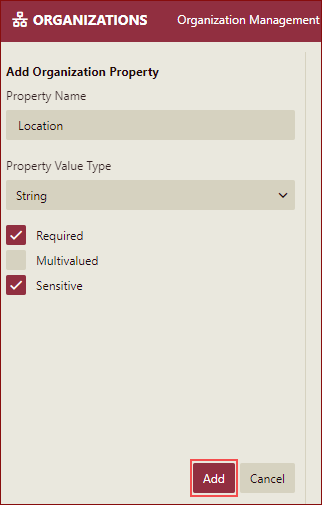
Note: By default, the value for Property Value Type is set to String. You cannot edit the Property Value Type while editing the organization property.
Finally, click the Add button. The organization property is now created.
Note that on adding a new organization or selecting an existing organization, you are prompted to enter the value for the newly created property 'Location'. Apart from this, you can specify the Disable Sub-organization edit value and Disable sub-organization view value options, which are applicable to its sub-organizations.
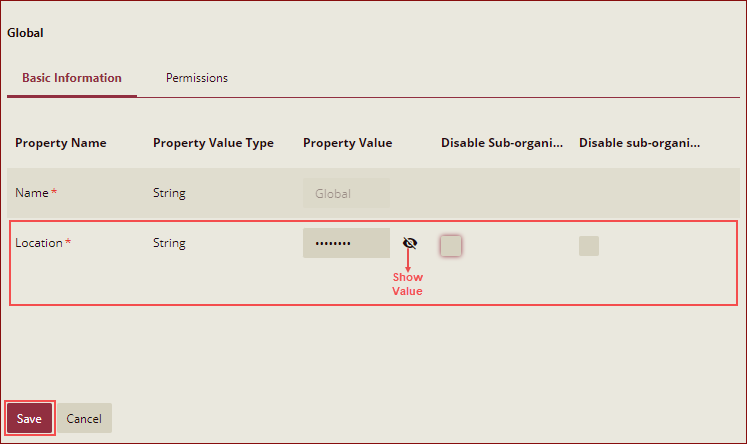
Since we have selected the Organization property as Sensitive, so the Property Value is displayed as ****. Click the Show Value button, next to it, to display the value.
Note: For the words where the text is truncated as shown in the above figure for the words Disable Sub-organi... and Disable sub-organi..., you need to hover over that word to read the whole text.
Use Organization Context
Use the organization property when connecting to a data source provider in Wyn Enterprise. This will show the data based on a certain organization's property values, which means, a logged-in user can only view the data based on his/her organization's property value. With different user logins, different databases can be connected with the same data source.
The syntax for using organization context in the data source connection string is as follows, "#{Organization Context}". In the below example, a user uses the connection string to connect to a data source and sets the Database parameter as the organization property 'Location'.
Server=<server name>;Database=#{Location};User Id=<username>;Password=<password>;
-->
Use the organization property when connecting to a data source provider, filtering data in datasets, or using expressions in reports. This will show the data based on a certain organization's property values, which means, a logged-in user can only view the data based on his/her organization's property value.
Organization context in data source connection strings:
The syntax for using organization context in the data source connection string is as follows, #{Organization Context}.
In the below example, a user uses the connection string to connect to a data source and sets the Database parameter as the organization property 'Location'. With different user logins, different databases can be connected with the same data source.
Server=<server name>;Database=#{Location};User Id=<username>;Password=<password>;
Organization context in report expressions:
The syntax for using organization context in report expressions is as follows, {UserContext.GetValue("tenant$organizationcontext")}.
In the below example, a user uses a report expression to display the data based on the organization property 'Location'.
{UserContext.GetValue("tenant$Location")}
Organization context in dataset filtering:
To learn how to filter the data by passing organization context to the parameter values, see Direct Dataset article.
Delete an Organization Property
The following section describes the steps to delete an organization property in Wyn Enterprise.
On the Admin Portal, navigate to Account > Organizations.
Click the Organization Schema button on top of the Organizations page.
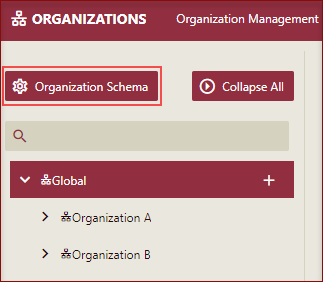
Click the Delete icon next to the property you want to delete. For example, delete Location as shown below.
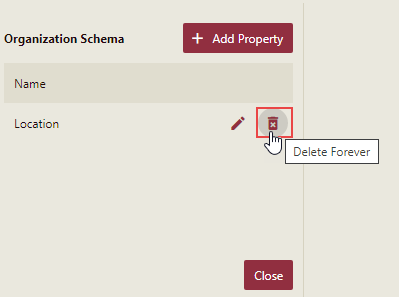
In the Delete Organization Property dialog that appears, click the Yes button to confirm. Note that you cannot recover a deleted property and roll back the delete operation.