- Getting Started
-
Administration Guide
- Get Started with Administering Wyn Enterprise
- Configuration Settings
- Account Management
- Security Management
- System Management
- Document Management
-
How To and Troubleshooting
- Change Default Password
- Set Language Preference
- Slack Integration
- MS Teams Integration
- Create Custom Language Packages
- Configure Identity Server
- Configure Single Sign-on
- Convert Crystal Reports/MS Access Reports to Wyn Reports
- Encrypt or Decrypt Connection Strings
- Using ClickHouse as OLAP Database
- Hide Download Link in Scheduled Tasks
- Configure Redis Cluster using Username and Password
- User Guide
- Developer Guide
Hide Download Link in Scheduled Tasks
This article contains information on how to hide download links in scheduled tasks.
Log in to Wyn Enterprise as an admin. Navigate to the Admin Portal and do the following,
Navigate to Configuration > UI Settings > Portal Settings.
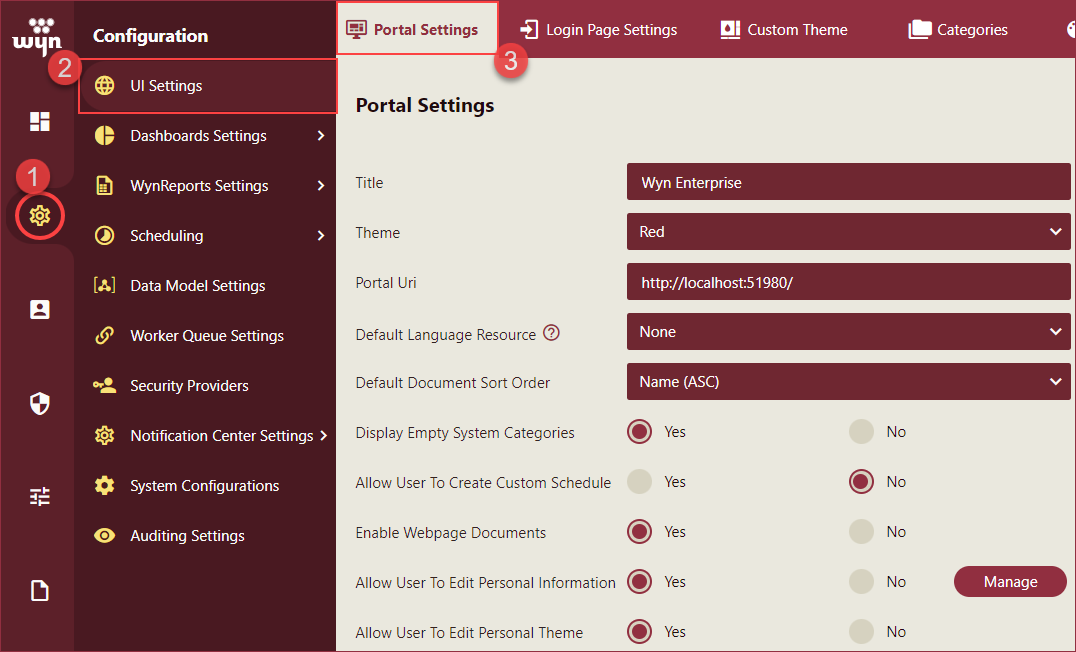
Under the Portal Settings tab, set the Hide Download Link Distribution property to Yes. By default, the value of the property is No.
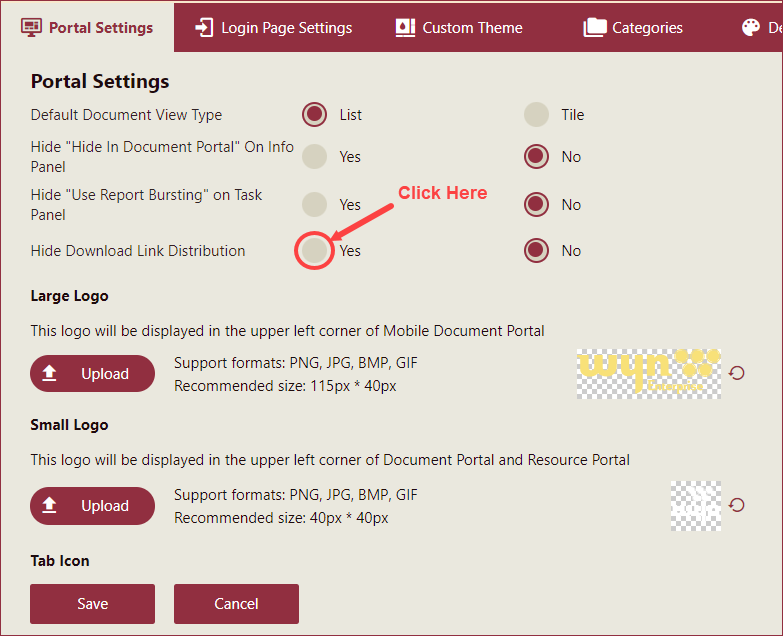
Note: Enabling the Hide Download Link Distribution setting, disables the Download Link option in the Attachment Type dropdown. Attachment Type dropdown is available on the Delivery tab of Schedule Template settings and the Add Task popup.
Schedule Templates created after enabling the Hide Download Link Distribution setting will not have the Download Link option in the Attachment Type dropdown.
Custom Schedule Templates created by enabling the Allow Users to Create Custom Schedule UI Setting, will also not display the Download Link option in the Attachment Type dropdown.
The Scheduled Templates created before enabling the Hide Download Link Distribution setting will have the Download Link option in the Attachment Type and users will be able to select this option and a download link will be sent to the end user.
Now, on adding a scheduled task to a dashboard or report, the Download Link option in the Attachment Type dropdown on the Delivery settings tab of the Add Task popup will not be visible as shown in the image below.
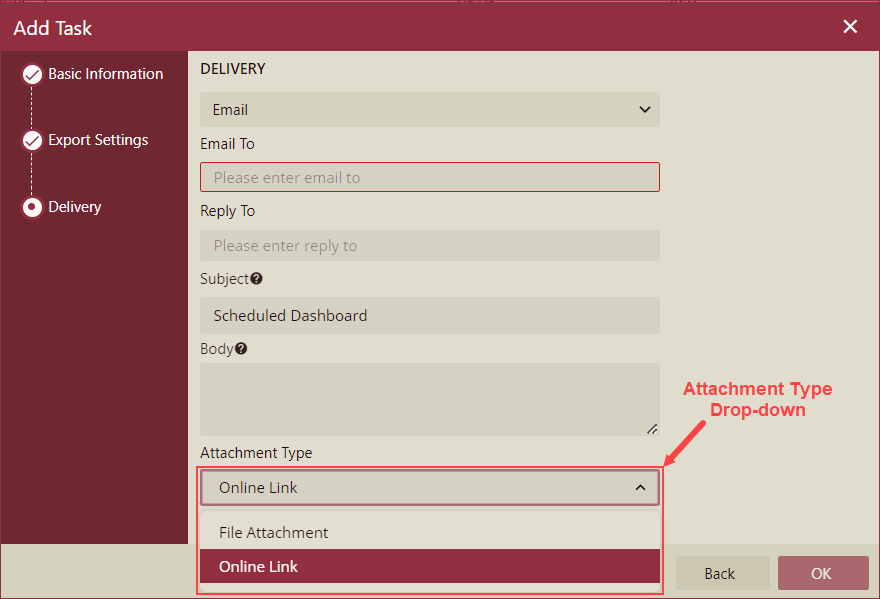
Note: Application message-based tasks cannot be created when the Hide Download Link Distribution setting is set to Yes. The Application Message option in the Delivery dropdown menu will be disabled.
For more information on scheduling a task, see the Create a Scheduled Task to Run a Dashboard and Create a Scheduled Task to Run a Report help articles.



