- Getting Started
- Administration Guide
-
User Guide
- An Introduction to Wyn Enterprise
- Document Portal for End Users
- Data Governance and Modeling
- Working with Resources
- Working with Reports
- Working with Dashboards
- View and Manage Documents
- Understanding Wyn Analytical Expressions
- Section 508 Compliance
- Subscribe to RSS Feed for Wyn Builds Site
- Developer Guide
Add a SubDate Column
You can generate a SubDate column from a database date column and a specified date function.
If the column is a date type, then subdate functions that include hours and minutes cannot be selected. The calculated new column will be text type. The second parameter of the WeekNum function is 0.
Add a SubDate Column
Follow the below steps to add a SubDate column to the entity.
From the Entities panel on the left, select the 'DimDate' entity.
Click the More button and then select the Add SubDate Column option from the list.
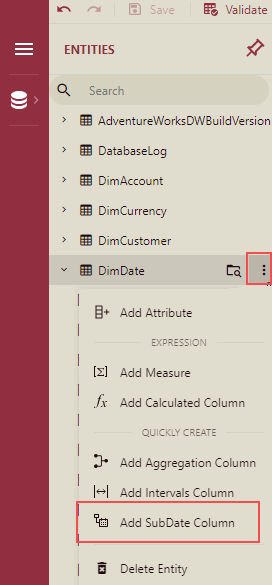
Add SubDate Column dialog box is displayed.
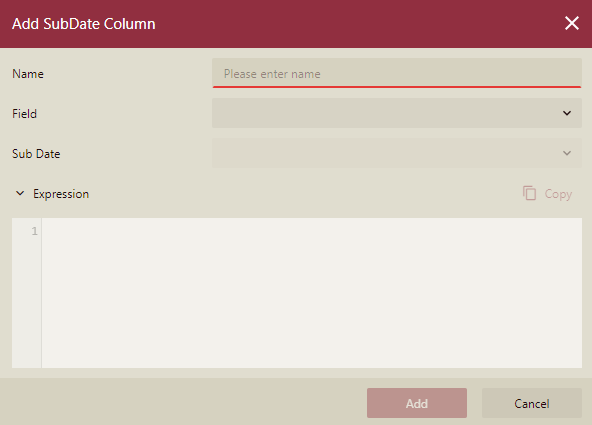
Enter the Name of the new subdate column.
Select the columns of the current table from the Field dropdown list. It has only date or date-time type fields. When the field type is a date, time-related sub-dates are not displayed in the Sub Date dropdown list.
Select the option from the Sub Date dropdown list.
The WAX expression will be generated automatically.
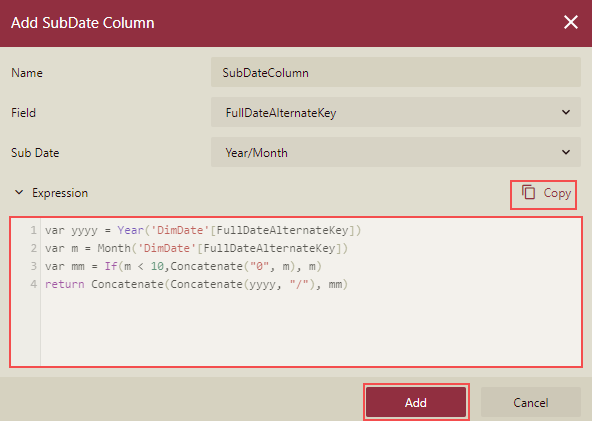
Click the Add button. The added subdate column will be displayed under the chosen entity in the Entities panel along with its other attributes.
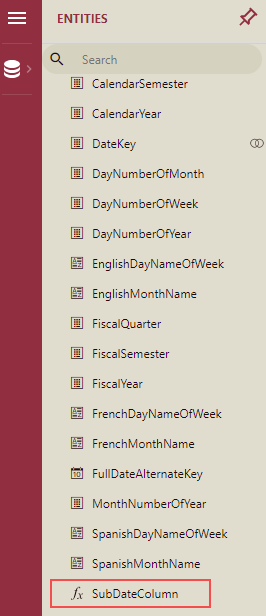
Note: You cannot edit the autogenerated WAX expression here, but you can copy it.
Edit a SubDate Column
Follow the below steps to edit a subdate column in an entity.
From the Entities panel, select the entity which contains the subdate column you want to modify.
Click the Edit button next to the chosen subdate column.
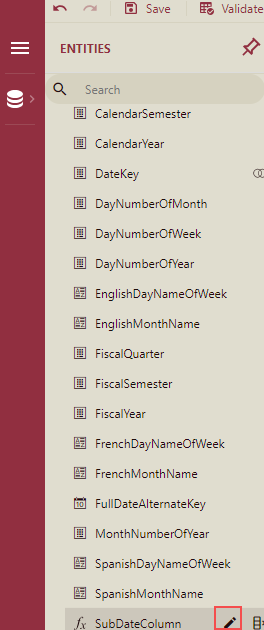
Edit SubDate Column dialog box is displayed.
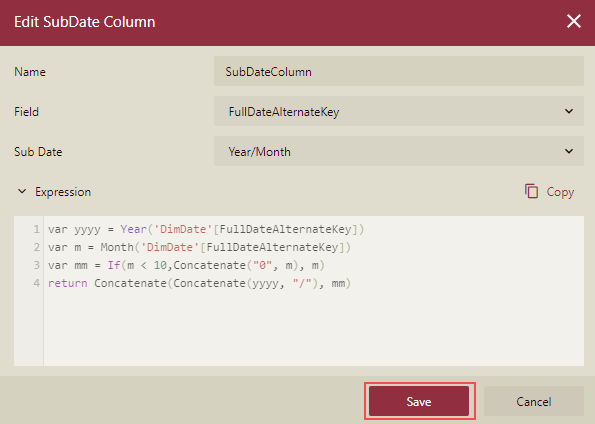
Update the existing details as per the requirement, and press the Save button.
Delete a SubDate Column
Follow the below steps to delete a subdate column from an entity.
From the Entities panel, select the entity which contains the subdate column you want to delete.
Click the Delete button next to the chosen subdate column.
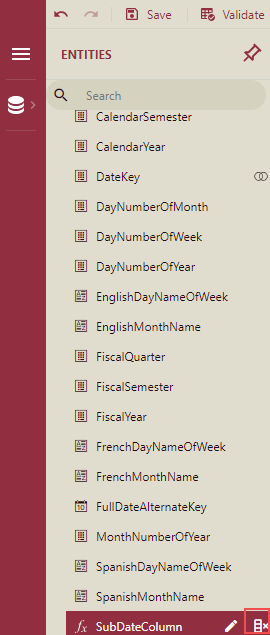
Delete SubDate Column dialog box is displayed.
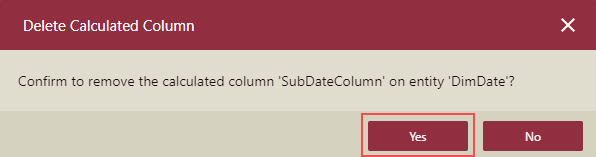
In the Delete Calculated Column dialog box, click the Yes button to confirm.



