Security Providers
Wyn Enterprise provides a unique security provider mechanism that allows a user to log into Wyn Enterprise, using user names and passwords already available in other business systems. This security provider mechanism perfectly solves the problem that users need to maintain multiple sets of user names and passwords.
The current security provider used by default is a Built-In Account Provider, and the user login authentication is based on the user information in Wyn Enterprise. Another built-in security provider is Windows Active Directory, which allows users to log in to the Wyn Enterprise system using Windows Active Directory accounts.
To add a security provider, follow these steps.
Add a Security Provider
Copy the compiled security provider DLL file to the SecurityProviders folder in the Wyn installation directory. The default path for Windows is C:\Program Files\Wyn Enterprise\Server\SecurityProviders. For Linux, the default path is .../opt/Wyn/Server/SecurityProviders.
The path for 'SecurityProviders' is based on the location of the identity server.
If the identity server provider is "Server", the location will be "C:\Program Files\Wyn Enterprise\Server\SecurityProviders"
If the identity server provider is "Portal", the location will be "C:\Program Files\Wyn Enterprise\Portal\SecurityProviders" .
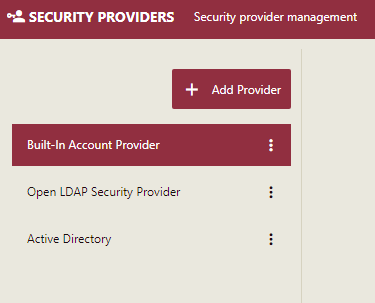
Note: If the security provider depends on other DLLs, please copy them to the same directory.
Navigate to Configuration > Security Providers and click Add Provider.
Note: When upgrading the Microsoft.Data.SqlClient package in Wyn Enterprise version 8.0 using a connection string, add Encrypt=False; at the end of the connection string to ensure uninterrupted login to Wyn Enterprise.
Data Source=10.64.1.xxx\sql_2014;Initial Catalog=sample_csp_db;User ID=sa;Password=wyn@123; Encrypt=False;
For the security provider settings to take effect, restart the Wyn Enterprise service.
Select the security provider you want to add.
Select the security provider and enter the settings on the right of the page.
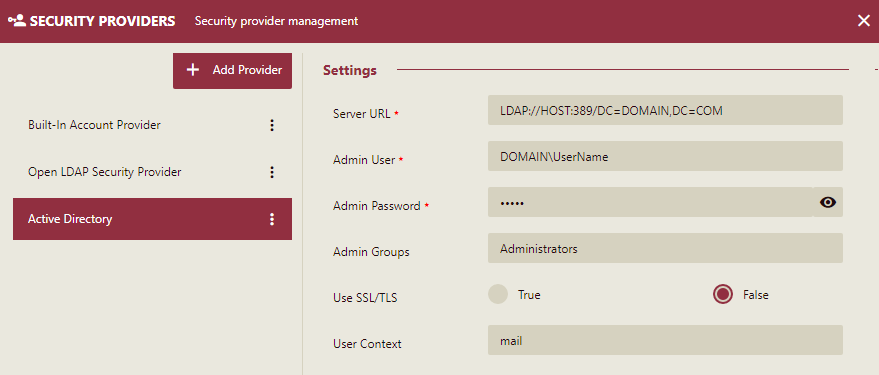
Note: You can set the specific options of the security provider in the code.
Property Name | Description |
|---|---|
Server URL | In the prompt string LDAP://HOST:389/DC=DOMAIN,DC=COM: HOST is the IP address of the domain controller, such as 10.32.6.51 DC=DOMAIN,DC=COM is the decomposition of DNS domain name, for example, if your domain name is wynenterprise.en, then please change to DC= wynenterprise ,DC=en. |
Admin User | The login account of Active Directory is recommended to use an administrator account. It can be in the form of username@domain.name, such as admin@wynenterprise.en. |
Admin Password | The password for the login account. |
Admin Groups | Specify the workgroup of administrators in Active Directory. Once specified, it will correspond to the role of the administrator in the Wyn Enterprise system. Users in this group will be able to enter the system management background for system management after logging in to the Wyn Enterprise system. |
Use SSL/TLS | Choose whether to enable SSL/TLS. |
User Context | Specify the attribute information in the Active Directory account that can be used as the user context. If you need to add multiple attribute values, use commas to separate them. |
If you want to perform a login test to verify the configuration settings, enter the username and password as shown, and then click the Test button.
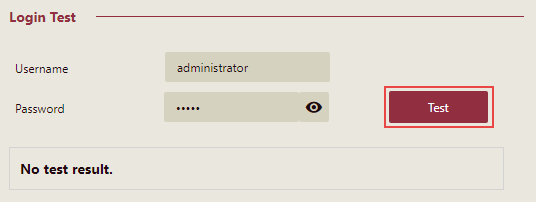
If the details entered are correct, you will see a 'Login test successful' message. Else, 'Login test failed' is displayed.
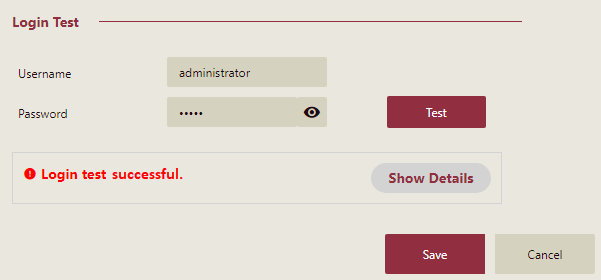
Click the Show Details button to get information about the successful / unsuccessful login test.
Click the Save button.
For more information on:
configuring identity servers based on different security providers, see Configure Identity Server page.
creating a custom security provider, see Create a Custom Security Provider page.



