- Getting Started
-
Administration Guide
-
Get Started with Administering Wyn Enterprise
- System Requirements
- Installing on Windows
- Installing on Linux
- Installing using Docker
- License Wyn Enterprise
- Deploying with HTTPS
- Deploying with Reverse Proxy
- Deploying to Azure App Service (AAS)
- Deploying to Azure Kubernetes Service (AKS)
- Deploying to AKS using Helm Chart
- Deploying to Local Kubernetes
- Deploying to Kubernetes Cluster using Helm Chart
- Deploying as a Virtual Directory or Sub-Application
- Deploying to Amazon ECS
- Deploying to Amazon EKS using Helm Charts
- Deploying in a Distributed Environment
- Migration from ActiveReports Server 12
- Upgrade Wyn Enterprise to Latest Version
- Logging on to the Administrator Portal
- Ports in Firewall
- Configuration Settings
- Account Management
- Security Management
- System Management
- Document Management
- How To and Troubleshooting
-
Get Started with Administering Wyn Enterprise
- User Guide
- Developer Guide
Monitoring Kubernetes Clusters
When deploying with the K8s cluster, logs can debug most issues. For complex scenarios related to the health of Kubernetes monitoring systems, such as pods, nodes, services, and networks, for which troubleshooting using logs is difficult, we can use APIs provided by K8s. The following sections describe using the K8s APIs to obtain health information and monitor them.
Create a Service Account and Role Binding
Define an option/function to enable or disable the permission of K8s cluster in the 'values.yaml' file as below.
investigationAccount:
enabled: true
name: wyn-investigatorBy default, this function is disabled. If the customer enables this function, an environment variable named K8sInvestigation is passed to the Wyn server process. The Wyn server then provides the UI under the System Diagnostic option in the admin portal, to download the zip file and retrieve the K8s information.
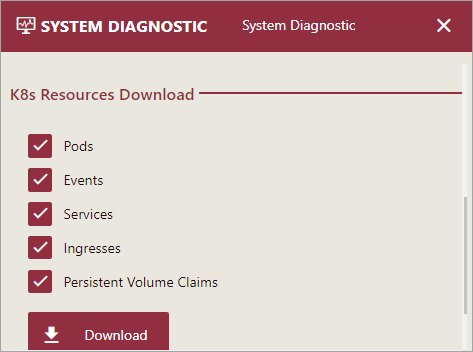
The information on the following K8 resources is retrieved.
Pods
Services
Events
Ingresses
Persistent Volume Claims
The downloaded zip file contains several JSON files, and each file contains the original description text of the K8s resources.
To maintain the module independence, as well as reduce the package dependency conflicts, the logic of retrieving K8s resources is implemented in the service runner, and the Wyn server needs to send a request to the service runner when the customer requests the K8s information in the admin portal.
Currently, Wyn offers two deployment methods for K8s: via custom scripts or Helm charts.
When K8s is deployed using the custom scripts
In this case, if a user wishes to enable the functionality for collecting K8s information, additional steps are required than required when Helm charts are used, as outlined below.
Use Service Account to Run Wyn Services
1. Create the necessary service account, role, and role binding, grant the permissions to a role to fetch various pieces of information, and subsequently associate this role with the service account.
apiVersion: v1
kind: ServiceAccount
metadata:
name: "wyn-investigator"
---
apiVersion: rbac.authorization.k8s.io/v1
kind: Role
metadata:
name: wyn-resource-reader
rules:
- apiGroups: [""]
resources: ["pods", "pods/log", "services", "configmaps", "events", "persistentvolumeclaims"]
verbs: ["get", "list", "watch"]
- apiGroups: ["apps"]
resources: ["deployments", "statefulsets", "replicasets"]
verbs: ["get", "list", "create"]
- apiGroups: ["networking.k8s.io"]
resources: ["ingresses", "networkpolicies"]
verbs: ["get", "list", "watch"]
- apiGroups: ["metrics.k8s.io"]
resources: ["pods"]
verbs: ["get", "list", "watch"]
---
apiVersion: rbac.authorization.k8s.io/v1
kind: RoleBinding
metadata:
name: wyn-resource-reader-binding
subjects:
- kind: ServiceAccount
name: "wyn-investigator"
roleRef:
kind: Role
name: wyn-resource-reader
apiGroup: rbac.authorization.k8s.ioHere, wyn-investigator denotes the name of the service account, which users may modify as per their requirements
2. Assign this ServiceAccount to each Wyn's service by simply modifying the spec.serviceAccountName field and setting its value to the desired name of the user's chosen service account. Let's take 'server.yaml' as an example.
apiVersion: apps/v1
kind: Deployment
metadata:
name: wyn-server
spec:
replicas: 1
selector:
matchLabels:
app: wyn-server
strategy:
type: Recreate
template:
metadata:
labels:
app: wyn-server
spec:
serviceAccountName: wyn-investigator
containers:
- name: wyn-server
image: wynenterprise/wyn-enterprise-k8s:{WYN_VERSION}3. Configure an environment variable (K8sInvestigation:true) for the Server service (server.yaml) by adding it to the spec.containers.env section, as shown in the following example.
apiVersion: apps/v1
kind: Deployment
metadata:
name: wyn-server
spec:
replicas: 1
selector:
matchLabels:
app: wyn-server
strategy:
type: Recreate
template:
metadata:
labels:
app: wyn-server
spec:
serviceAccountName: wyn-investigator
containers:
- name: wyn-server
image: wynenterprise/wyn-enterprise-k8s:{WYN_VERSION}
env:
- name: K8sInvestigation
value: trueInvoke K8s APIs to obtain the metrics data
Whether using helm charts or custom scripts, to get the metrics data follow these steps to configure it.
1. Create the 'metrics-server.yaml' file and execute the command kubectl apply -f metrics-server.yaml. The contents of 'metrics-server.yaml' are as follows.
apiVersion: v1
kind: ServiceAccount
metadata:
labels:
k8s-app: metrics-server
name: metrics-server
namespace: kube-system
---
apiVersion: rbac.authorization.k8s.io/v1
kind: ClusterRole
metadata:
labels:
k8s-app: metrics-server
rbac.authorization.k8s.io/aggregate-to-admin: "true"
rbac.authorization.k8s.io/aggregate-to-edit: "true"
rbac.authorization.k8s.io/aggregate-to-view: "true"
name: system:aggregated-metrics-reader
rules:
- apiGroups:
- metrics.k8s.io
resources:
- pods
- nodes
verbs:
- get
- list
- watch
---
apiVersion: rbac.authorization.k8s.io/v1
kind: ClusterRole
metadata:
labels:
k8s-app: metrics-server
name: system:metrics-server
rules:
- apiGroups:
- ""
resources:
- nodes/metrics
verbs:
- get
- apiGroups:
- ""
resources:
- pods
- nodes
verbs:
- get
- list
- watch
---
apiVersion: rbac.authorization.k8s.io/v1
kind: RoleBinding
metadata:
labels:
k8s-app: metrics-server
name: metrics-server-auth-reader
namespace: kube-system
roleRef:
apiGroup: rbac.authorization.k8s.io
kind: Role
name: extension-apiserver-authentication-reader
subjects:
- kind: ServiceAccount
name: metrics-server
namespace: kube-system
---
apiVersion: rbac.authorization.k8s.io/v1
kind: ClusterRoleBinding
metadata:
labels:
k8s-app: metrics-server
name: metrics-server:system:auth-delegator
roleRef:
apiGroup: rbac.authorization.k8s.io
kind: ClusterRole
name: system:auth-delegator
subjects:
- kind: ServiceAccount
name: metrics-server
namespace: kube-system
---
apiVersion: rbac.authorization.k8s.io/v1
kind: ClusterRoleBinding
metadata:
labels:
k8s-app: metrics-server
name: system:metrics-server
roleRef:
apiGroup: rbac.authorization.k8s.io
kind: ClusterRole
name: system:metrics-server
subjects:
- kind: ServiceAccount
name: metrics-server
namespace: kube-system
---
apiVersion: v1
kind: Service
metadata:
labels:
k8s-app: metrics-server
name: metrics-server
namespace: kube-system
spec:
ports:
- name: https
port: 443
protocol: TCP
targetPort: https
selector:
k8s-app: metrics-server
---
apiVersion: apps/v1
kind: Deployment
metadata:
labels:
k8s-app: metrics-server
name: metrics-server
namespace: kube-system
spec:
replicas: 2
selector:
matchLabels:
k8s-app: metrics-server
strategy:
rollingUpdate:
maxUnavailable: 1
template:
metadata:
labels:
k8s-app: metrics-server
spec:
affinity:
podAntiAffinity:
requiredDuringSchedulingIgnoredDuringExecution:
- labelSelector:
matchLabels:
k8s-app: metrics-server
namespaces:
- kube-system
topologyKey: kubernetes.io/hostname
containers:
- args:
- --cert-dir=/tmp
- --secure-port=10250
- --kubelet-preferred-address-types=InternalIP,ExternalIP,Hostname
- --kubelet-use-node-status-port
- --metric-resolution=15s
- --kubelet-insecure-tls=true
image: registry.k8s.io/metrics-server/metrics-server:v0.7.1
imagePullPolicy: IfNotPresent
livenessProbe:
failureThreshold: 3
httpGet:
path: /livez
port: https
scheme: HTTPS
periodSeconds: 10
name: metrics-server
ports:
- containerPort: 10250
name: https
protocol: TCP
readinessProbe:
failureThreshold: 3
httpGet:
path: /readyz
port: https
scheme: HTTPS
initialDelaySeconds: 20
periodSeconds: 10
resources:
requests:
cpu: 100m
memory: 200Mi
securityContext:
allowPrivilegeEscalation: false
capabilities:
drop:
- ALL
readOnlyRootFilesystem: true
runAsNonRoot: true
runAsUser: 1000
seccompProfile:
type: RuntimeDefault
volumeMounts:
- mountPath: /tmp
name: tmp-dir
nodeSelector:
kubernetes.io/os: linux
priorityClassName: system-cluster-critical
serviceAccountName: metrics-server
volumes:
- emptyDir: {}
name: tmp-dir
---
apiVersion: policy/v1
kind: PodDisruptionBudget
metadata:
labels:
k8s-app: metrics-server
name: metrics-server
namespace: kube-system
spec:
minAvailable: 1
selector:
matchLabels:
k8s-app: metrics-server
---
apiVersion: apiregistration.k8s.io/v1
kind: APIService
metadata:
labels:
k8s-app: metrics-server
name: v1beta1.metrics.k8s.io
spec:
group: metrics.k8s.io
groupPriorityMinimum: 100
insecureSkipTLSVerify: true
service:
name: metrics-server
namespace: kube-system
version: v1beta1
versionPriority: 1002. In 'values.yaml' of helm charts, set the value of investigationAccount:enabled to true; and in the custom scripts, add the environment variable K8sInvestigation:true to 'server.yaml'.
3. Access the API {wyn server host}:{wyn server port}/api/v2/admin/k8s/metrics; the response data schema is []PodMetrics
type PodMetrics struct {
unversioned.TypeMeta
ObjectMeta
// The following fields define time interval from which metrics were
// collected in the following format [Timestamp-Window, Timestamp].
Timestamp unversioned.Time
Window unversioned.Duration
// Metrics for all containers are collected within the same time window.
Containers []ContainerMetrics
}
type ContainerMetrics struct {
// Container name corresponding to the one from v1.Pod.Spec.Containers.
Name string
// The memory usage is the memory working set.
Usage v1.ResourceList
}Understanding CPU Usage Metrics in Kubernetes
When reviewing the metrics provided by the Metrics Server in Kubernetes, particularly focusing on CPU usage, it is important to understand the units and the context in which these metrics are presented.
Units of Measurement
CPU usage metrics reported by the Metrics Server are often measured in nanocores (n). A nanocore is a billionth of a single CPU core's capacity. This unit is used because modern systems can schedule tasks at very fine-grained intervals, and it allows for precise measurement of CPU resource consumption.
Interpreting CPU Usage
The CPU usage value indicates the amount of CPU time consumed by a container or pod over a specific time window. For instance, if a metric reports a CPU usage of Xn, this means the container utilized X nanoseconds of CPU time during the measurement period.
To translate this into more understandable terms:
1 core = 1000 milli-cores = 1,000,000 micro-cores = 1,000,000,000 nanocores
So, if a metric shows a CPU usage of Y nanocores, you can convert this to a percentage of a single core's capacity over the measurement period by dividing Y by 1,000,000,000 and then multiplying by the number of seconds in the measurement window. This will give you the fraction of a single core that was utilized.
Example Calculation
Let's say we have a metric with a CPU usage of 63886268n over a window of 14.784 seconds. To calculate the average CPU usage as a percentage of a single core:
Convert nanocores to cores:
63886268n / 1,000,000,000 = 0.063886268 cores.Calculate the average usage per second:
0.063886268 cores / 14.784 seconds = 0.004322 cores/second.Convert this to a percentage:
0.004322 * 100% = 0.4322%.
Therefore, the container averaged approximately 0.4322% of a single core's capacity during the measurement window.
Remember, these metrics reflect the actual CPU time consumed by the container, which might differ from the CPU limit or request set in the pod's configuration. The Metrics Server provides these real-time insights to help monitor and manage resources effectively within your Kubernetes cluster.



