Import
The import functionality of the Wyn Enterprise lets you unzip the archived documents along with their associated files on the Admin Portal. This way, you can import documents, schedule templates, export templates, system settings, and user functions quickly using the Import page.
The import functionality is useful when migrating to a new environment. However, it is different from the document upload function where only selected documents are uploaded. In this article, you will learn the basic steps involved in importing.
To Import
Follow these steps to import on the Admin Portal.
On the Admin portal, navigate to System Management > Import.
Click Select File to upload a zip file.
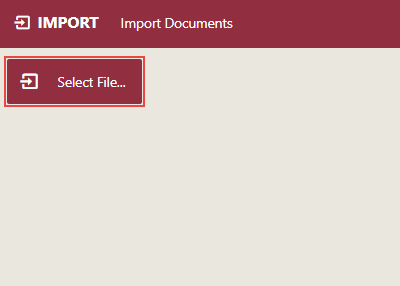
In the Open dialog that appears, select a zip file (created after exporting) that contains the documents you want to import into the Wyn Enterprise portal.
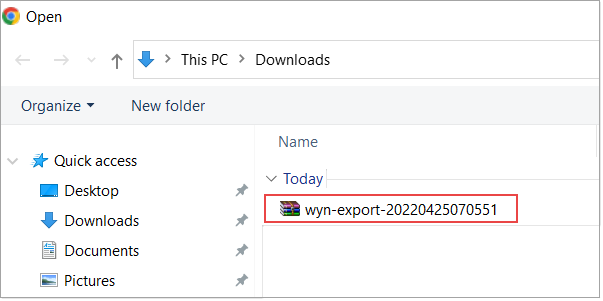
Click Open to continue the process.
If the uploading process completes successfully, a list of imported documents appears on successful upload. You can see that new documents will be added to the portal, older documents will be replaced with the latest ones, and the old settings will be updated based on the new settings.
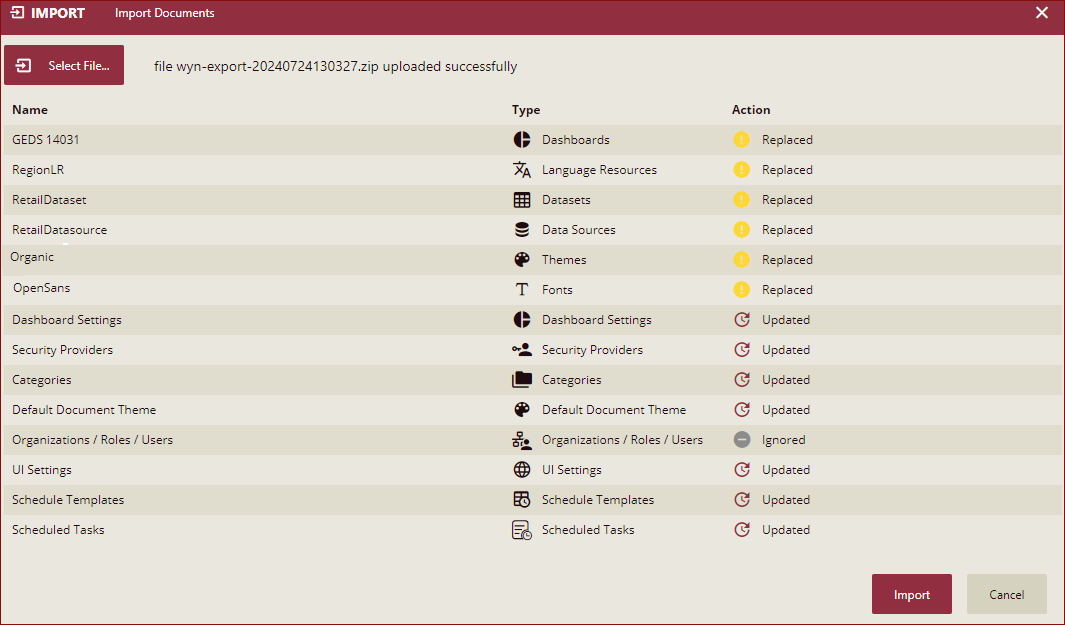
Please note, for details related to Cache Data Models import, refer to the section Import Cache Data Model
Note: If the .zip file contains a .viz file whose version number is greater than that of the existing file on the server, the .viz file is upgraded to that of the uploaded version. Else, if the version number of the .viz file is equal to or less than that of the existing file on the server, the upload fails. For more information about the visualizations, visit this topic.
Click Import to confirm.
All the listed documents are now imported into the Wyn Enterprise portal.
Note: All the documents in the exported ZIP file will be imported into the system, and the existing documents will be overwritten.
If the referenced documents of a document that needs to be imported neither exist in the system nor in the exported ZIP file, the importing process will be terminated since the document referential integrity is broken.
When importing a document, the document's reference relationships will be updated according to the document's reference relationships in the exported ZIP file.
Import Cache Data Model
From Wyn 8.0 onwards, in case of the Cache Data model, import supports overwrite when a cache model with the same id already exists.
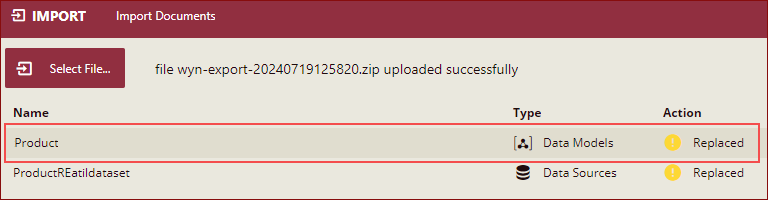
If importing cached data model is being opened in the designer by any user, the import will fail displaying an error message as shown below.
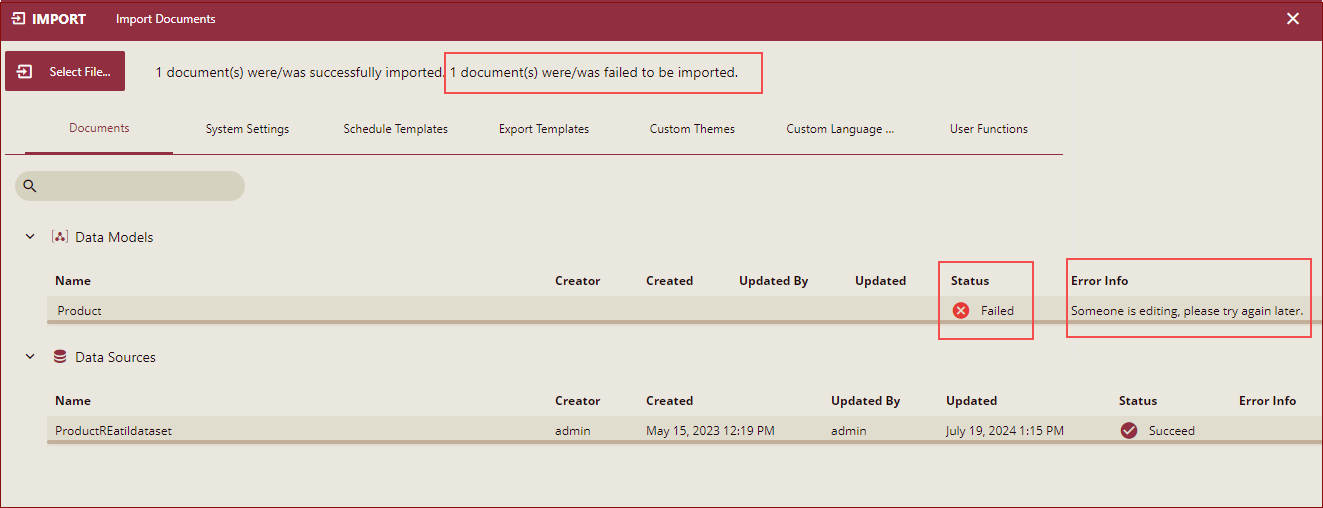
Import Scheduled Task
From Wyn release 8.0 onwards, you can import the scheduled tasks along with the documents. Listed below are a few important points to be considered while importing a scheduled task:
If while importing, there are duplicate names for organizations, roles, users, and organization/user context, the import will fail.
For scheduled tasks, if there are duplicate names in dependent organizations/roles/users, the scheduled tasks will be attempted to import, and the user will be prompted to choose whether to continue importing other resources. So, if you click the Import button and any of the following items are already present in the importing server like - User, Organization, Task Name, Role, and Schedule template, then an error message is displayed as shown below.
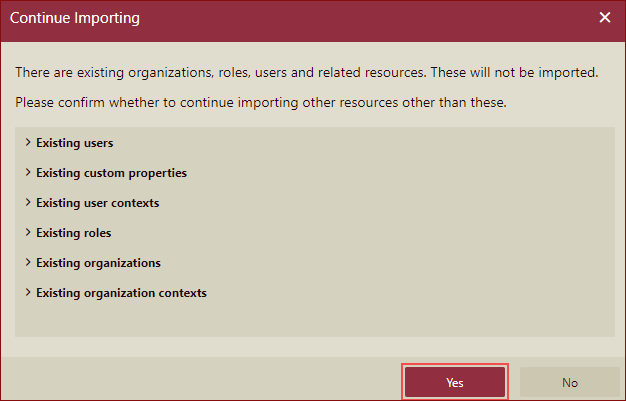
If you click Yes on the error message, then the documents other than these will be imported, and the documents that will fail while imports will be visible on the respective tab. For example, select the Schedule Templates tab, and we can see the import failed message as shown below.
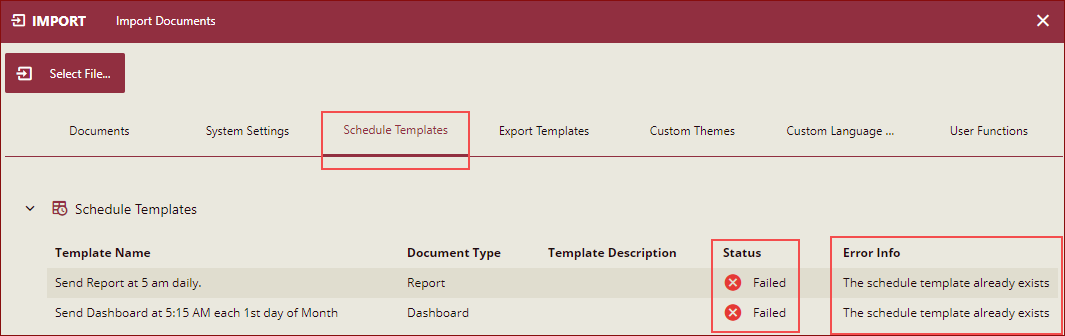
For built-in organizations and roles, there is no duplicate name verification, and corresponding permissions will be overridden on import.
If more than one task is added in the document, all tasks will be imported.
Tasks of referenced documents are also imported.
The tasks are imported successfully with every document when it is added to more than one document.
When importing documents, the original creator of the document will be matched first. If the original creator exists, the creator will be the original one, else it will be the admin. Even if the creator is the original one, the admin can still manage the document and can run the task.
Note: If you do not log in again in the imported environment, or generate the user token again to trigger the CSP cache update, the cache will not be updated.
Important Points
The dataset and data model exported from Wyn 6.1 and previous versions can be used normally when imported into 7.0 and later versions of Wyn.



