Session validity Period Settings
As an administrator of the Wyn Enterprise application, you can disconnect the inactive sessions automatically for users who have been inactive for a long time by configuring the Session Validity Period Settings. The admin can specify the session validity duration and other settings for inactive Wyn users from this page.
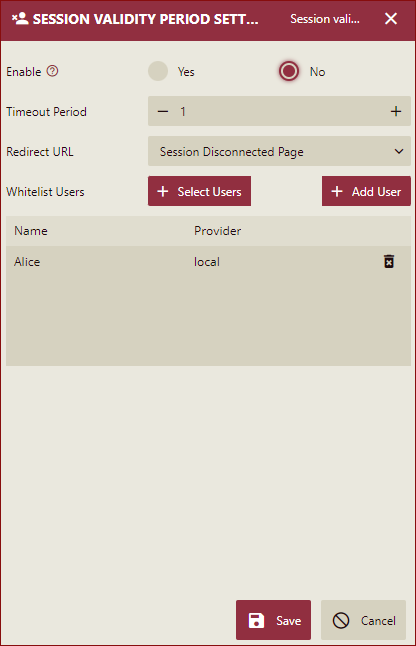
Disconnect Inactive Sessions Automatically
The admin can disconnect the inactive sessions automatically in the following scenarios:
For information security: If a user logs into the Wyn application and is inactive for some time, then the session will be disconnected automatically.
When several users share an account to log into Wyn, and if one of them does not visit Wyn for a long time, then this session needs to be disconnected automatically, and the others can use Wyn normally using the same account.
Note: The Whitelist Users are not affected by Session Validity Period Settings. If users in the whitelist have been inactive for a long time, they can still use Wyn normally without being disconnected automatically.
To disconnect the inactive session, perform the following steps:
Navigate to Security->Session Validity Period Settings.
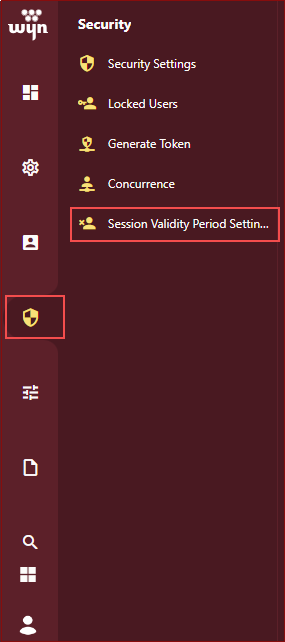
Session Validity Period Settings dialog box is displayed.
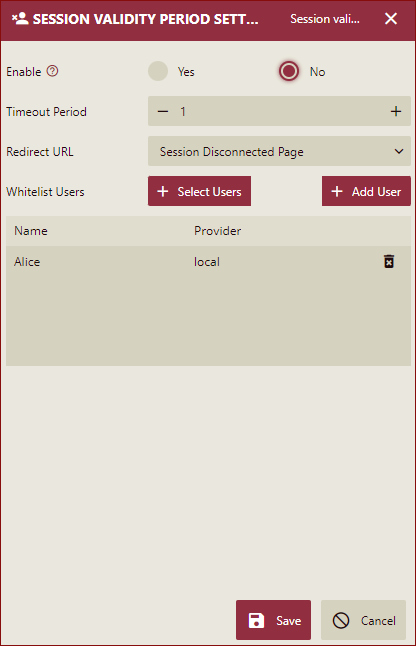
Select the Yes radio button next to Enable, to enable the settings for disconnecting the inactive sessions.
Specify the Timeout Period, to set the duration (in minutes) after which the inactive session will be disconnected.
Select the Redirect URL from the dropdown list. It will redirect the user to the specified page after the user is logged out due to being inactive for a long time. It has two options: Login Page and Session Disconnected Page. You can also manually specify any redirect URL.
Specify the list of the Whitelist Users. The whitelist users are not affected by Session Validity Period Settings. You can add the whitelist users in two ways:
By selecting the users from the list: Click the button
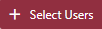 to open a user selection page. You can select any user from the available user list on this page.
to open a user selection page. You can select any user from the available user list on this page.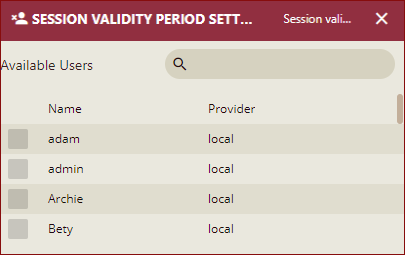
By adding a new user manually: Click the
 button, and then you can specify the User Name and the User Provider manually. This option is specially provided to add a CSP user as an unrestricted user.
button, and then you can specify the User Name and the User Provider manually. This option is specially provided to add a CSP user as an unrestricted user.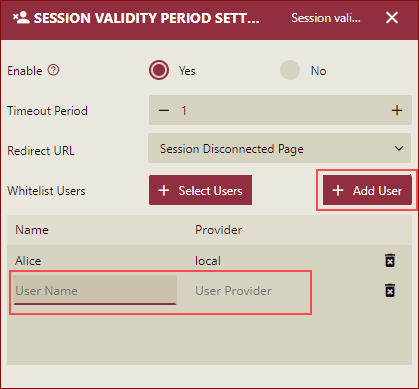
Click the Save button, to save all the settings.
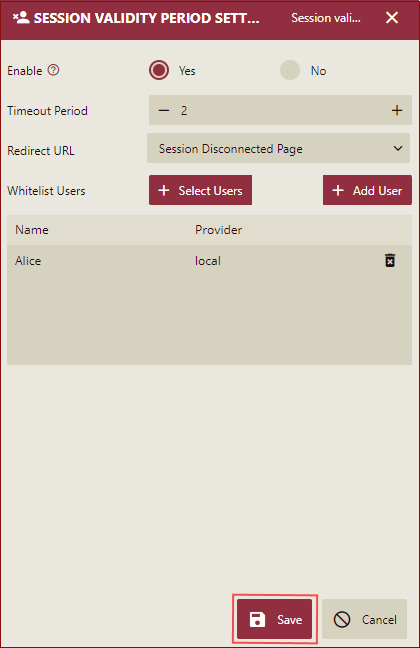
Example
In this example, we have done the following settings:
Enabled the Session Validity Period Settings property.
Selected Timeout Period as 1 minute.
Selected Redirect URL as Session Disconnected Page.
Selected the user Alice as the Whitelist User and saved the settings.
Now, when the user logs into the Wyn application and does not access Wyn for about 1 minute, the inactive session will be disconnected automatically after 1 minute and the user will be redirected to the Session Disconnected Page.
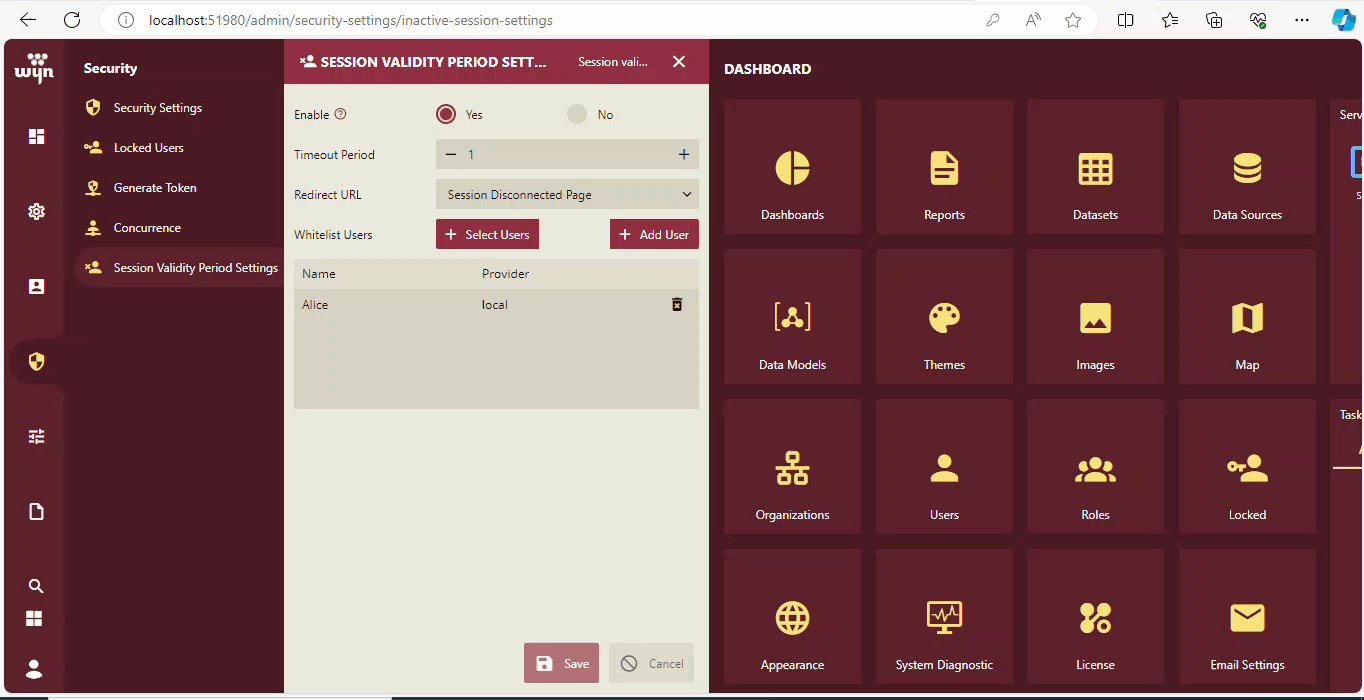
But, when the Whitelist User Alice logs into the Wyn application and does not access Wyn for about 1 minute, the session will not be disconnected, and the user Alice can use the Wyn application normally.
Limitations
The Session Validity Period Settings is not supported on the swagger/server and graphiql pages.
There will be a margin of error when disconnecting the inactive sessions, a minute at most.
If multiple tab pages are accessing the same Wyn site, once the sessions timeout, only one tab page will be redirected to the specified page, other tabs will be redirected to the login page.



