- Getting Started
- Administration Guide
-
User Guide
- An Introduction to Wyn Enterprise
- Document Portal for End Users
- Data Governance and Modeling
- Working with Resources
- Working with Reports
- Working with Dashboards
- View and Manage Documents
- Understanding Wyn Analytical Expressions
- Section 508 Compliance
- Subscribe to RSS Feed for Wyn Builds Site
- Developer Guide
Assign Permissions in Info Tab
You can assign permissions to the resources through the Info tab. To check and set the permissions, follow the below instructions:
Navigate to the Resource Portal >> Document Types >> Dataset and, select a Dataset from the document list.
With the dataset selected, click the Info icon from the top right corner of your screen.
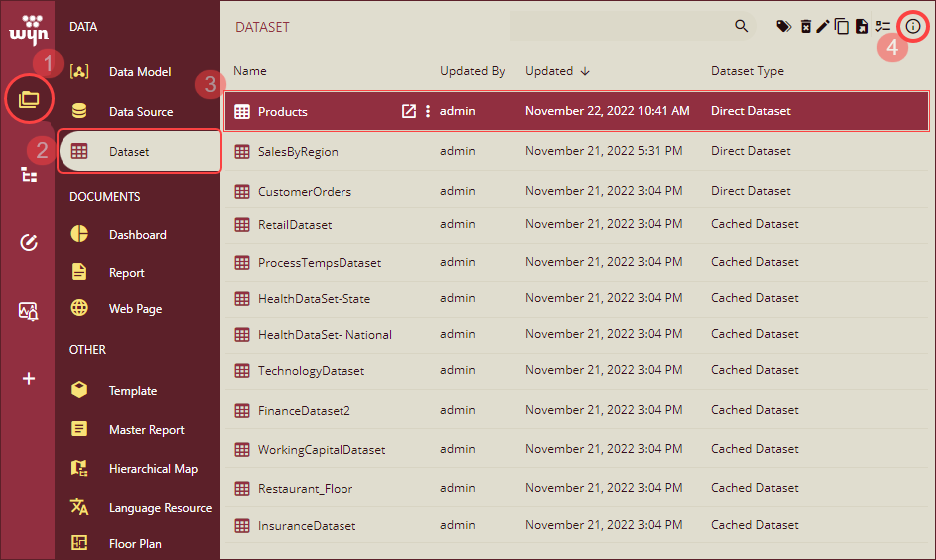
Note: We are showing steps to share a dataset resource here, however, the same steps should be followed to share any other resource.
Navigate to the Info tab. Under the Info tab, go to the Permissions section where you can apply the share permission to roles and their rights for the selected dataset. Click the Edit icon.
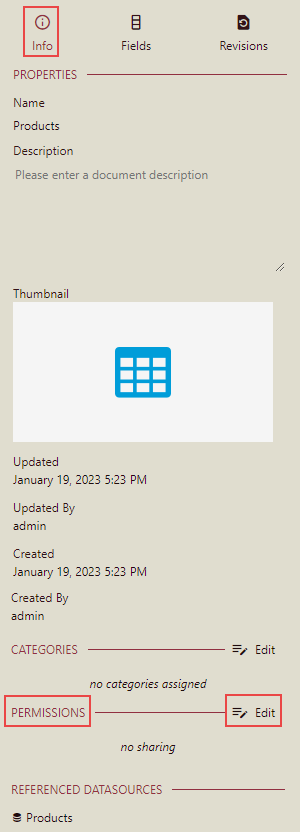
Note: Users with Share and Read/Write permissions can edit the dataset.
The Share screen is displayed. You can search for roles here.
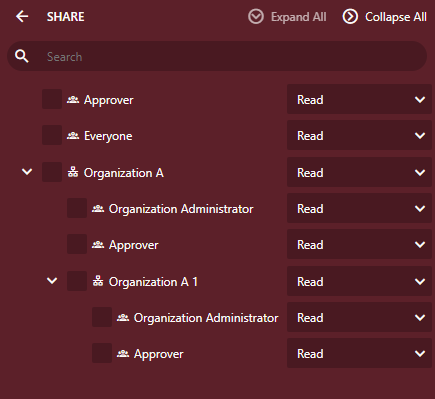
Select the organization and roles with whom you want to share the dataset and then assign the permissions to read, read or write, execute or full control.
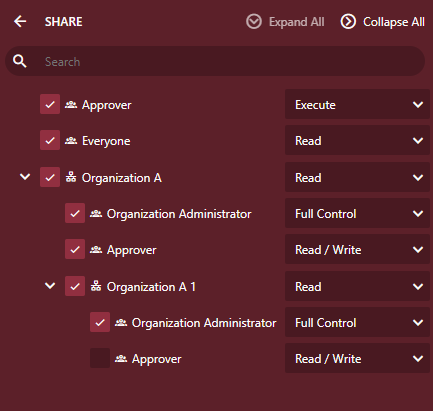
Click the Close
 button to see the assigned permissions listed under the Permissions section. To view the sharing permissions assigned to the roles for the dataset, return to the Info tab.
button to see the assigned permissions listed under the Permissions section. To view the sharing permissions assigned to the roles for the dataset, return to the Info tab.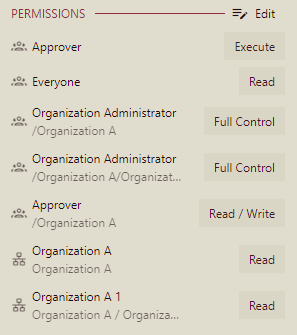
Note: Users with Read permissions can export the dataset.
For more information on assigning permissions to role(s), see the Roles article.
Note: A Permission Information dialog box appears in case the selected role/organization does not have enough permissions on the referenced documents to perform an action on the document.



