-
Interactive DashboardsCreate interactive BI dashboards with dynamic visuals.
-
End-User BI ReportsCreate and deploy enterprise BI reports for use in any vertical.
-
Wyn AlertsSet up always-on threshold notifications and alerts.
-
Localization SupportChange titles, labels, text explanations, and more.
-
Wyn ArchitectureA lightweight server offers flexible deployment.
-
 Wyn Enterprise 7.1 is ReleasedThis release emphasizes Wyn document embedding and enhanced analytical express...
Wyn Enterprise 7.1 is ReleasedThis release emphasizes Wyn document embedding and enhanced analytical express... -
 Choosing an Embedded BI Solution for SaaS ProvidersAdding BI features to your applications will improve your products, better serve your customers, and more. But where to start? In this guide, we discuss the many options.
Choosing an Embedded BI Solution for SaaS ProvidersAdding BI features to your applications will improve your products, better serve your customers, and more. But where to start? In this guide, we discuss the many options.
-
Embedded BIEmbed reporting & analytics within your own custom apps.
-
Self-ServiceEnable users to create custom ad hoc reports and dashboards.
-
MultitenancyEnhance your SaaS apps with a multitenant BI platform.
-
Data Governance and ModelingTransform raw data into insights quickly to reveal trends.
-
Scheduled DistributionSend data insights via scheduled email and chat notifications.
-
Extensible SecurityWyn delivers extensible security for your access control needs.
-
Visual GalleryInteractive sample dashboards and reports.
-
BlogExplore Wyn, BI trends, and more.
-
WebinarsDiscover live and on-demand webinars.
-
Customer SuccessVisualize operational efficiency and streamline manufacturing processes.
-
Knowledge BaseGet quick answers with articles and guides.
-
VideosVideo tutorials, trends and best practices.
-
WhitepapersDetailed reports on the latest trends in BI.
-
 Choosing an Embedded BI Solution for SaaS ProvidersAdding BI features to your applications will impr...
Choosing an Embedded BI Solution for SaaS ProvidersAdding BI features to your applications will impr... -

- Getting Started
-
Administration Guide
-
Installing Wyn Enterprise
- System Requirements
- Installing on Windows
- Installing on Linux
- Installing using Docker
- Deploying to Kubernetes
- Deploying to Cloud App Services
- Deploying to a Distributed Environment
- Post-Installation How-Tos
- Configuration Settings
- Account Management
- Security Management
- System Management
- Document Management
- How To and Troubleshooting
-
Installing Wyn Enterprise
- User Guide
- Developer Guide
Using IIS as Reverse Proxy
This article describes the HTTPS configuration steps to use IIS as a reverse proxy to deploy Wyn Enterprise with HTTPS. However, the primary objective of this article is to configure the reverse proxy to map a public URL to the internal server in the reverse proxy.
Deploy Wyn Enterprise with HTTPS
Install Wyn Enterprise.
In Control Panel, open Administrative Tools > Internet Information Services (IIS) Manager.
In IIS Manager, in the right pane under Actions, select Wyn Enterprise server and click the Create Self-Signed Certificate.. to create a self-signed HTTPS certificate.
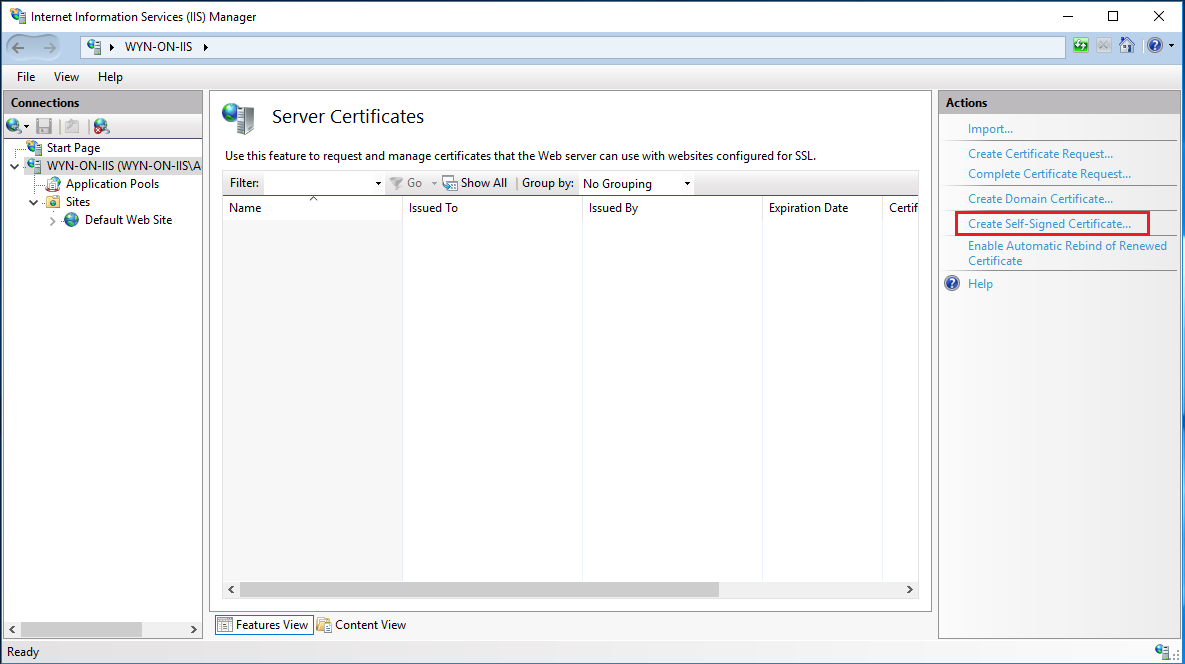
In the Create Self-Signed Certificate dialog, choose the following options and click OK.
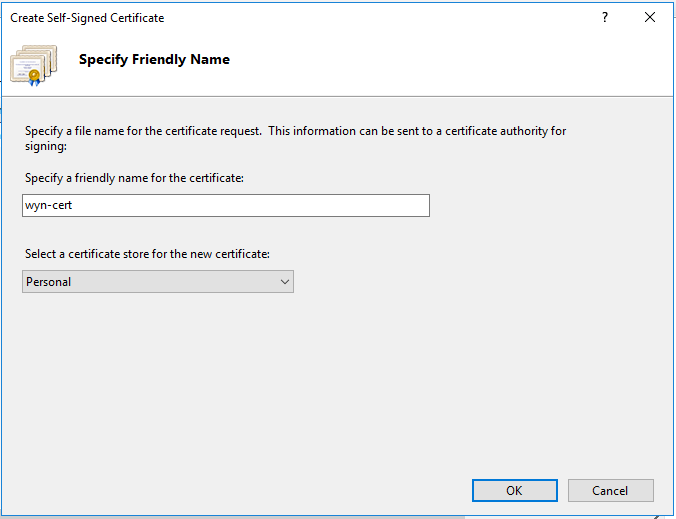
You can view the certificate in the Server Certificates dialog.
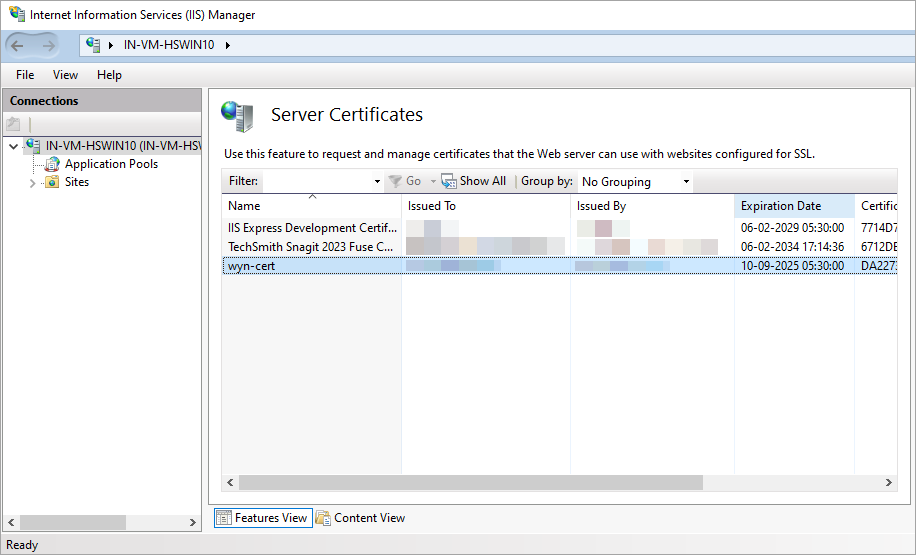
Create a website in IIS, and use HTTPS as the binding type.
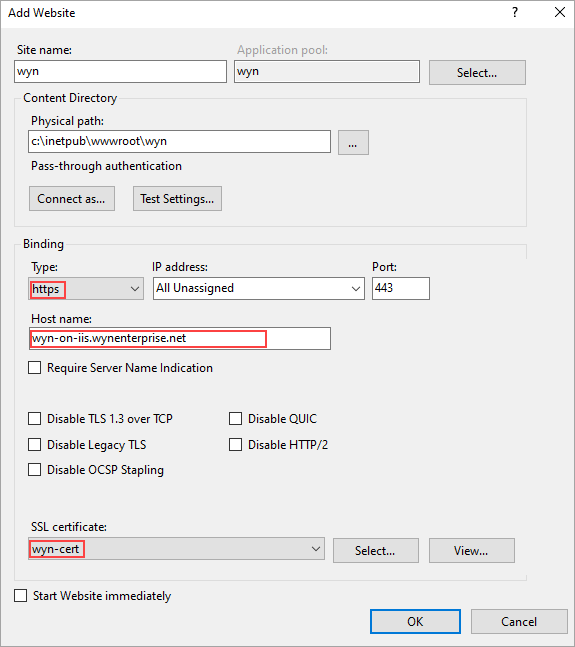
Note: For the purpose of this guide, we will use 'wyn-on-iis.wynenterprise.net' as the hostname setting. You should use the name of the web URL you are setting up to be the website the end users use. Also, the certificate used here is the one initialized in the previous step.
To install the Web Platform Installer, you can download the installer from here: https://www.iis.net/downloads/microsoft/web-platform-installer.
Run the Web Platform Installer and install the URL Rewrite model and the Application Request Routing model. For that, first search for URL Rewrite and click Add.
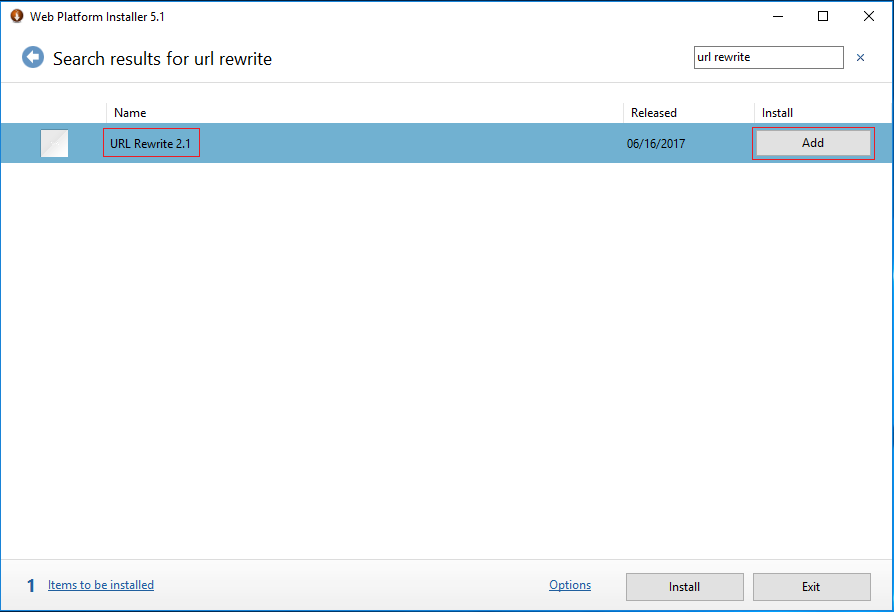
Search for Application Request Routing and click Add.
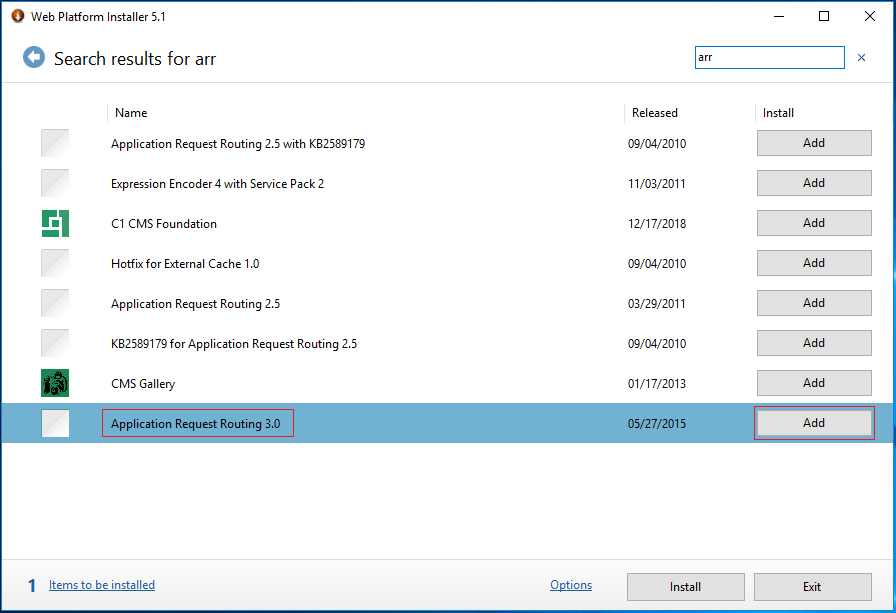
Click Install and I Accept in the Web Platform Installer.
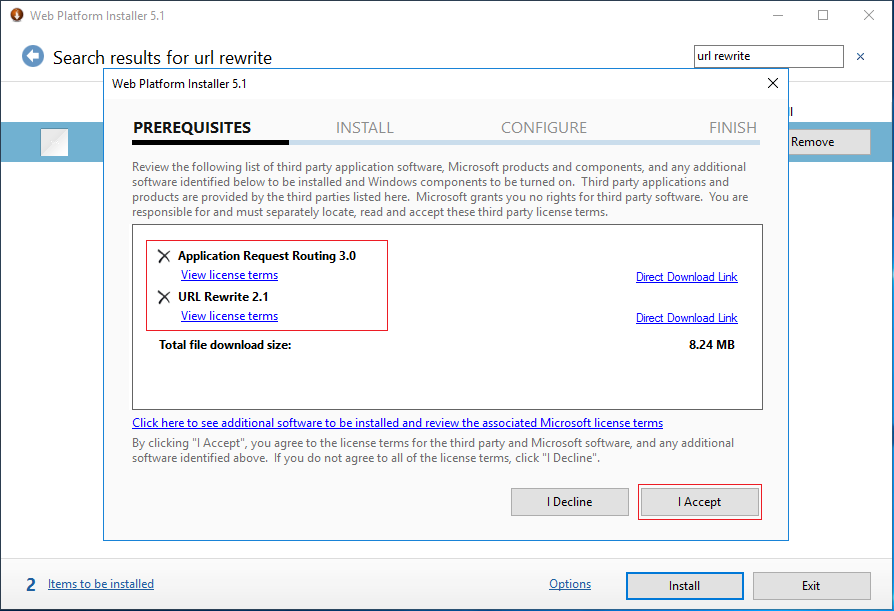
In the IIS Manager, add reverse proxy. To do that, select URL Rewrite.
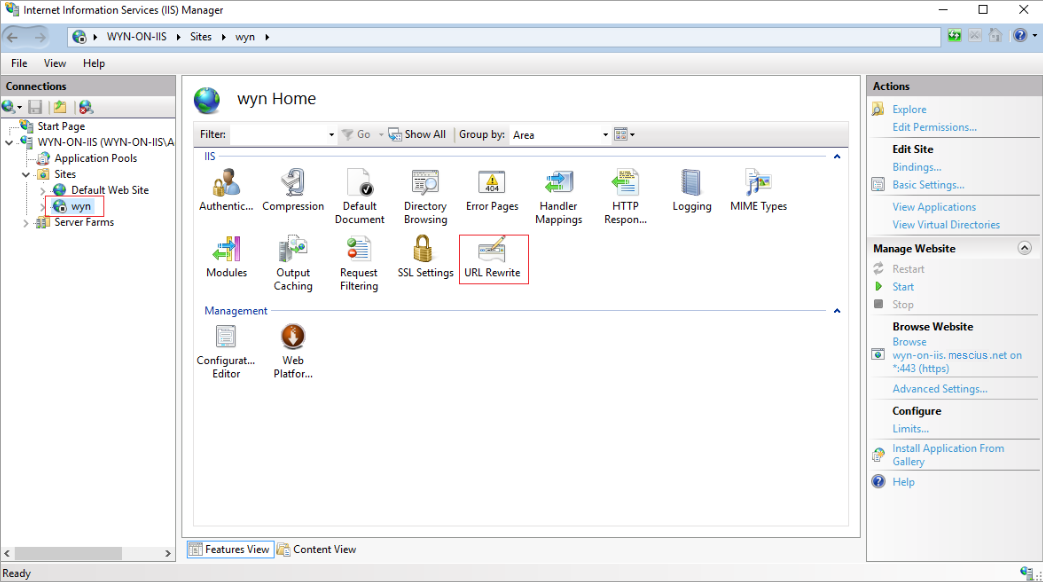
In the right pane under Actions, select Add Rule(s)... for URL Rewrite.
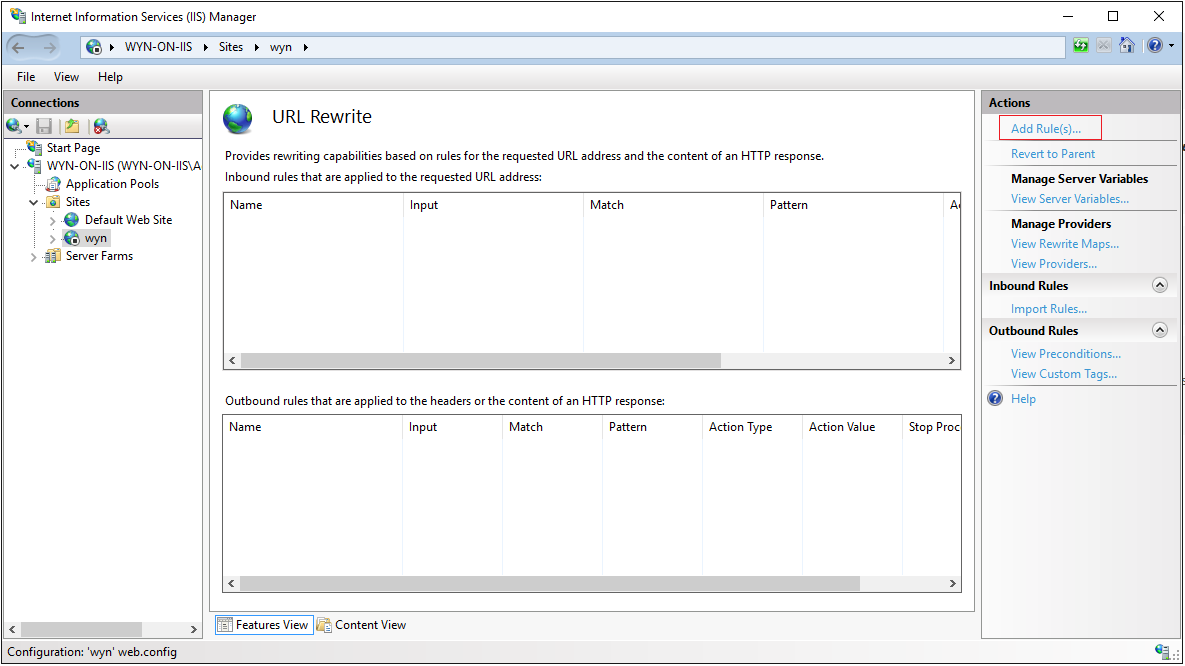
Enter the server name in the Add Reverse Proxy Rules dialog.
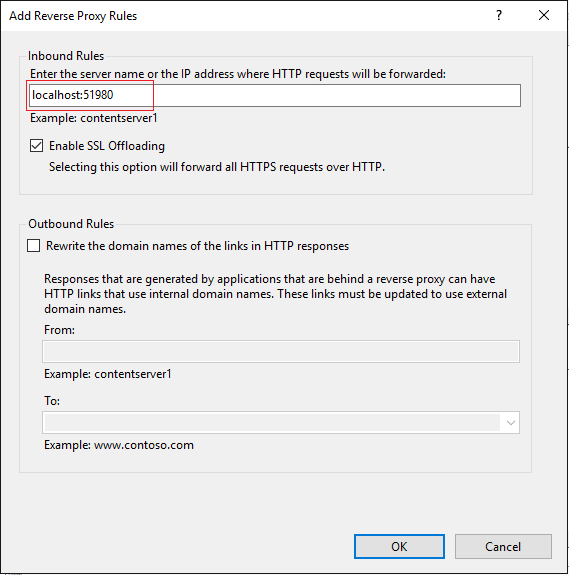
Note: This is the internal URL that points to the Wyn Enterprise server installation. The incoming requests from the end users will be redirected to this location by IIS. For this guide, we have used 'localhost:51980' as an example.
In the right pane under Actions, select Open Feature for Configuration File.
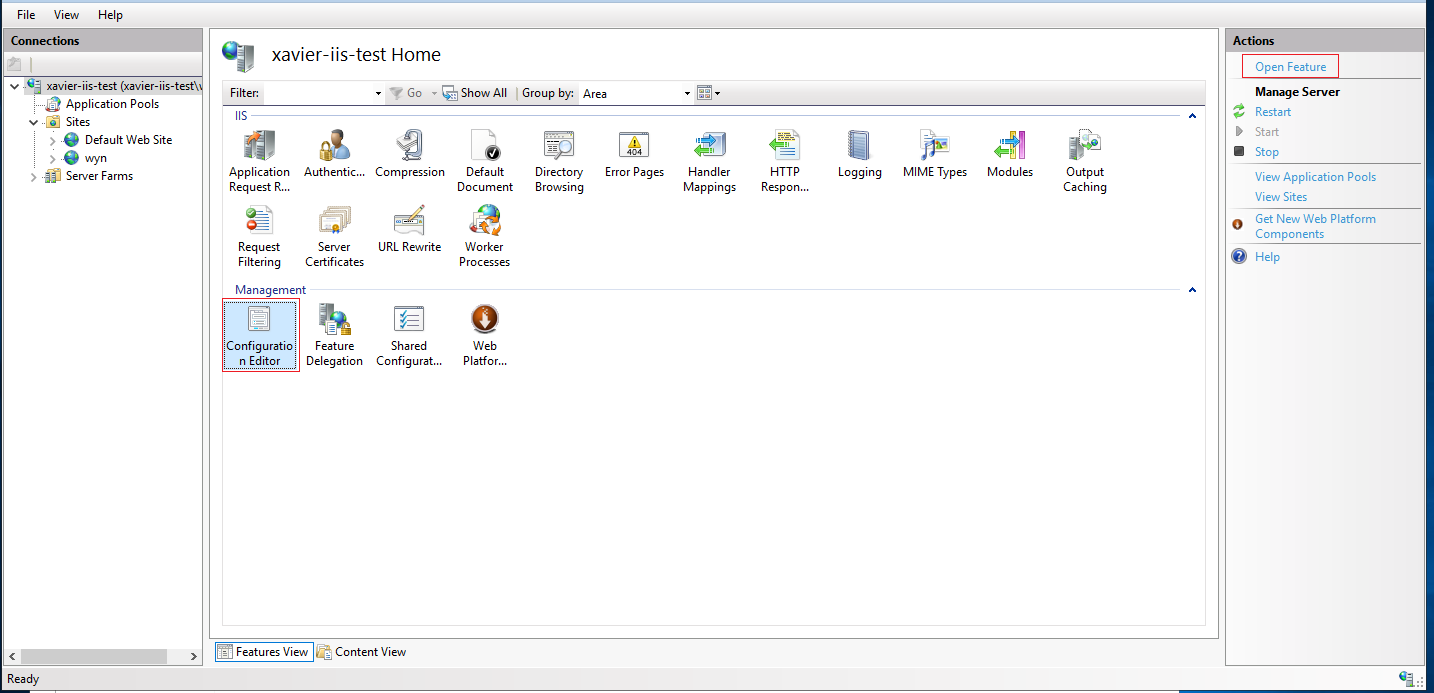
Choose the path system.webServer/proxy from the section dropdown in the Configuration Editor.
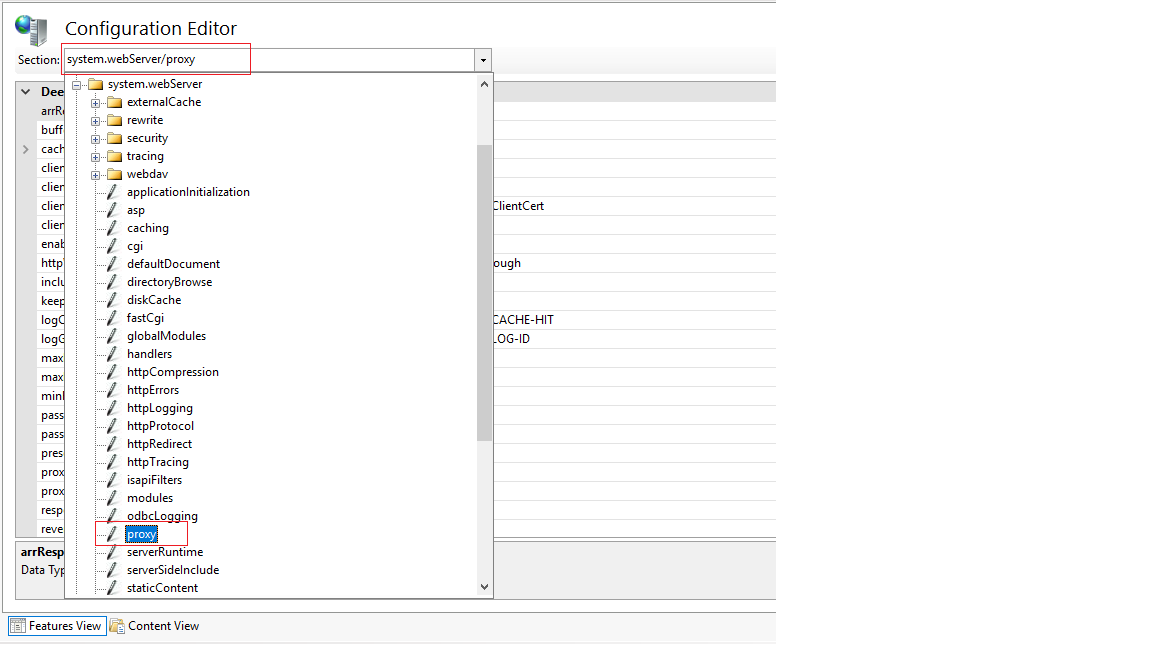
Set the value for preserveHostHeader to True.
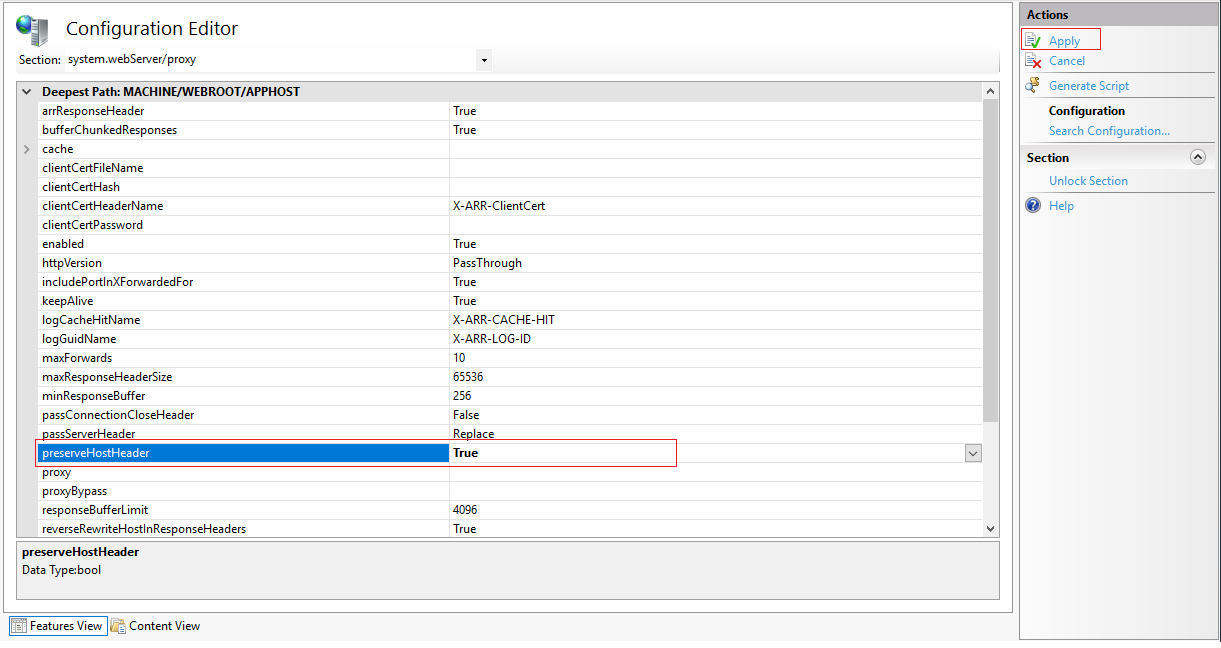
Restart the Wyn Service.
Now you can visit the Portal page at the following URL: http://wyn-on-iis.wynenterprise.net.