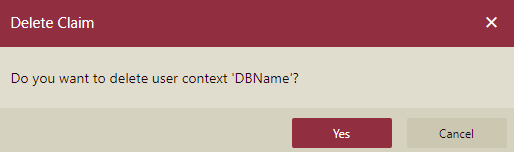User Context
The User Context interface manages the mappings between the Claim Name and User Property Name. Within the User Context interface, custom claims can be defined, controlled, and added. For example, you can add a user's email id to uniquely identify the user. Also, you can use these custom claims as well as built-in claims to filter the context data in a data source.
Note that all the claims used for data filtering must have unique names. However, multiple claims can use the same user context property.
Add Claim
Navigate to Account > User Context. In the following image, you can see that there are six built-in user context attributes, these attributes can neither be modified or deleted.
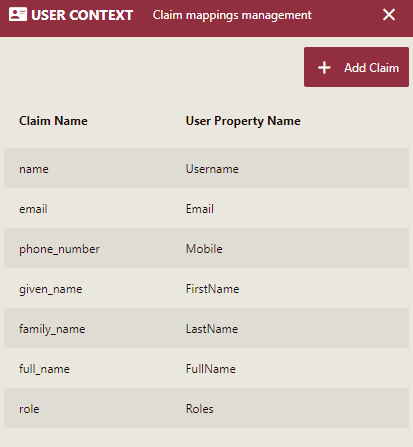
Click the Add Claim button.
Fill the Claim Name and choose a User Property Name from the drop down list.
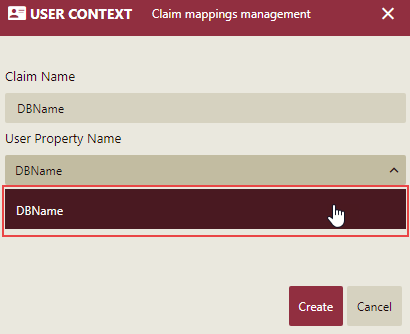
Click the Create button.
Now, you can see that a User Context profile is created in the list.
User Context in Connection String
You can use user context in the connection string when connecting to a datasource provider in Wyn Enterprise. This enables the users to display the data based on the user's id information or certain user's attribute values, that means, a logged-in user can only view the data based on his/her context attribute value specified in the Admin portal. With different user logins, different databases can be connected with same datasource.
The syntax for using a user context attribute in the connection string is as follows, "@". For example, in the following image, a user uses the connection string to connect to a datasource and sets the Database parameter as the user context attribute 'DBName'.
Server=<server name>;Database=@{DBName};User Id=<username>;Password=<password>;
Delete Claim
Click the Delete icon
 next to the claim you want to delete.
next to the claim you want to delete.In the Delete Claim dialog box, click the Yes button to permanently delete the claim from the Admin portal.