System Configurations
The System Configurations settings on the Wyn Enterprise portal lets an administrator manage the identity service information settings.
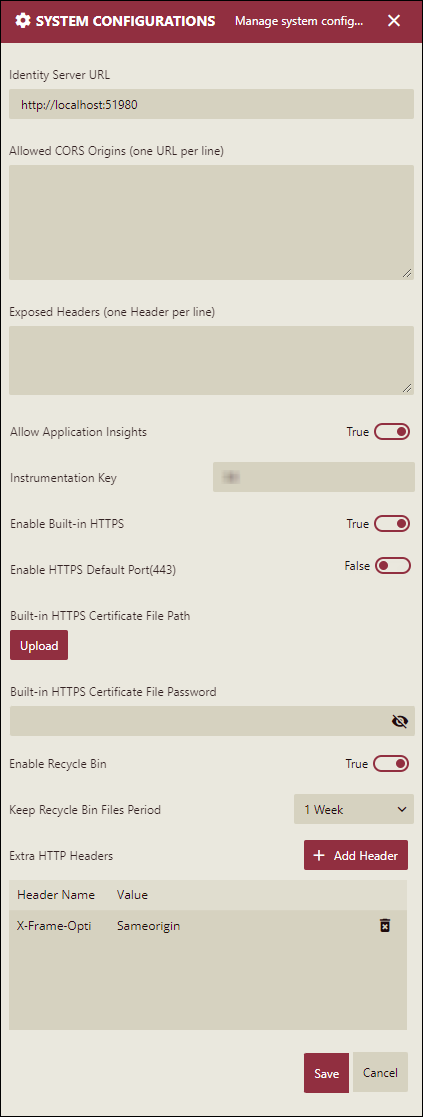
The system configuration settings and their description are given in the following table.
Setting | Description |
|---|---|
Identity Server URL | Enter the Identity Server URL. |
Allowed CORS Origins | Enter your application URL(s) where you will run/host the application. |
Exposed Headers | Exposed headers are required to allow your application to make API calls to Wyn Enterprise and send the desired response. For more information on configuring identity servers based on different security providers, see Configure Identity Server page. |
Allow Application Insights | Choose to allow or deny the Azure application insights for the Wyn Server. By default, this option is set to 'False'. |
Instrumentation Key | Enter the instrumentation key required to configure the application insights in the Azure Portal. |
Enable Built-in HTTPS | Use the Wyn Enterprise built-in HTTP settings for secure network communication. The default value for this setting is 'False'. Note that if you disable the HTTPS setting after enabling it (i.e. change this setting from 'True' to 'False'), you will need to clear the site data for Chrome and Microsoft Edge after Wyn Enterprise restarts. |
Enable HTTPS Default Port (443) | Configure the HTTPS default port settings. The default port for HTTPS is 443. If this setting is enabled, you can directly use the domain name to access the site. Else, you need to add the port number ':51980' after the domain name to access the site. |
Built-in HTTPS Certificate File Path | Upload the HTTPS certificate (pfx format) through the Upload button. |
Built-in HTTPS Certificate File Password | Enter the password for the uploaded HTTPS certificate. |
Enable Recycle Bin | Choose to show or hide the Recycle Bin tab in Wyn Enterprise. This tab temporarily stores the deleted documents on the Document and Resource Portal, unless they exceed the Keep Recycle Bin Time Period. |
Keep Recycle Bin Files Period | Choose how long the deleted files should be stored in the Recycle Bin tab. Once, the deleted files exceed the selected time limit, they are automatically deleted from the Wyn Enterprise Server. |
Extra HTTP Headers | Insert additional information to the HTTP response header through the Add Header button, such as security-related 'X-Frame-Options' or 'Content-Security-Policy', and others. The HTTP headers are stored as key-value pairs where • Header Name represents the name of the header to be set in the HTTP header. It is case-insensitive and must be unique. • Value represents the value to be set in the HTTP header. It cannot be empty. |
Salient Points
Here are a few things to know about the Recycle Bin tab in Wyn Enterprise.
The Tasks panel in the Admin Portal does not show the details about the deleted documents stored temporarily in the Recycle Bin tab.
If the admin user changes the value for the Enable Recycle Bin property, the system may need to be restarted to apply the new configuration.
The restored document loses its revision details, associated scheduled tasks, and other details.
When switching the value for the Enable Recycle Bin property from True to False, the documents available in the Recycle Bin tab are deleted permanently from the Wyn Enterprise Server.



