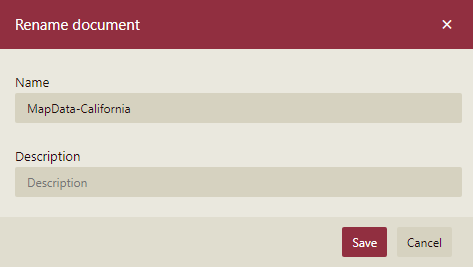Map Data
The Map Data interface allows you to easily manage the map data files. You can search for any specific map data, or even sort the header information alphabetically or by latest date by clicking on the specific header.
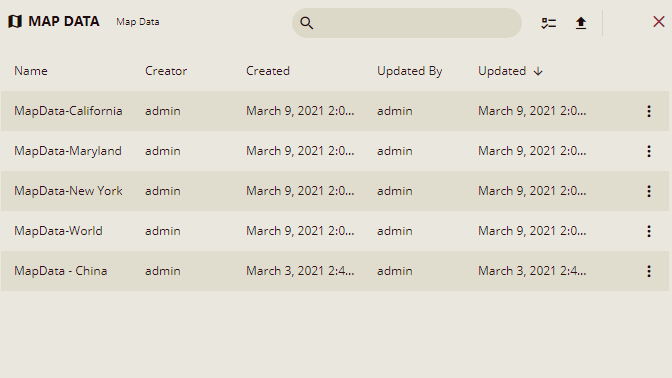
To Download a Map Data File
- On the Types tab of the Documents page, click Map Data.
- Click the action overflow menu icon
 next to the map data file you want to download, and then select Download from the list.
next to the map data file you want to download, and then select Download from the list.
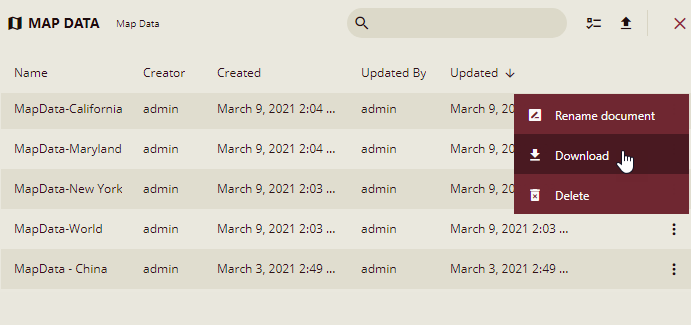
The downloaded map data file is saved as a .json file.
To Upload a Map Data File
- On the Types tab of the Documents page, click Map Data.
- Click the Upload button
 on the top-right corner of the portal.
on the top-right corner of the portal.
A pop-up window will appear on the right where you can upload your map data file(s).
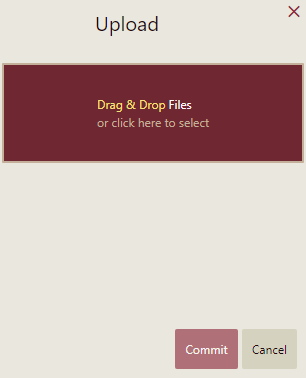
- Click Drag & Drop Files or click here to select in the window to upload a new (or existing) map data file(s) from your computer.
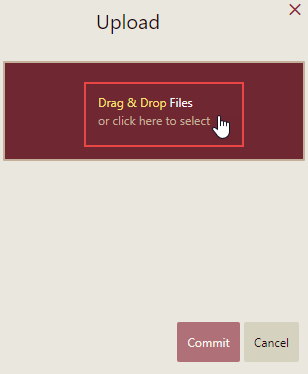
Or, you can drag and drop the map data file(s) from your computer.
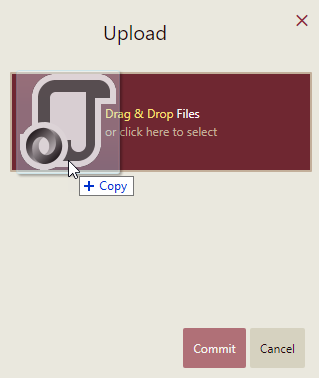
- In the Open dialog that appears, select the file(s) you want to upload. Note that only the files with valid extensions are uploaded to the server.
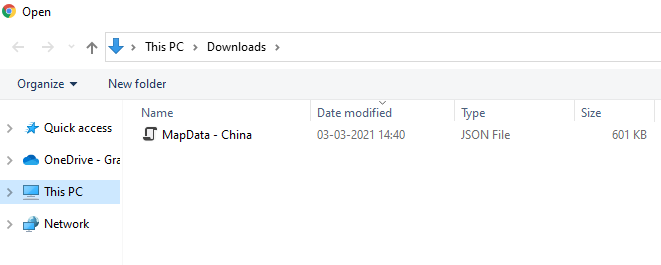
If you upload a file with the same name that already exists on the server, you can either overwrite the existing file with the new one or keep both the files.
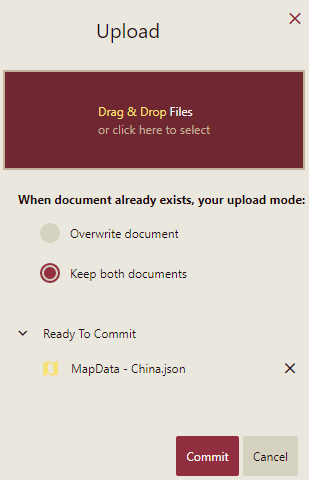
- Click the Commit button to upload the file on the server.

If the map data file is valid, it will be successfully uploaded on the server.
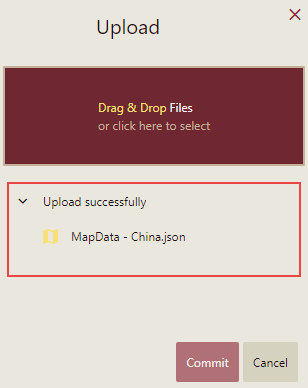
The uploaded file(s) can now be seen on the Map Data page.
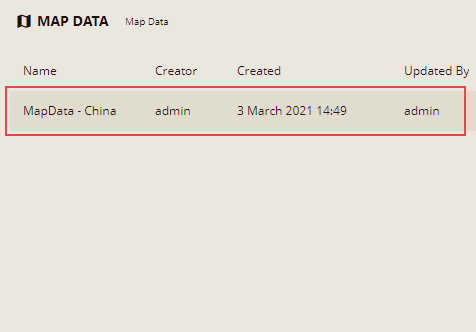
To Delete a Map Data File
- On the Types tab of the Documents page, click Map Data.
- Click the action overflow menu icon
 next to the map data file you want to delete, and then select Delete from the list.
next to the map data file you want to delete, and then select Delete from the list.
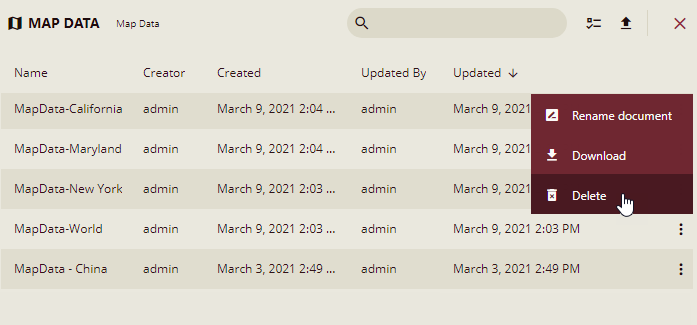
- In the Delete Document dialog box, click the OK button to permanently delete the map data file from the Admin Portal.
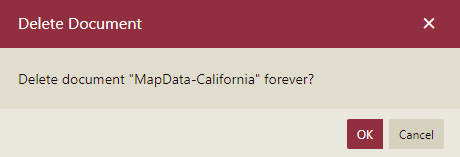
- To delete multiple map data files at the same time, click Show Checkbox button present at the top right portion adjacent to the search bar. It will enable the multi-select option.
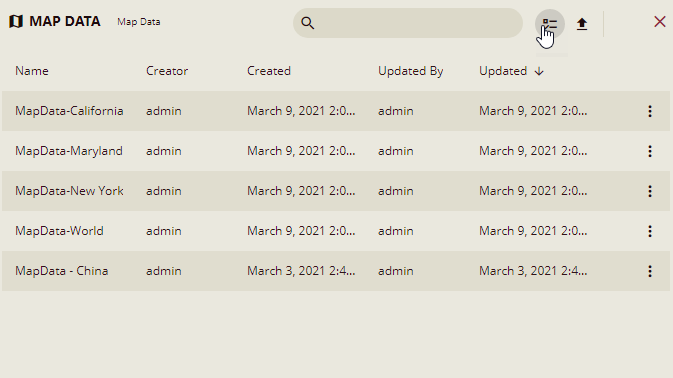
- Select the map data files you want to delete, and then click the Delete selected documents button present at the top right portion adjacent to the Hide Check Box button. To select all the map data files at once, click the first check box at the top, adjacent to the Name header.
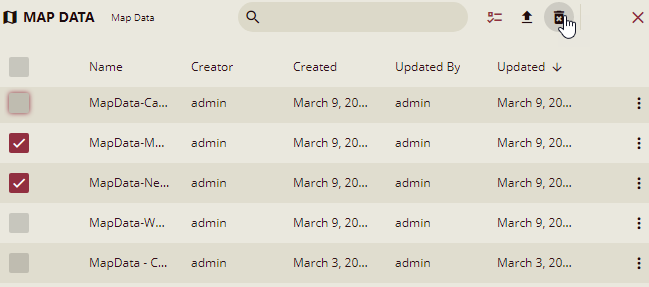
To Rename a Map Data File
- On the Types tab of the Documents page, click Map Data.
- Click the action overflow menu icon
 next to the map data file you want to rename, and then select Rename document from the list.
next to the map data file you want to rename, and then select Rename document from the list.
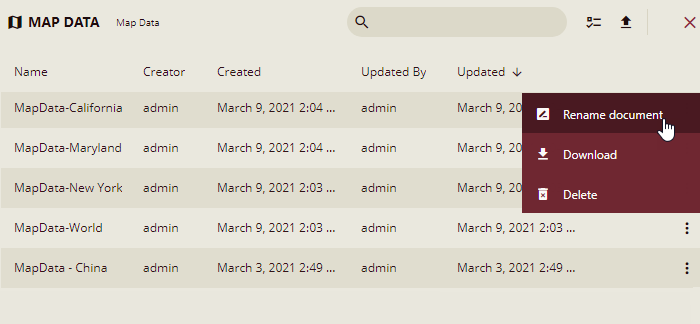
- In the Save dialog box, enter the new name you want for the map data file, and then click Save.