- Getting Started
-
Administration Guide
-
Get Started with Administering Wyn Enterprise
- System Requirements
- Installing on Windows
- Installing on Linux
- Installing using Docker
- License Wyn Enterprise
- Deploying with HTTPS
- Deploying with Reverse Proxy
- Deploying to Azure App Service
- Deploying to Azure Kubernetes Service
- Deploying to Local Kubernetes
- Deploying as a Virtual Directory or Sub-Application
- Deploying in a Distributed Environment
- Migration from ActiveReports Server 12
- Upgrade Wyn Enterprise to Latest Version
- Logging on to the Administrator Portal
- Ports in Firewall
- Configuration Settings
- Account Management
- Security Management
- System Management
- Document Management
- How To and Troubleshooting
-
Get Started with Administering Wyn Enterprise
- User Guide
- Developer Guide
Upgrade Wyn Enterprise to Latest Version
Wyn Enterprise automatically shows an update prompt at the top of the portal when its new version is available.

Upgrade to Latest Version in Windows
The following section describes the steps to upgrade Wyn Enterprise to the latest version in Windows.
Click the View more info link in the prompt to get details about the latest version such as its release date and summary.
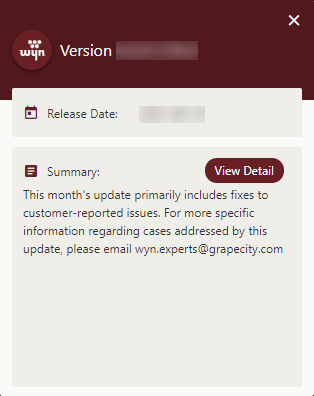
Click on View Detail button. You are redirected to another web page displaying the release notes for the latest version.
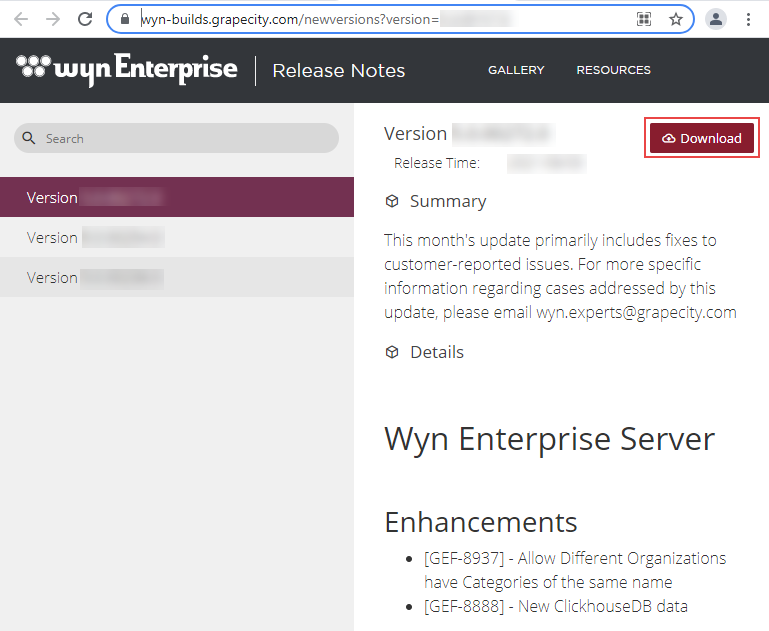
Download and execute the update installer on your system.
Click Upgrade to start the installation.
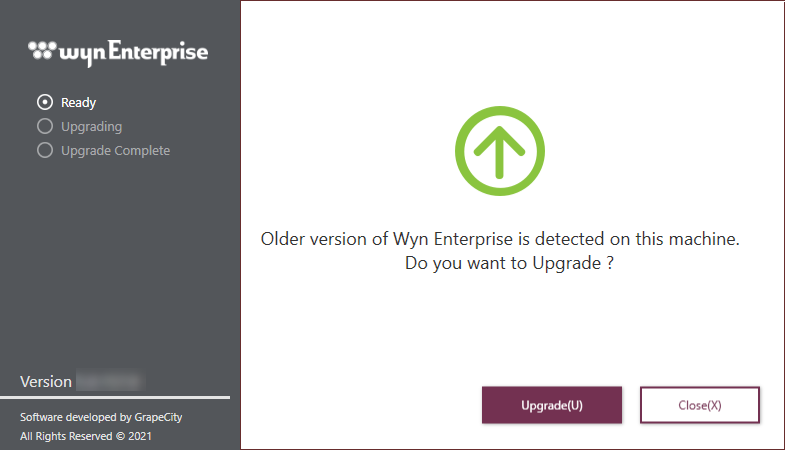
The installation progress is displayed.
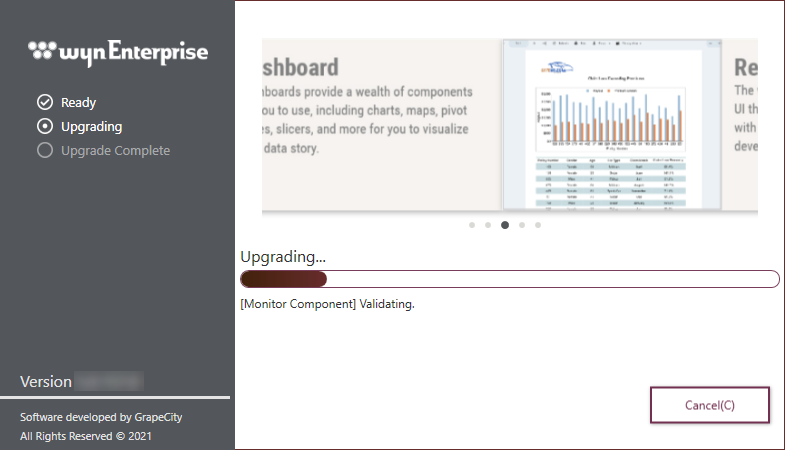
Wait until the installation is finished.
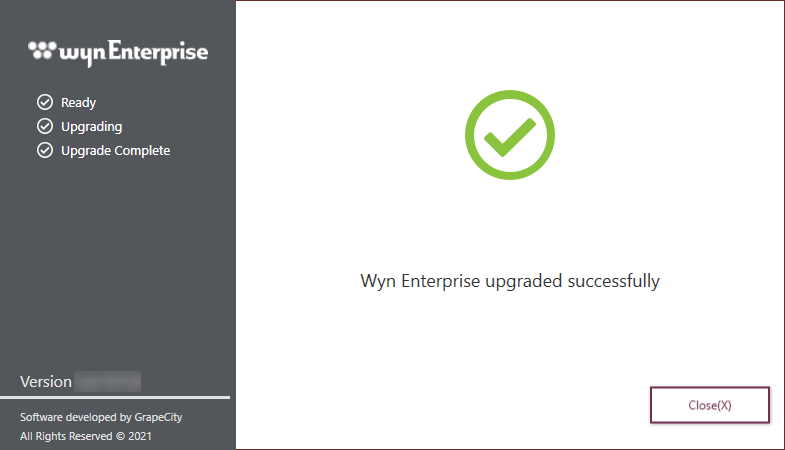
Upgrade to Latest Version in Linux
The following section describes the steps to upgrade Wyn Enterprise to the latest version in Linux.
Update the repository path in the Linux environment.
For Ubuntu, use the following command.
sudo bash -c 'echo "deb http://wyn-repos.grapecity.com/packages/apt/6.1/en/ /" > /etc/apt/sources.list.d/wyn-6.1.list'For RHEL, CentOS, and openSUSE, use the following command.
sudo bash -c 'echo "[wyn-6.1] name=Wyn Enterprise baseurl=http://wyn-repos.grapecity.com/packages/yum/6.1/en/ enabled=1 gpgcheck=0" > /etc/yum.repos.d/wyn-6.1.repo'Upgrade Wyn Enterprise to the new version.
For Ubuntu, use either of the following commands.
sudo apt-get update sudo apt-get --only-upgrade install wyn-enterpriseOR,
sudo apt-get update sudo apt-get install wyn-enterpriseFor RHEL and CentOS, use the following command.
sudo yum update wyn-enterpriseFor openSUSE, use the following command.
sudo zypper update wyn-enterprise
Additional Steps to Upgrade Azure AppService to Latest Version
The following additional steps are required to be performed to upgrade Azure AppService with MonetDB data mapped to Azure file share:
- Stop Azure AppService.
- Remove MonetDB file share from container.
- Empty all files in the storage file share to remove all stored MonetDB files.
- Restart AppService to upgrade.
- Add the MonetDB fileshare to the container again.
- Restart the container.
- Refresh all dataset caches.



