- Getting Started
- Administration Guide
- User Guide
- Developer Guide
Create Theme
A theme is a collection of color and font settings that defines the overall appearance of the document. You can easily customize the look of the document using themes.
In Wyn Enterprise, you can either use a built-in theme like crisp, muted, warm, high contrast, etc. in a document or create a custom theme to meet your requirements. Have a look at the below section that describes the steps to create a custom theme.
To Create a Theme
Follow the below steps to create a theme on the Resource portal.
On the Resource Portal, navigate to Create (+) > Create Theme.
In the Theme Designer window that appears, you can either modify an existing theme or create a new theme from scratch.
To modify an existing theme, select a sample theme from the left pane and click the Apply button. Then, modify the existing color and font settings based on your requirements.
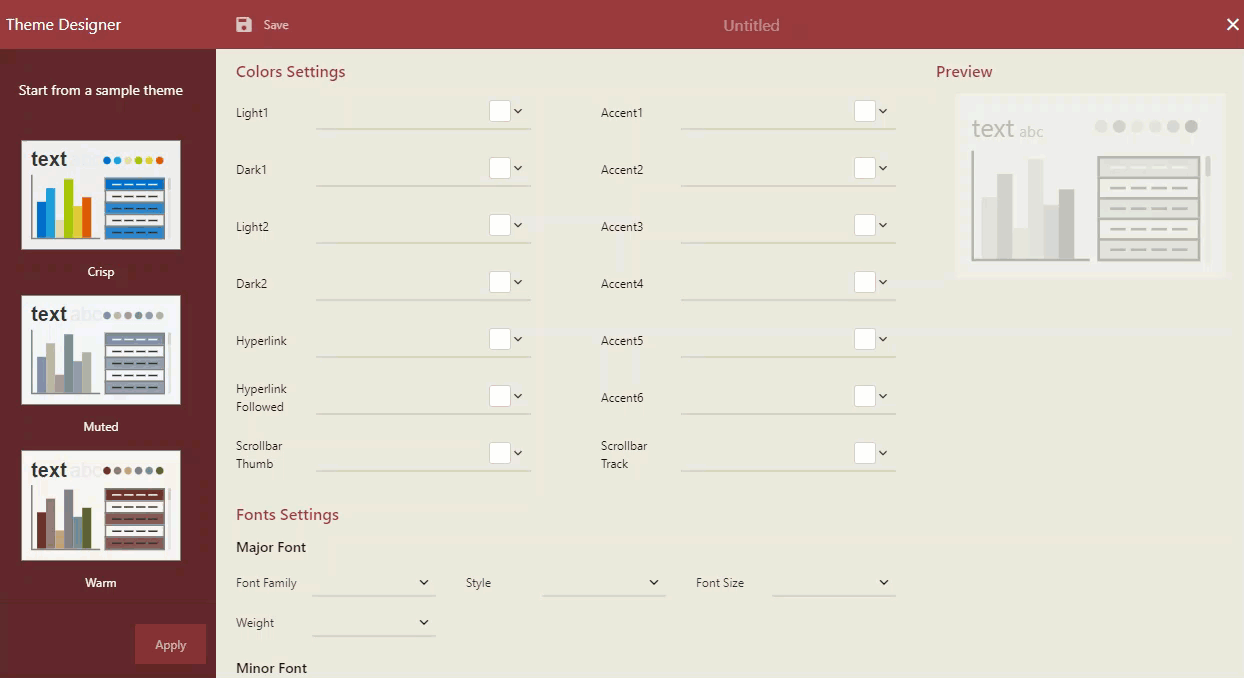
To create a new theme from scratch, specify all the color and font settings for the theme in the designer.
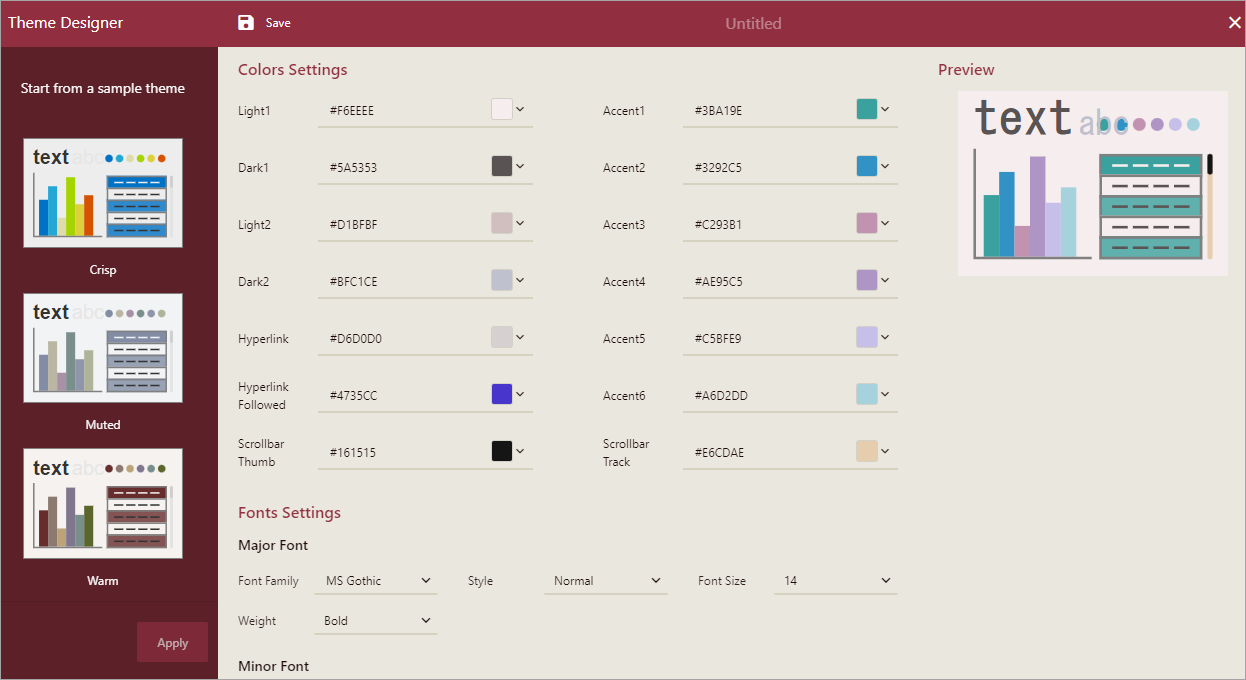
You can preview the theme settings in the Preview area on the top right of the designer. Then, click the Save button to confirm the changes.
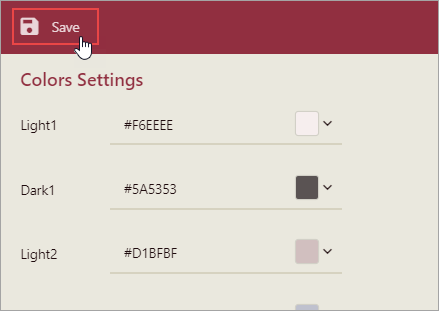
In the Save dialog box that appears, enter the name of the theme and comment if any.
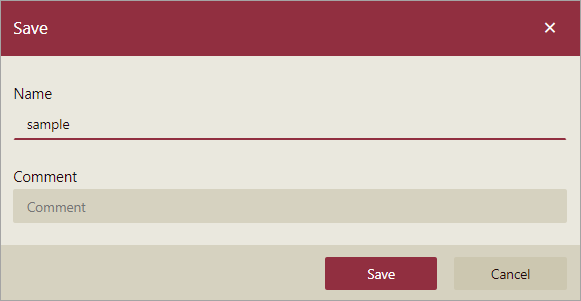
Click Save.



