Custom Property
It may be possible that the properties provided by Wyn Enterprise portal may not meet all the needs of the user. In such cases, the user can add custom properties. The custom properties automatically get added to the User Context interface and appear along with the Users interface headers. See User Context for more details.
Add Custom Property
Navigate to Account > Custom Property. Here, you can add, view, edit or delete the custom properties.
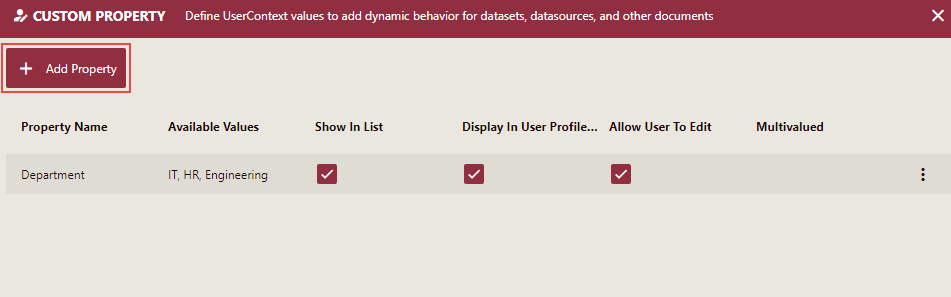
Click the Add Property button.
In the Add Property pane on the right, enter the Property Name and Available Values.
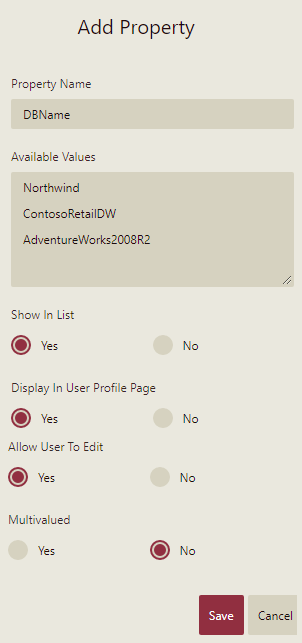
Set the following options to Yes or No depending on whether to display the property on other interfaces.
- Show in list
- Display in User Profile Page
- Allow User To Edit
- Multivalued
Click the Save button to save all the changes.
After adding the Custom Property, navigate to Account > Users. The newly created custom property appears alongside the other headers. You can also add the newly created custom property to a new user by clicking on the Add User button.
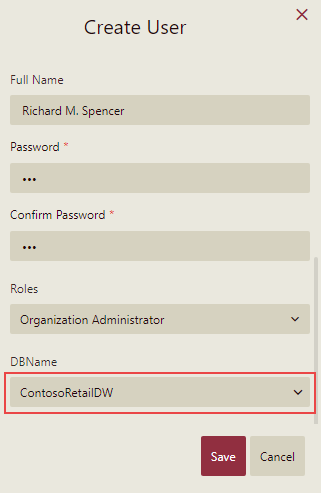
Click the Save button to save the changes. Now, if you take a look at the list of users on the Users interface, you can see the user with the custom property and its available values.
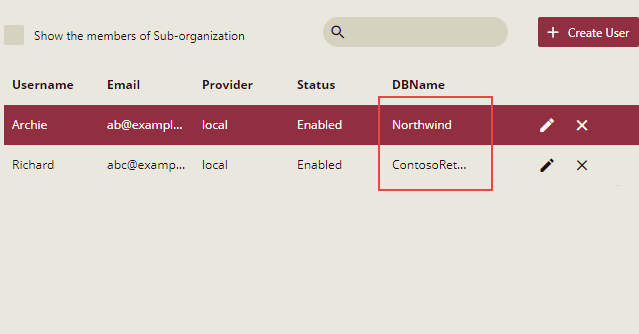
Edit or Delete Custom Property
- Click the action overflow menu icon
 next to the custom property.
next to the custom property.
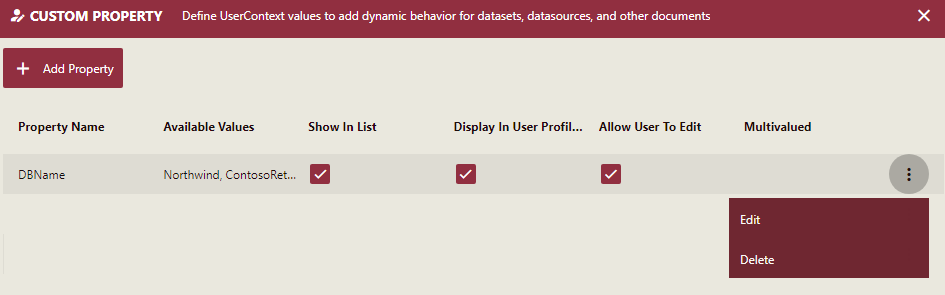
- Select the Edit or Delete option to complete the desired action.



