Export Templates
As an admin at Wyn Enterprise portal, you can control and manage the exporting capabilities for reports. These exporting capabilities include setting default options, adding export types, preventing export options to certain users, and many more custom configurations.
Add a New Export Template
On the Admin Portal, navigate to Export Templates.
Click Add Template.
Fill out the following template properties:
Export setting name - the name of the export template that the user sees in the document portal, scheduler, viewer, and API
Export Type - format for the export template for example PDF, HTML, Excel, Image, JSON, CSV, Word, TXT, and XML.
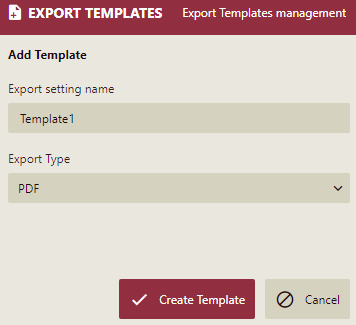
Click Create Template. A new template is created and displayed on the Export Templates page where you can edit and save the export settings and allowed user settings.
Edit an Export Template
On the Admin Portal, navigate to Export Templates.
Select an export template that you would like to edit. The template editor will open to the right of the page.
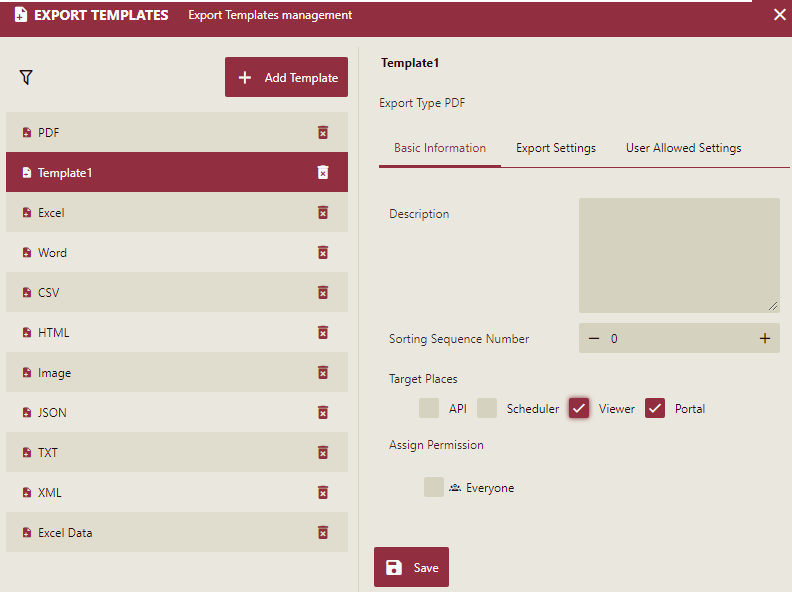
Under Basic Information, modify the following properties for the export template.
Sorting Sequence Number - It refers to a positive number set by the user to sort the exports in different menus in Portal, Scheduler, and Viewer. The default value should be ((Max sequence number + 100) rounded up to the nearest 100).
Target Places - This setting allows admins to control which exports are available in which parts of the system. Some exports may only be available through scheduling, while others are only available in Viewer/Portal or other combinations.
Assign Permission - Next to each role, select the checkbox for each role that the user must be in to have access to this export in the portal, scheduling, viewer, and API.
Under Export Settings, the admin can set the default values for the export template. These settings would be dependent on the "Type of Export" for the export template.
Under User Allowed Settings, the admin can enable or disable the various advanced settings that the user can set when exporting reports in the portal, scheduling, viewer, and API.



