- Getting Started
- Administration Guide
-
User Guide
- An Introduction to Wyn Enterprise
- Document Portal for End Users
- Data Governance and Modeling
- Working with Resources
- Working with Reports
- Working with Dashboards
- View and Manage Documents
- Understanding Wyn Analytical Expressions
- Section 508 Compliance
- Subscribe to RSS Feed for Wyn Builds Site
- Developer Guide
Wyn Enterprise: Introduction to Direct Query Model
As the name suggests, a direct query model pulls the data directly from the data source at the time of query. Here, no data is cached or imported to the Wyn Server, which means you are accessing the latest data from the data source itself.
In a direct query model, the data tables in the databases and the relationships between the data tables are represented in a flat diagram, wherein data tables are represented by a circle and relationships are represented by arrows. The direction of the arrows represents the relationship cardinality between the source and target entities. Have a look at the below diagram.
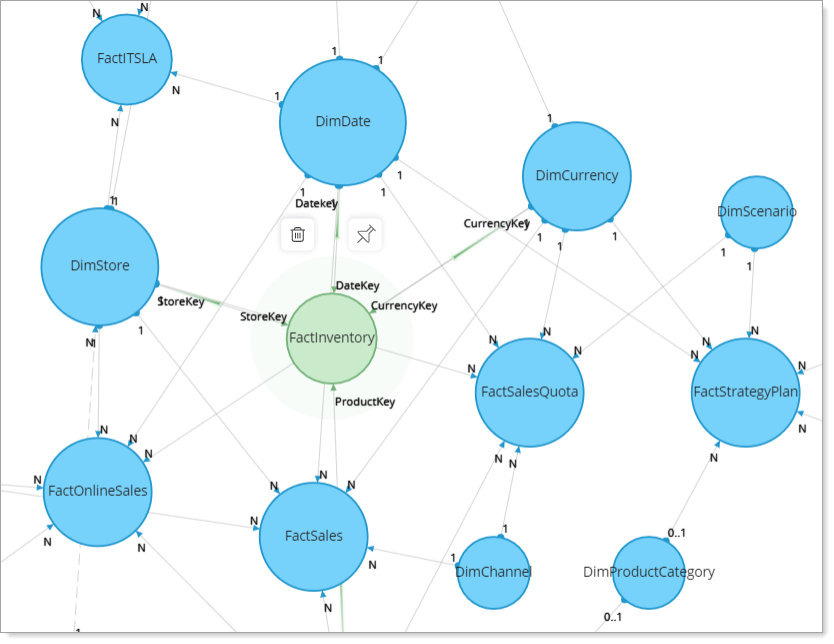
Typically, a direct query model is based on three concepts - entities, attributes, and relationships, where entities represent the data tables in the database, attributes represent the data columns, and relationships represent the link between the data tables.
Advantages of Direct Query Model
Following are a few advantages of the Direct Query Model:
Best suitable for large databases where importing data to Wyn Server would be an unfeasible task.
Pulls the data directly from the data source at the query time, which means dashboards will always show the latest data.
Direct Query Model Designer
The below image illustrates the Direct Query Model Designer.
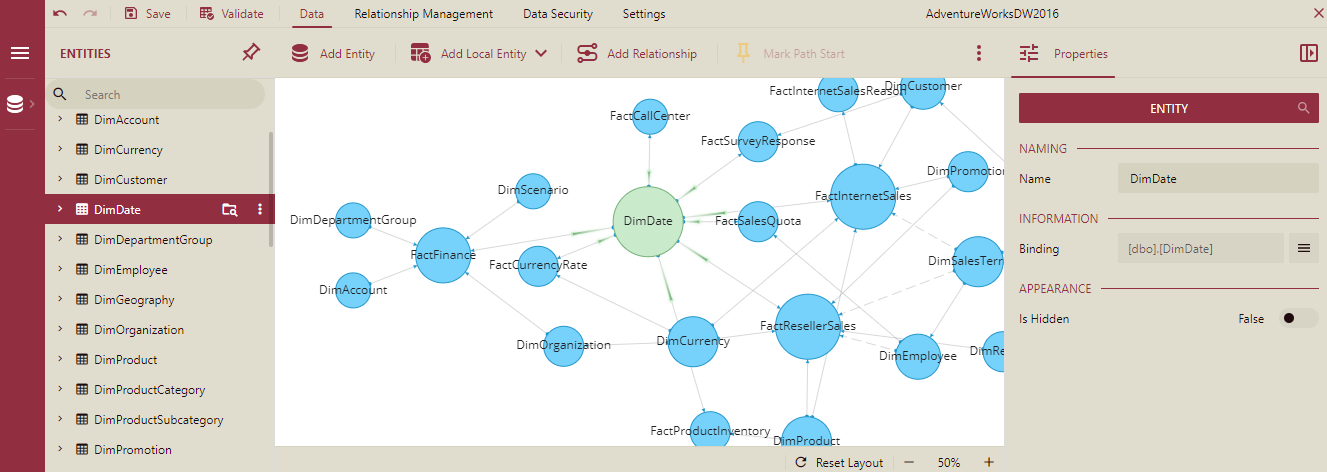
The Entities panel on the left of the designer lists the data tables in the databases. You can expand the entity to see its associated attributes. The Diagram area in the center shows the entity-relationship diagram for the model. The Properties panel on the right displays the properties for the selected entity, attribute, and relationship in the diagram. You can also select the entities and attributes from the Entities panel on the left.
The menu on the top of the designer provides options to add entities or local entities, configure relationships between entities, mark the path start or end, and so on.
Supported Data Sources
The Direct Query Data Model for the dashboards supports the following data sources:



