Data Sources
The Data sources interface allows you to easily manage all the data sources created on the Resource Portal. You can download or delete data sources, search for any specific data source, or even sort the header information alphabetically or by the latest date by clicking on the specific header.
To Download Data Sources
On the Types tab of the Documents page, click Data Sources.
Click the Download button
 to save the data source on your system. The downloaded data source is saved as a .dsc file.
to save the data source on your system. The downloaded data source is saved as a .dsc file.
To Delete Data Sources
On the Types tab of the Documents page, click Data Sources.
Click the Delete button
 next to the data source that you want to delete. Then, in the Delete Document dialog box, click the Ok button to permanently delete the data source from Admin Portal.
next to the data source that you want to delete. Then, in the Delete Document dialog box, click the Ok button to permanently delete the data source from Admin Portal.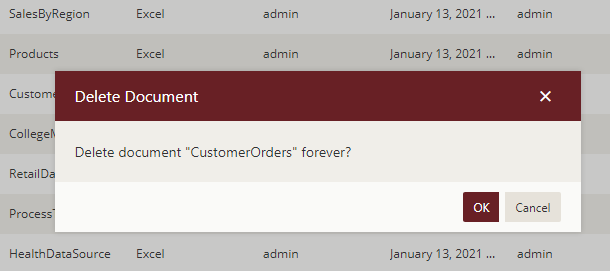
To delete multiple data sources at the same time, click Show Check Box button present at the top right portion adjacent to the search bar. It will enable the multi-select option.
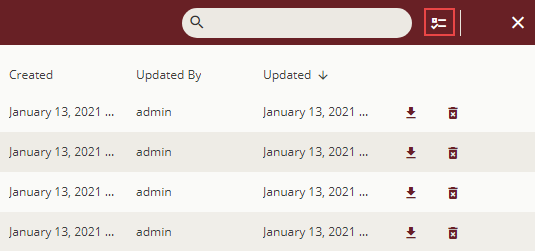
Select the data sources that you want to delete and click the Delete selected documents button present at the top right portion adjacent to the Hide Check Box button. To select all the data sources at once, click the first check box at the top, adjacent to the Name header.
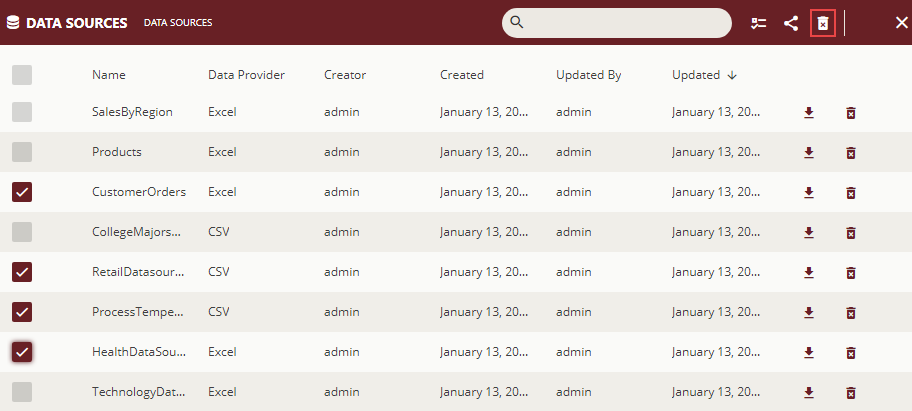
To Edit Data Source Permissions
On the Types tab of the Documents page, click Data Sources.
Click Show Check Box button present at the top right portion adjacent to the search bar.
Select the data source for which you want to edit the permissions or categories.
Select the Edit document permissions button
 to edit data source permissions
to edit data source permissions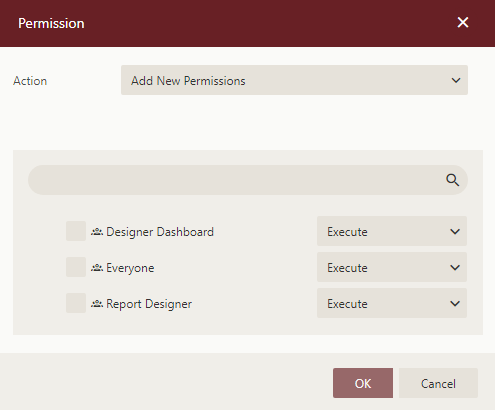
In the Permissions dialog that appears, set the Action option to any of the following options based on your requirements.
Add New Permission – This lets you define new sharing permissions for the selected documents.
Remove Existing Permissions – Removes the existing sharing permissions assigned to the selected documents.
Remove Existing And Add New Permissions – Removes the existing sharing permissions assigned to the selected documents, and lets you define new permissions for them.
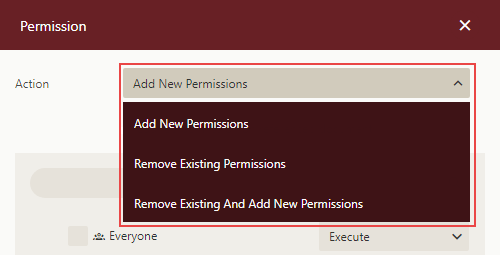
Select the sharing permission that you want the roles to have on the selected documents -
Read - Permits the role(s) to view the document.
Read/Write - Permits the role(s) to view and edit a document.
Execute - Permits the role(s) to schedule reports and dashboards.
Full Control - Permits the role(s) to view, edit, execute a document, and re-share the document to another role.
Note that if the shared document has references to other documents, the referenced documents will be granted Read permission (except for Datasource type documents, which will be granted Execute and Read Permissions).
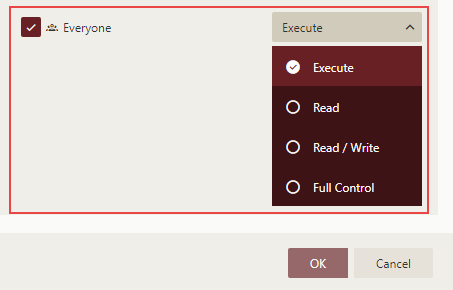
Click OK.
To Edit Data Source Categories
On the Types tab of the Documents page, click Data Sources.
Click Show Check Box button present at the top right portion adjacent to the search bar.
Select the data source for which you want to edit the permissions or categories.
Select the categories icon
 to edit data source categories
to edit data source categories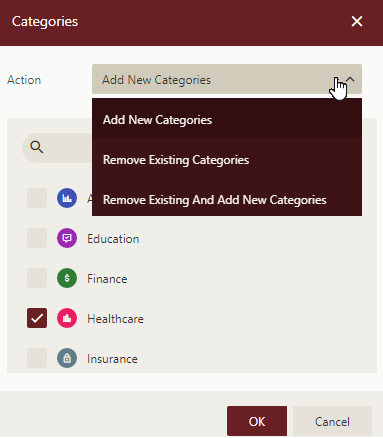
Click OK.



