Images
The Images interface allows you to easily manage all the images added to the Resource Portal. You can download or delete images, search for any specific image, or even sort the header information alphabetically or by the latest date by clicking on the specific header.
To Download Images
- On the Types tab of the Documents page, click Images.
- Click the Download button
 to save the image on your system.
to save the image on your system.
To Delete Images
- On the Types tab of the Documents page, click Images.
- Click the Delete button
 next to the image that you want to delete. Then, in the Delete Document dialog box, click the Ok button to permanently delete the image from Admin Portal.
next to the image that you want to delete. Then, in the Delete Document dialog box, click the Ok button to permanently delete the image from Admin Portal.
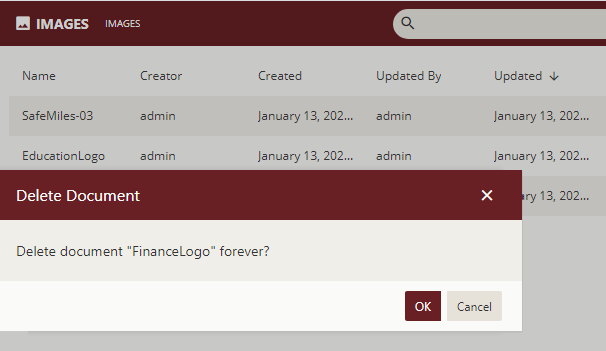
- To delete multiple images at the same time, click Show Checkbox button present at the top right portion adjacent to the search bar. It will enable the multi-select option. It will enable the multi-select option.
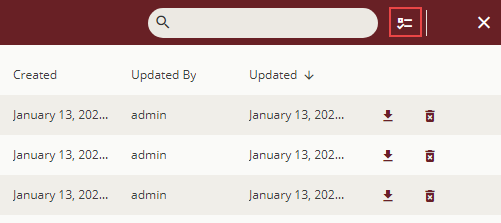
- Select the images that you want to delete and click the Delete selected documents button present at the top right portion adjacent to the Hide Check Box button. To select all the images at once, click the first check box at the top, adjacent to the Name header.
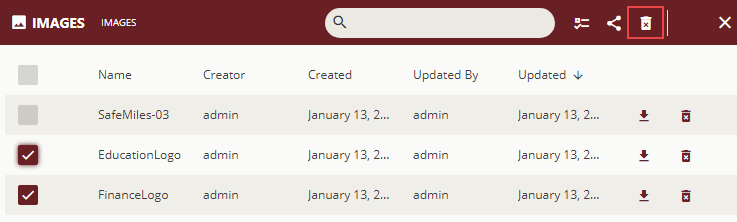
To Edit Image Permissions
On the Types tab of the Documents page, click Images.
Click Show Check Box button present at the top right portion adjacent to the search bar.
Select the image for which you want to edit the permissions or categories.
Select the Edit document permissions button
 to edit image permissions
to edit image permissions
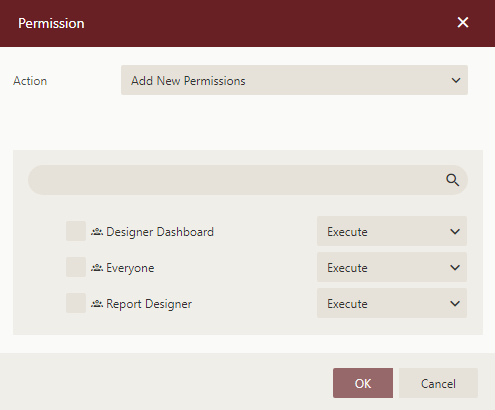
In the Permissions dialog that appears, set the Action option to any of the following options based on your requirements.
- Add New Permission – Lets you define new sharing permissions for the selected documents.
- Remove Existing Permissions – Removes the existing sharing permissions assigned to the selected documents.
- Remove Existing And Add New Permissions – Removes the existing sharing permissions assigned to the selected documents, and lets you define new permissions for them.

Select the sharing permission which you want the roles to have on the selected documents -
- Read - Permits the role(s) to view the document.
- Read/Write - Permits the role(s) to view and edit a document.
- Execute - Permits the role(s) to schedule reports and dashboards.
- Full Control - Permits the role(s) to view, edit, execute a document, and re-share the document to another role.
Note that if the shared document has references to other documents, the referenced documents will be granted Read permission (except for Datasource type documents, which will be granted Execute and Read Permissions).
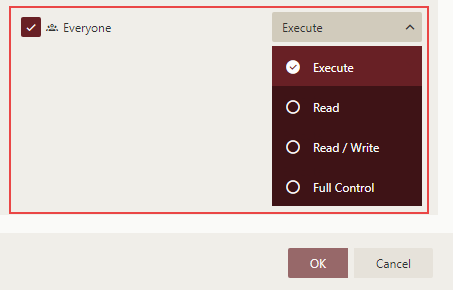
Click OK.
To Edit Image Categories
- On the Types tab of the Documents page, click Images.
- Click Show Check Box button present at the top right portion adjacent to the search bar.
- Select the image for which you want to edit the permissions or categories.
- Select categories icon
 to edit image categories
to edit image categories
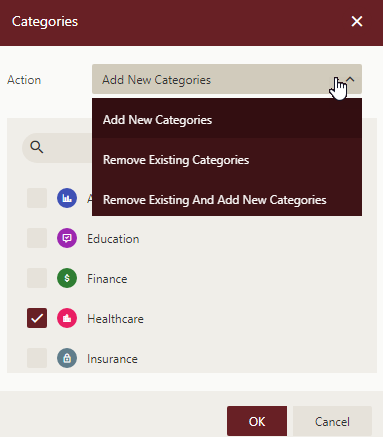
- Click OK.



