License
As an admin, you can manage the licensing of Wyn Enterprise, and view the related details - registration date, expiry date, and license type information.
Let's see how you can activate or deactivate your license, or refresh the license information.
Online License Activation
The following section describes the steps to license Wyn Enterprise through online activation.
On the Admin Portal, navigate to System Management>License.
Click the + Activate button in the upper left corner of the interface.
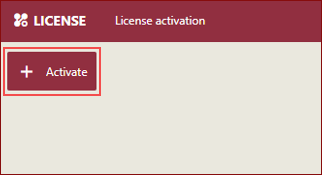
In the Activate dialog form that appears, enter the license key and click the Activate button.
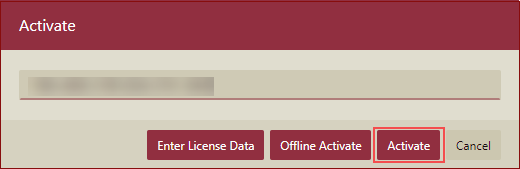
Wyn Enterprise is now licensed. Details such as registration date, expiry date, and license type information are displayed in the registered license.
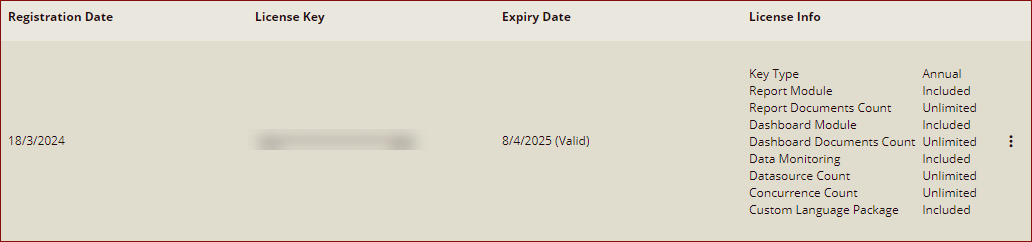
Offline License Activation
The following section describes the steps to license Wyn Enterprise through offline activation.
On the Admin Portal, navigate to System Management > License.
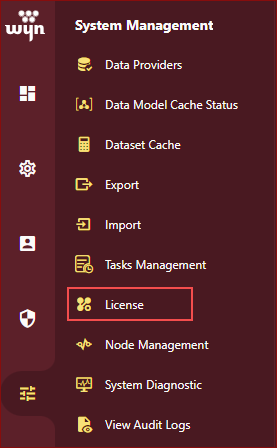
Click the + Activate button in the upper left corner of the interface.
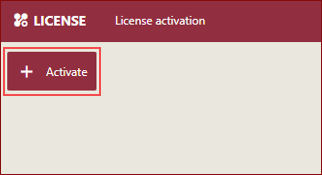
In the Activate dialog form that appears, enter the license key and click the Offline Activate button.
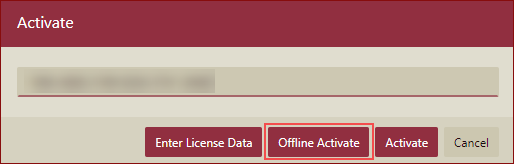
Offline Activate form will be displayed.
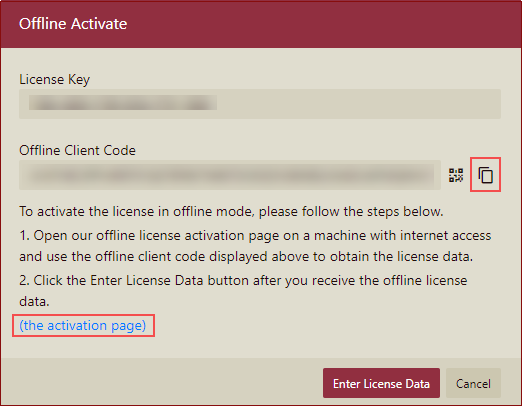
Copy the provided Offline Client Code to generate the activation information.
Open the Wyn Enterprise offline activation page on a machine with the internet. Click the Activate button.
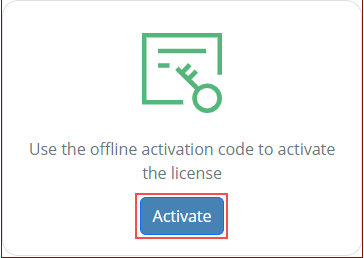
Paste the offline client code in the Offline Activation page and click the Activate button.
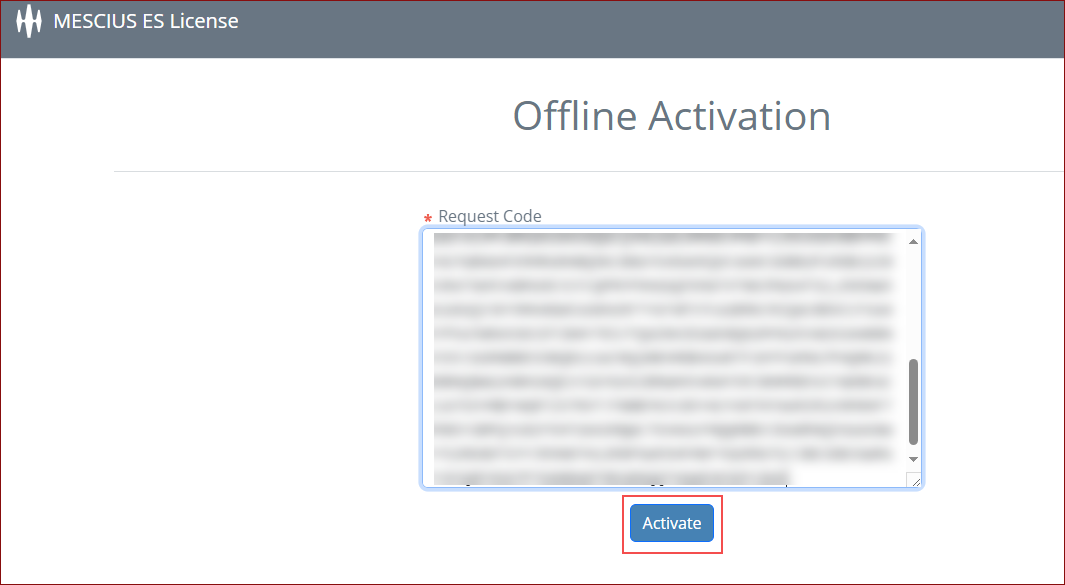
License will be activated, and license data will be generated. Copy the License Data from the page.
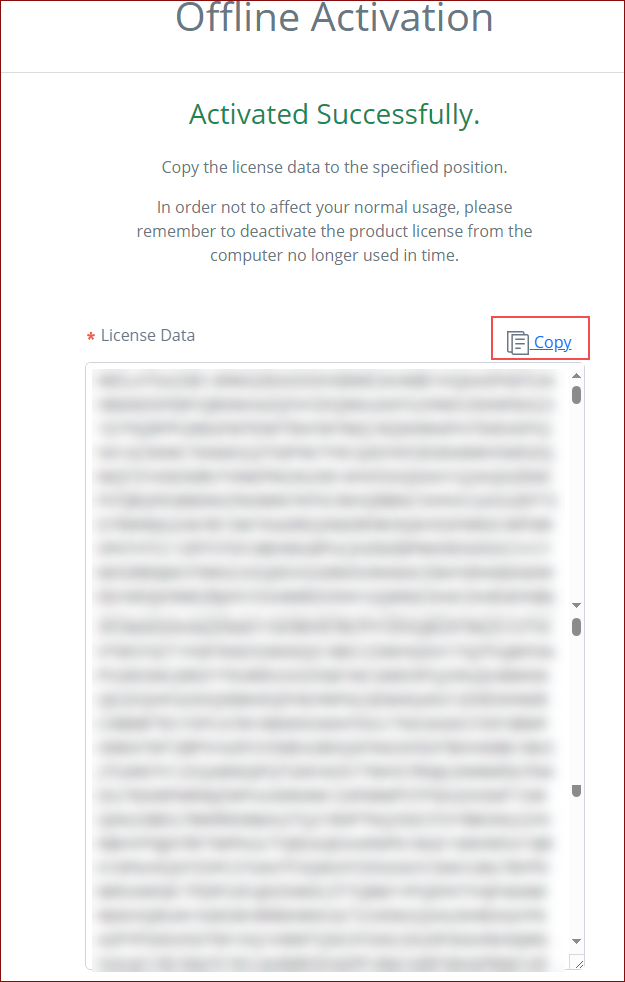
Go back to the Offline Activate page and click the Enter License Data button.
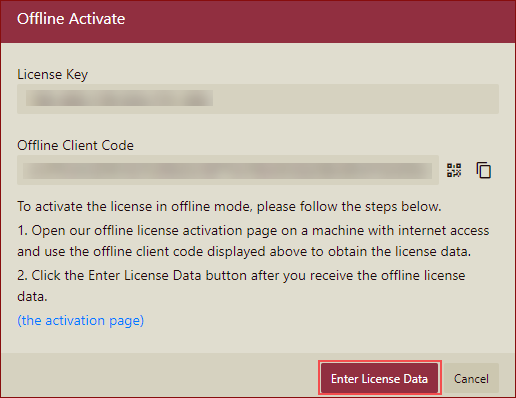
Paste the License Data in the Offline License Data field on the Offline Activate dialog box and click OK.
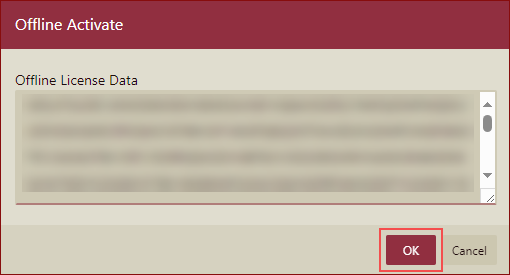
Wyn Enterprise is now licensed. Details such as registration date, expiry date, and license type information are displayed in the registered license.
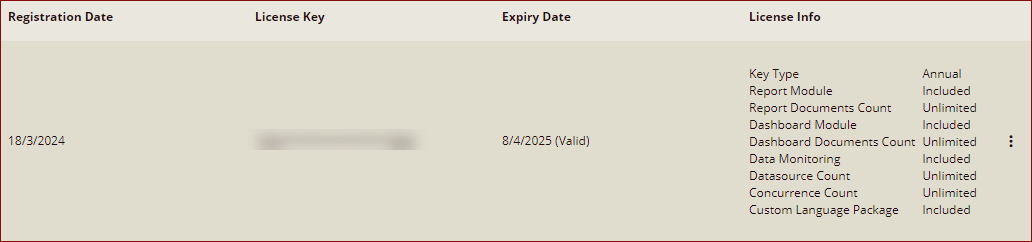
License Registration in Single Server and Multi-Server Installation
Single Server Installation: In a Single Server Installation, a Multi-Server license can be registered, and licensed operations can be performed successfully.
Multi-Server Installation: In a Multi-Server Installation, a Single Server license can be registered but the license mismatch banner is displayed on the License screen.
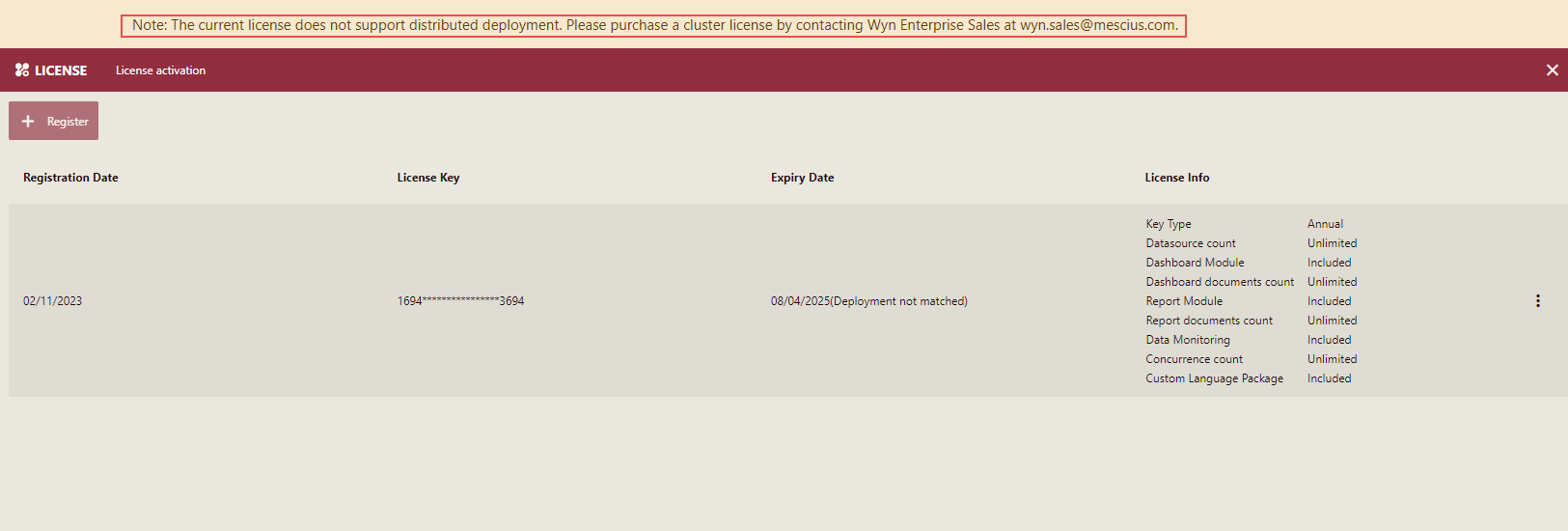
You cannot perform any operation on the Resource/Document portal and an Invalid License page is displayed.
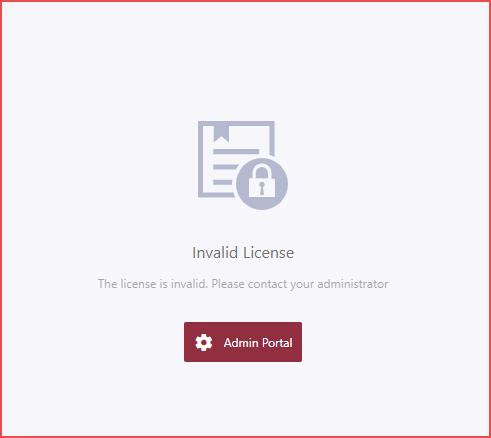
Refresh the License Key
It is always recommended to refresh the license key in the following cases -
when you upgrade the product version
when there is an internal update in the license key
Note: License keys having the license status as Expired, VersionNotMatch, MismatchDeployment, or are about to expire in 7 days will be refreshed automatically once a day when the server starts up.
The following section describes the steps to refresh the license key.
Click the More button next to the license key.
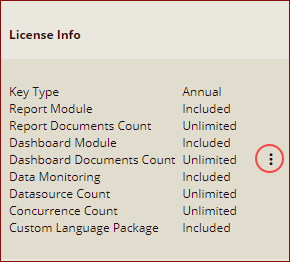
Select the Refresh option from the list.
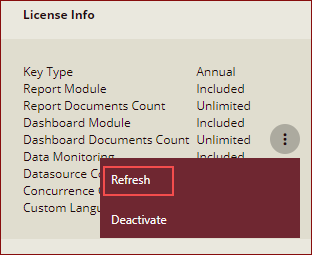
In the Refresh dialog box that appears, click the Refresh button.
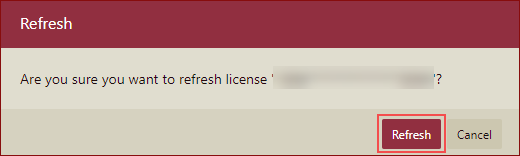
A confirmation message is displayed.
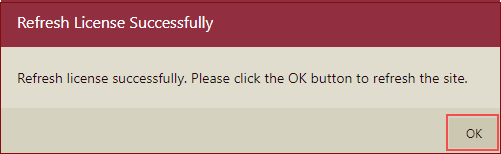
Click OK, your license key is now refreshed.
Deactivate a License
In Wyn Enterprise, you can deactivate the license key in online and offline modes.
To deactivate the license Online
Navigate to Configuration > License.
To the right of the license, click to have all available commands displayed and select Deactivate.
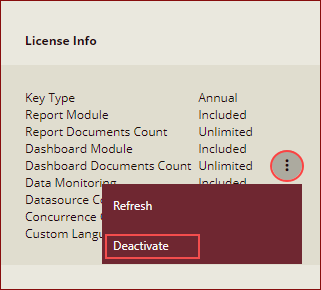
The Deactivate dialog box is displayed.
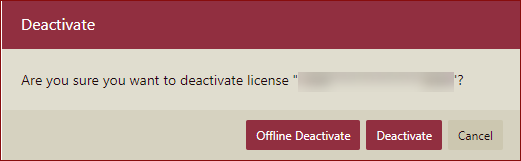
Click Deactivate button to deactivate online. A confirmation message is displayed.
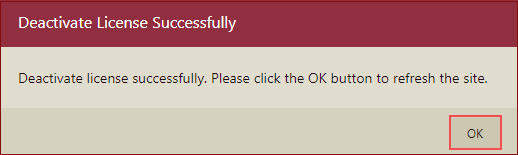
Click OK on the confirmation message.
The license will be deactivated.
To deactivate the license Offline
Navigate to Configuration > License.
To the right of the license, click to have all available commands displayed and select Deactivate.
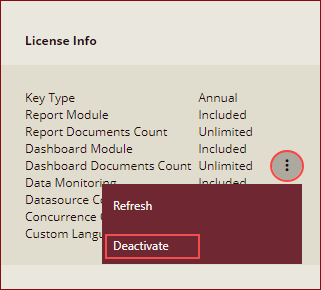
The Deactivate dialog box is displayed.
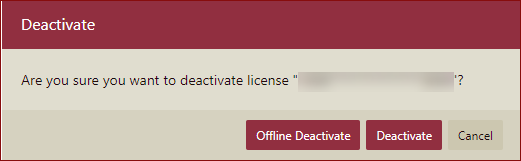
Click Offline Deactivate to deactivate offline.
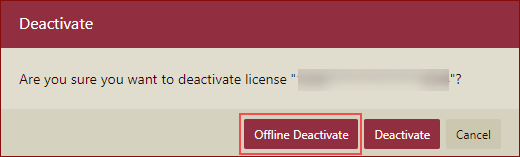
Offline Deactivate form is displayed.
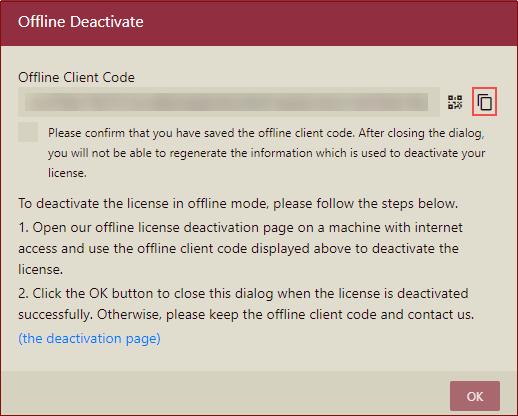
Copy the provided Offline Client Code to generate the deactivation information or generate the QR Code.
Open the Wyn Enterprise offline deactivation page on a machine with the internet. Click the Deactivate button.
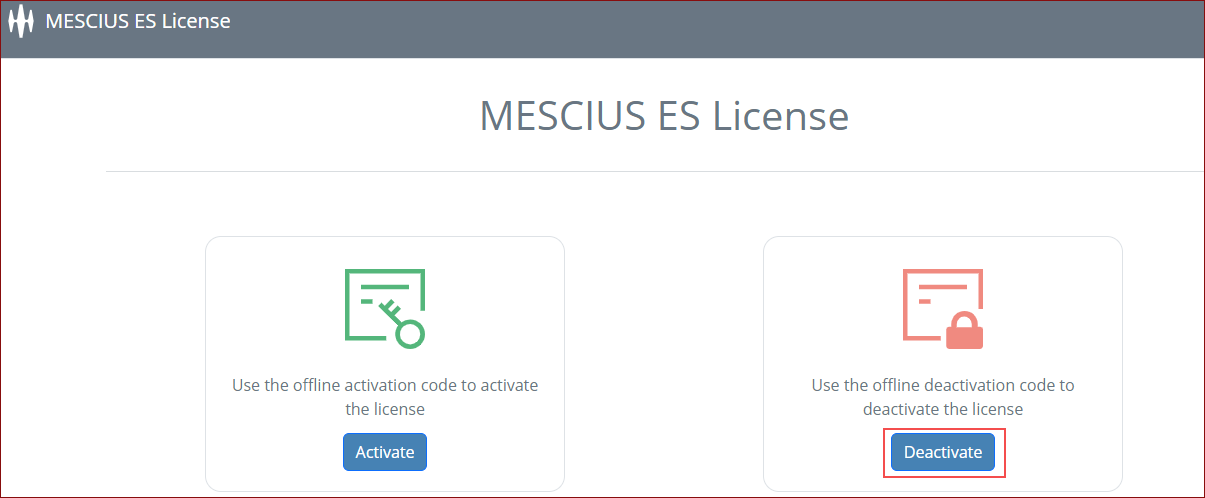
Paste the Offline Client Code in the Offline Deactivation page and click the Deactivate button.
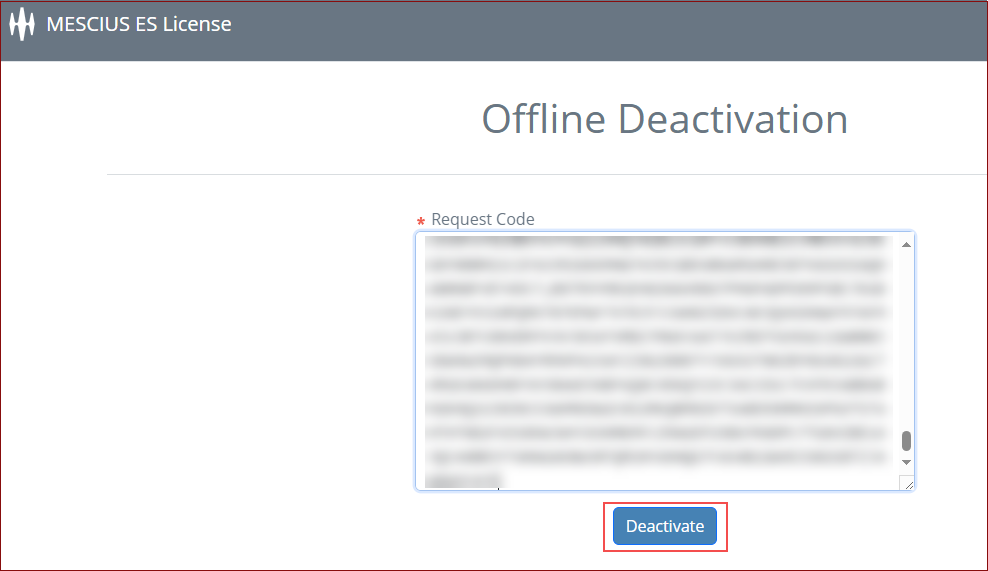
Offline deactivation confirmation is displayed.
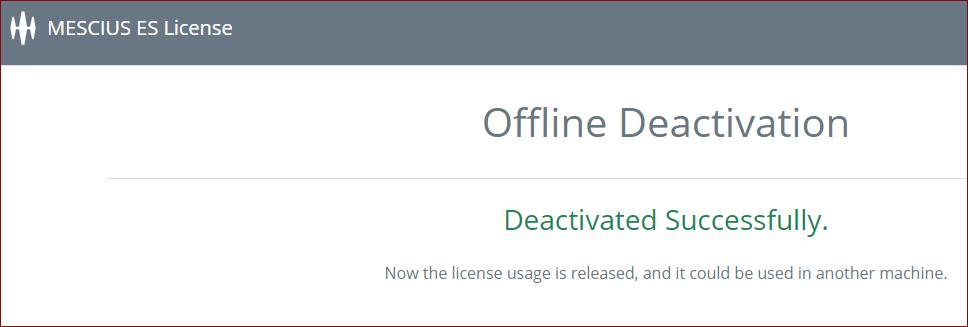
Go back to the Offline Deactivate page, select the checkbox, and click Ok.
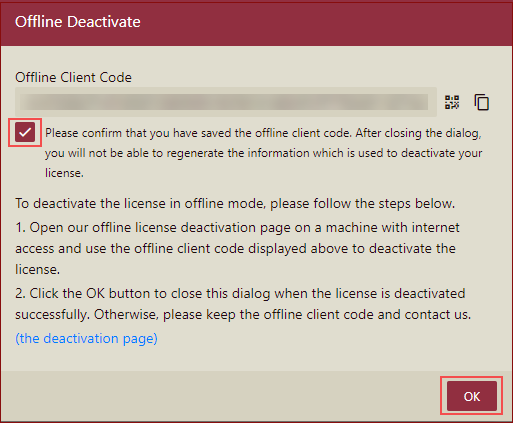
The license will be deactivated.



