- Getting Started
- Administration Guide
- User Guide
- Developer Guide
Manage Favorites
You can add a report or a dashboard to Favorites and they will be displayed on the Favorites page.
On the Document Portal, select any document and click Add to Favorites.
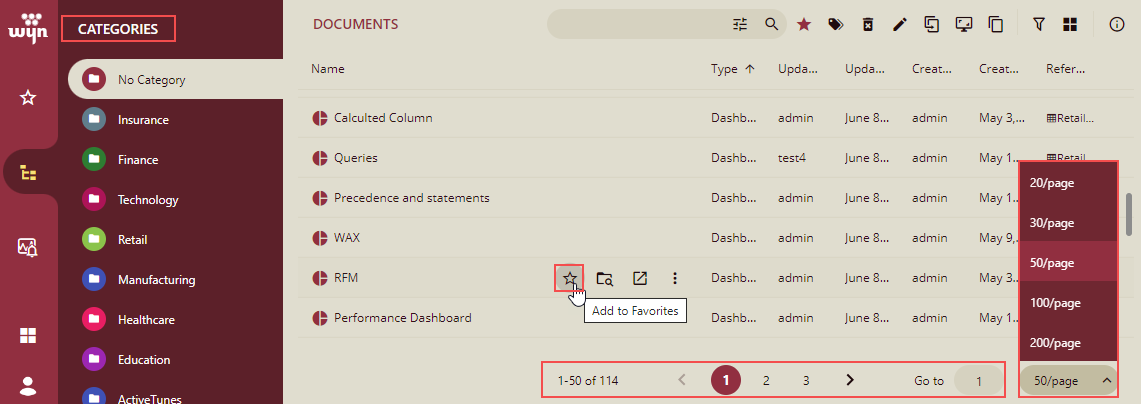
Note: It supports pagination for the documents list. Documents are listed page-wise, so it helps in terms of overall navigation and the process of listing the documents is also faster. You can specify the number of documents to be displayed per page from the drop-down list. Like here, we have selected 20 documents per page. If you want to go to a particular page, you can enter the page number in Go to and press Enter or click the page number, or you can use the Next Page/Previous Page arrows. This feature is available from Wyn 6.1 onwards.
The document will be displayed on the Favorites page of the Document Portal. To remove the document from the Favorites list, click Remove from Favorites.
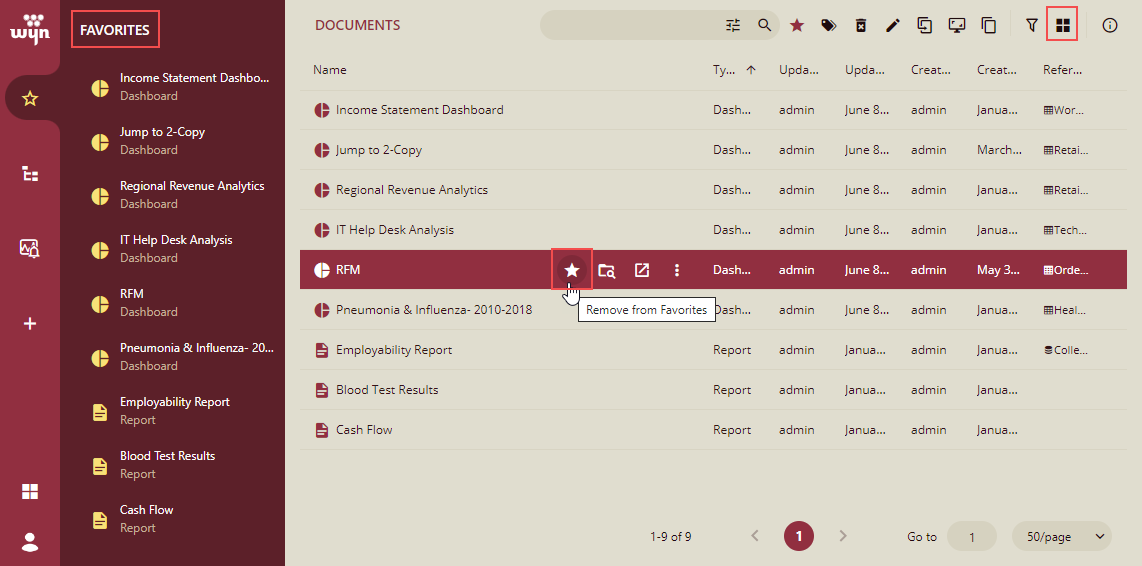
Tile and List View Mode
You can view the documents on the Favorites, and Categories page in a list view and tile view modes. In the above figure, by default, the documents are displayed in a list view. To view the documents in the tile view mode, click the Show documents as tile icon
 on the top right of the view. The documents will be listed in the tile view mode as shown below.
on the top right of the view. The documents will be listed in the tile view mode as shown below.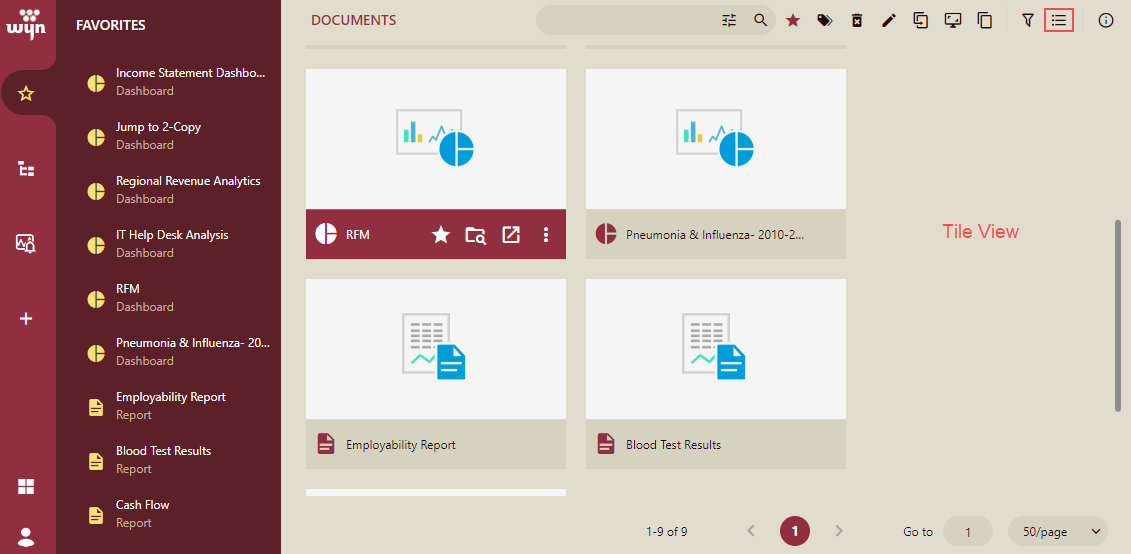
You can see the document thumbnail in the Tile view.
To go back to the list view mode, click the icon Show documents as list
 .
.Note: The default view is as per the view mode settings done by the administrator or its default setting.
Refer to the section Adding a Thumbnail for details about how to add a thumbnail.



