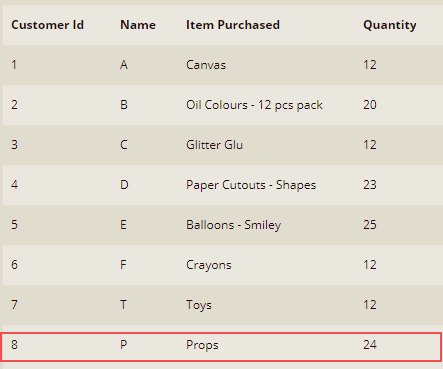- Getting Started
- Administration Guide
-
User Guide
- An Introduction to Wyn Enterprise
- Document Portal for End Users
-
Data Governance and Modeling
- Data Binding Concepts
-
Introduction to Data Sources
- Connect to Oracle
- Connect to SQL Server
- Connect to MySQL
- Connect to Postgres
- Connect to Snowflake
- Connect to SQLite
- Connect to DM
- Connect to TiDB
- Connect to AnalyticDB(MySQL)
- Connect to GreenPlum
- Connect to TimeScale
- Connect to Amazon Redshift
- Connect to MariaDB
- Connect to ClickHouseV2
- Connect to MonetDB
- Connect to Kingbase
- Connect to GBase8a
- Connect to GBase8s
- Connect to ClickHouse
- Connect to IBM DB2
- Connect to IBM DB2 iSeries/AS400
- Connect to Google BigQuery
- Connect to Hive (beta)
- Connect to ElasticSearch (beta)
- Connect to Hana
- Connect to Excel
- Connect to JSON
- Connect to CSV
- Connect to XML
- Connect to MongoDB
- Connect to ElasticSearchDSL
- Connect to InfluxDB
- Connect to SSAS
- Connect to ODBC
- Connect to OData
- Connect to TDengine
- Connect to Teradata
- Connect to Doris
- Introduction to Data Model
- Introduction to Direct Query Model
- Introduction to Cached Model
- Introduction to Datasets
- How To
- Secure Data Management
- Working with Resources
- Working with Reports
- Working with Dashboards
- View and Manage Documents
- Understanding Wyn Analytical Expressions
- Section 508 Compliance
- Subscribe to RSS Feed for Wyn Builds Site
- Developer Guide
Overwrite Data
After creating a data source, you can manage it in the portal. You can upload new Excel data to completely overwrite the previous data with the help of the Overwrite Data option as shown below.
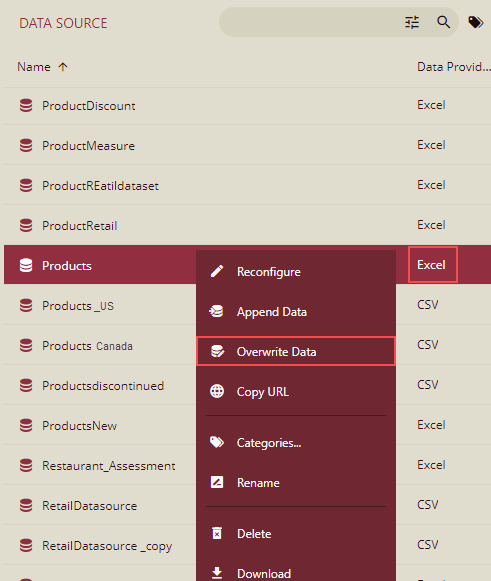
Important Points
You can overwrite only the local Excel data source.
The new Excel data should be identical to the previous data structure.
The Excel file used for overwriting should have the same password as when the Excel data source was created.
After performing an overwrite operation on a data source, revisions on the Info page will not retain the history.
Steps to overwrite an Excel data source
In this example, we will add a new Customer Id (8) in the Excel and overwrite the existing Excel.
Before overwriting, the data is as shown below.
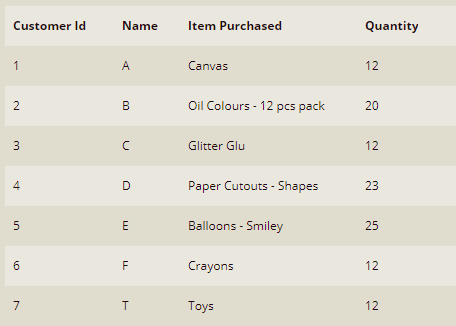
We have added one more Customer Id in the local Excel and we will overwrite the existing Excel with this newly added Customer Id 8 by following the steps below.
Select the Excel Data source that you want to overwrite, click More
 and select the Overwrite Data option.
and select the Overwrite Data option.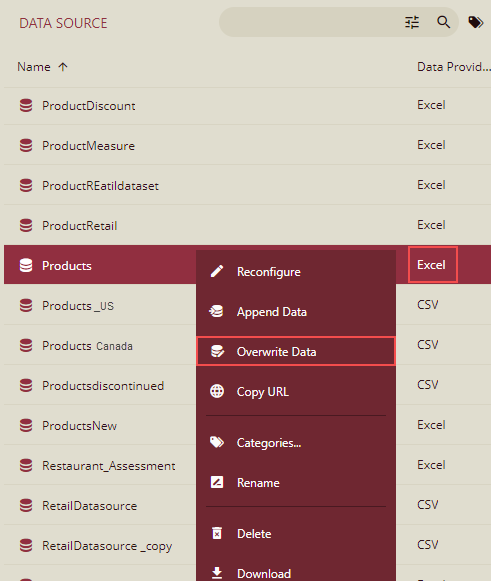
The Overwrite Data dialog box is displayed.
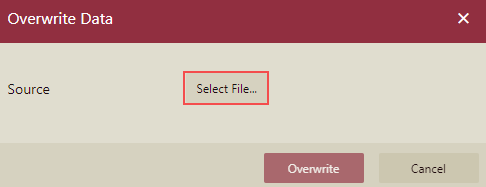
Select the Excel file to overwrite the data and click the Overwrite button.
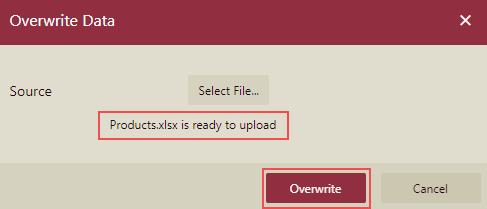
A confirmation message is displayed. Click Dismiss on the message box.

The data is overwritten as shown below.