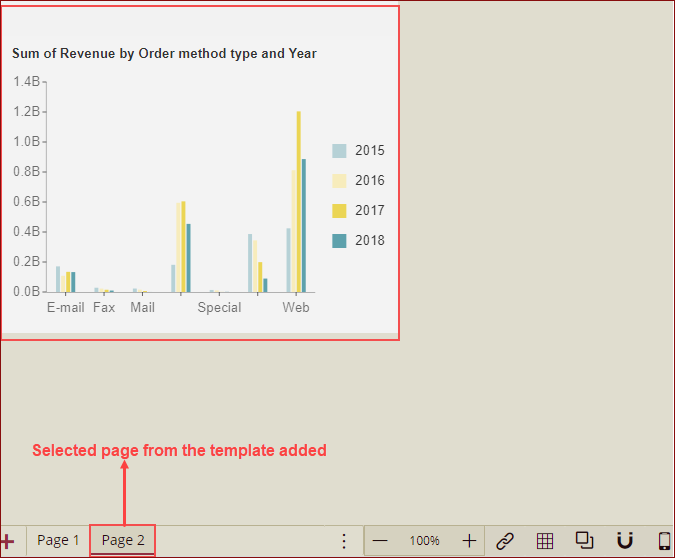- Getting Started
- Administration Guide
-
User Guide
- An Introduction to Wyn Enterprise
- Document Portal for End Users
- Data Governance and Modeling
- Working with Resources
- Working with Reports
-
Working with Dashboards
- Dashboard Designer
- Selecting a Dataset
- Data Attributes
- Dashboard Scenarios
- Dashboard Templates
- Component Templates
- 3D Scene
- Explorer
- Visualization Wizard
- Data Analysis and Interactivity
- Dashboard Appearance
- Preview Dashboard
- Export Dashboard
- Dashboard Lite Viewer
- Using Dashboard Designer
- Animating Dashboard Components
- Document Binder
- Dashboard Insights
- View and Manage Documents
- Understanding Wyn Analytical Expressions
- Section 508 Compliance
- Subscribe to RSS Feed for Wyn Builds Site
- Developer Guide
Add New Page
You can add a new blank page or a new page from template pages in the dashboard designer by using the following options: Create a blank page, and Create from template page.
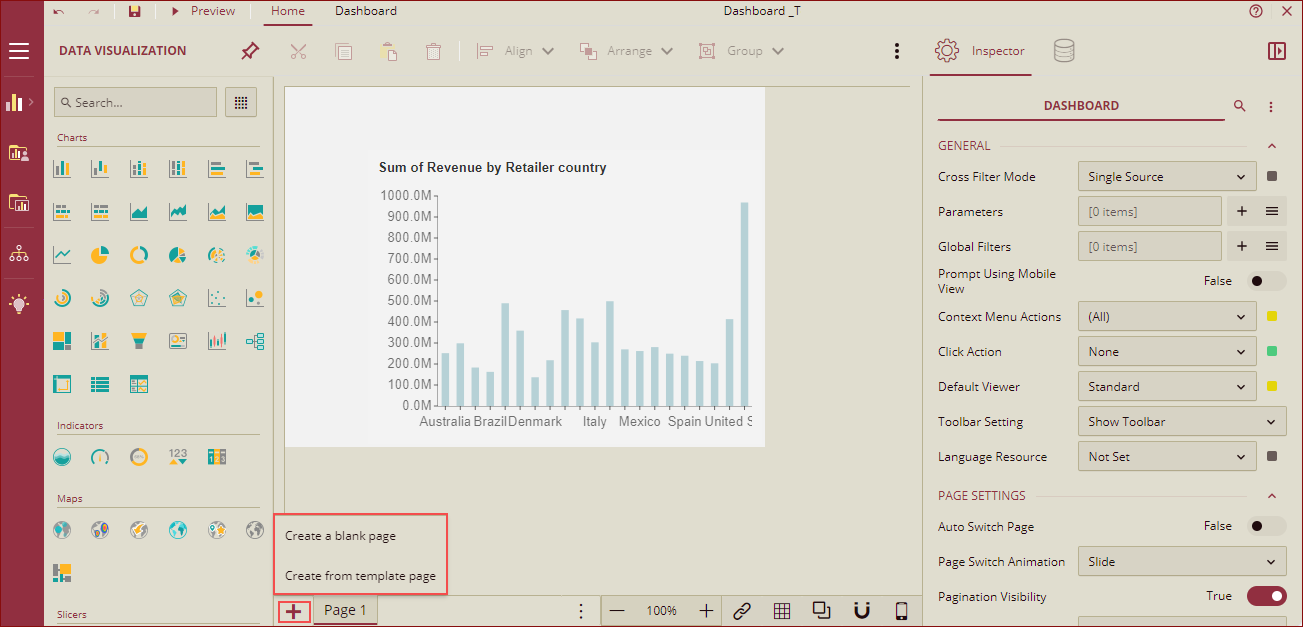
Create a blank page
You can add a new blank page in the dashboard, by clicking the + (Plus) icon and selecting the Create a blank page option.
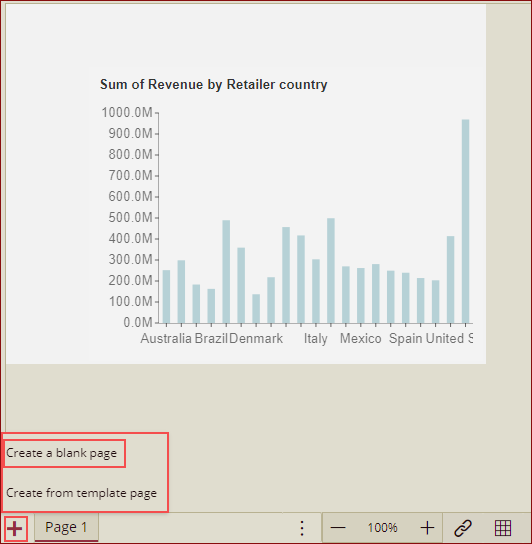
A new blank page will be added.
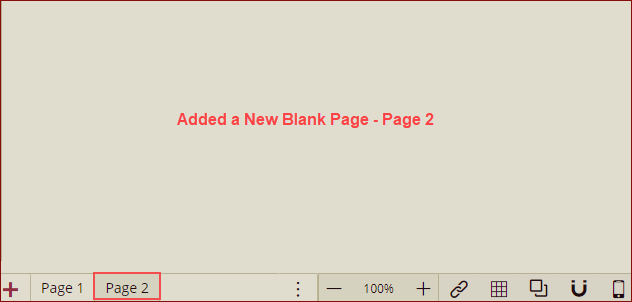
You can add the dashboard scenarios per your requirement on this blank page (Page 2).
Create from template page
You can add a new page to your dashboard from the already existing dashboard templates by clicking the Plus icon and selecting the Create from template page option.
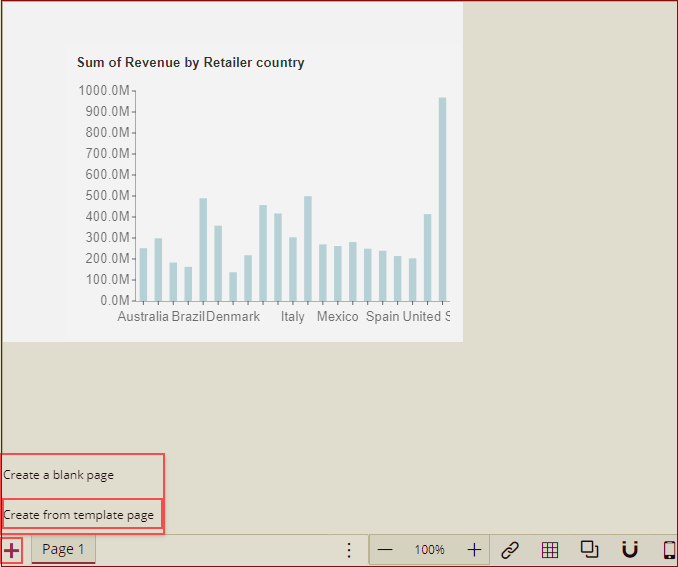
Add Dashboard Page dialog box is displayed.
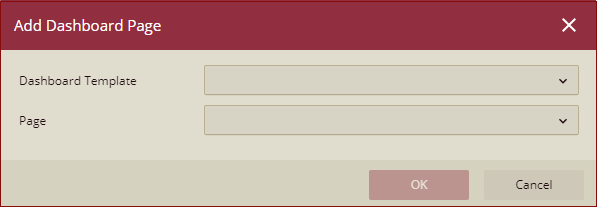
The Dashboard Template dropdown list will display all the templates in the Wyn server on which the logged-in user has required permission. Select a template from the dropdown list or use the search box to filter out a specific template.
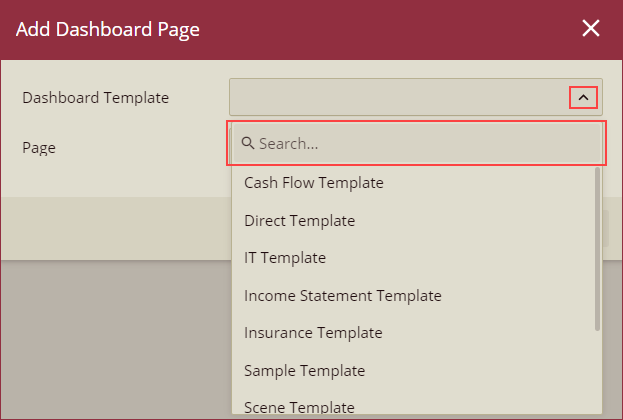
In case, the selected template has more than one page, the pages of the selected template will be listed in the Page dropdown list. Select the desired Page from the dropdown list and click Ok.
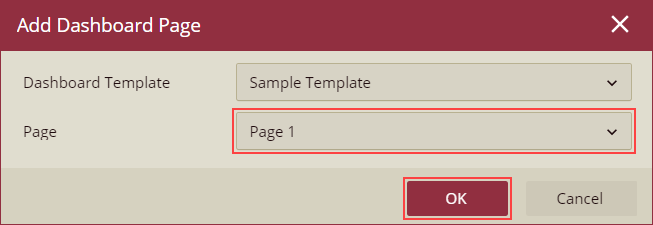
The selected page from the template will be added in the dashboard designer as shown below.