- Getting Started
- Administration Guide
- User Guide
- Developer Guide
Export Report
In Wyn Enterprise, you can export a report to various of file formats, such as pdf, excel, word, csv, html, image, json, txt, xml, and excel data, or to a custom export template. When the report is exported to the desired file format, important information can be backed up on your system, duplicate copies can be created to save reports in different file formats, and more.
The below sections describe the different ways to export a report in Wyn Enterprise.
Exporting Reports from the Report Viewer
Follow the below steps to export a report while previewing.
In the Report Viewer, click the Export button on the top-right corner of the viewer to expand the Export panel on the right side of your screen. By default, the Delivery Type in the Export settings is set as Export.
Now, select a suitable file format from the list. For example, select Word or Excel as the export format and then, click the Advanced Settings checkbox to set the export properties of the selected format.
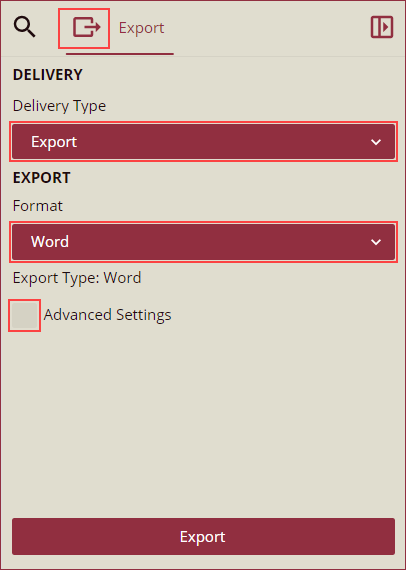
You can set the advanced properties of the selected export format. click the Export button to export the report. Export settings for each export format are different.
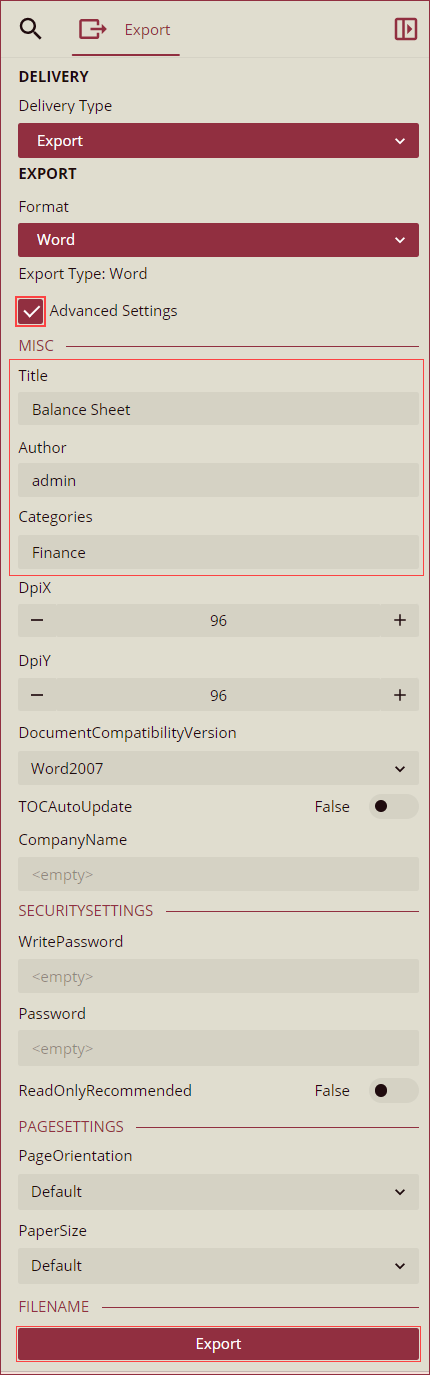
Note: Advanced settings like Title, Author, and Category are mapped to the report name, creator of the report, and allocation of the category in Document Portal respectively. Title, Author, and Category properties are available in the PDF, Word, and Excel export formats. The above mentioned advanced settings were introduced in the Wyn Enterprise release version v6.1. Wyn Enterprise provides support for dynamic file names while exporting. A dynamic file name uses an expression to reference the values based on the preview result.
Your report will be exported to the Downloads folder of your system.
Exporting Reports from the Documents List
Typically, the exporting process from the Documents list is carried out in three main steps – select the export format, enter the report parameters if any, and export the report.
On the Document Portal, select the report you want to export.
Click the Ellipses button next to the selected report, and select the Export option from the list.
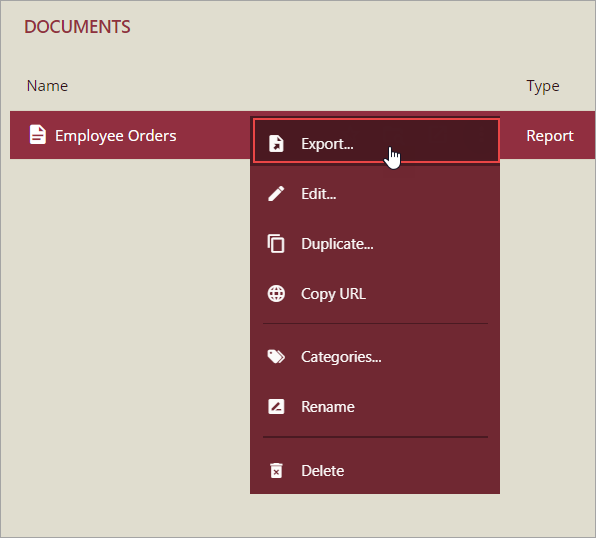
In the Export dialog box, choose an export format for the report. The available options include all the built-in and custom export templates.
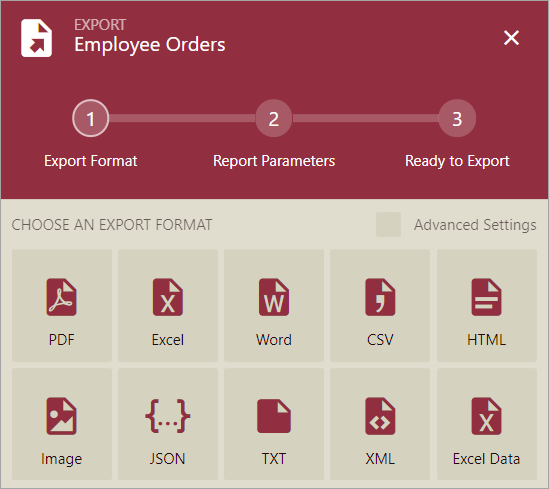
Or,
Check the Advanced Settings option to configure the export settings, and then select the export format for the report. For example, if you choose Excel as the export format, export settings will appear in the Export dialog. Here you can set the advanced export settings including the Title, Author, and Categories.
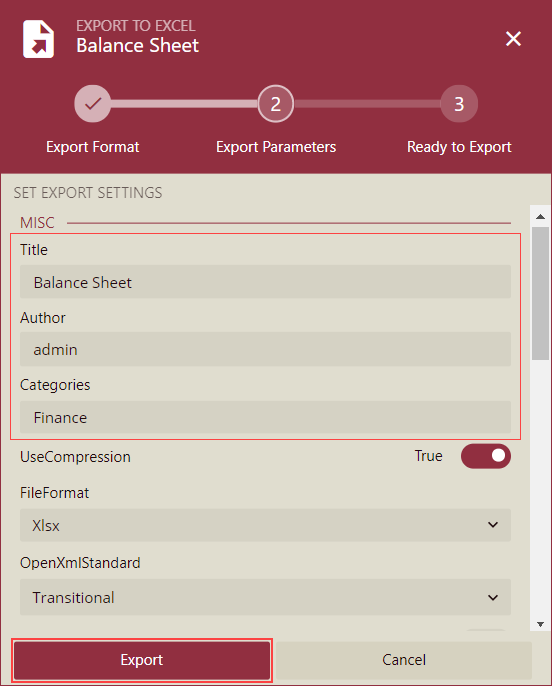
The advanced export settings are different for each export format.Note: Wyn Enterprise provides support for dynamic file names while exporting. A dynamic file name uses an expression to reference the values based on the preview result.
Specify the parameter(s) for the report if any. In case the report has no parameter(s), this screen would not appear and the report gets exported to the chosen file type.
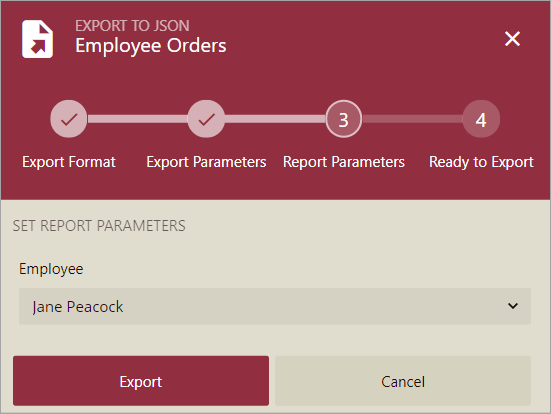
Click the Export button to start the process. A pop-up notification will appear at the bottom of the page, as shown in the following image.
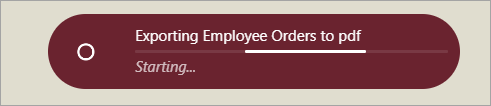
Note: The exporting process can be stopped or cancelled using the Cancel button in the pop-up notification.
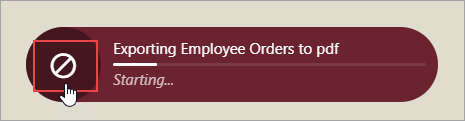
Once the process is completed successfully, you can find the exported file in the Downloads folder of your system.



