- Getting Started
- Administration Guide
- User Guide
- Developer Guide
Master Reports
Master Reports are dynamic report templates within Wyn Enterprise that provide a predefined report structure for creating Content reports. Master Reports empower you to create Content reports sharing common elements such as logos, links, headers, footers, and more. You can design Master reports using controls, code, data sources, and layouts that cannot be modified in Content Reports, ensuring consistency across all reports. Master reports also enhance data security by hiding the details of data sources from the end users, ensuring secure and controlled access to data.
When creating a Content report using a Master Report, you can add report elements confined to a specific section of the report known as Content Placeholders. These placeholders allow dynamic content modification within the designated area, allowing you to enhance your Content reports by adding various controls to the Content Placeholders.
Content reports designed using the Master Reports reload each time the report is executed, ensuring any modifications to the Master report are automatically reflected in all the referenced content reports. This dynamic update capability distinguishes the Master Reports from the Report Templates.
In this article, you will find the information on the following;
Create Master Report
To create a Master Report, follow the below instructions.
On the Report Designer, navigate to the Reports tab and click Convert to Master Report. The report will be converted to a Master Report.

Note: Once a report is converted to Master Report, the Convert to Master Report and Set Master Report options will disappear from your screen.
For Master Reports, a new control Content Placeholder will be added to the designer toolbox. Drag and drop the control on the design area. Content Placeholder is used to add other controls like charts, textbox, etc. when you use the Master Report in your Content report using the Set Master Report option described in Use Master Report section. For details on the Inspector Panel properties of the control, see the Content Placeholder Properties section.
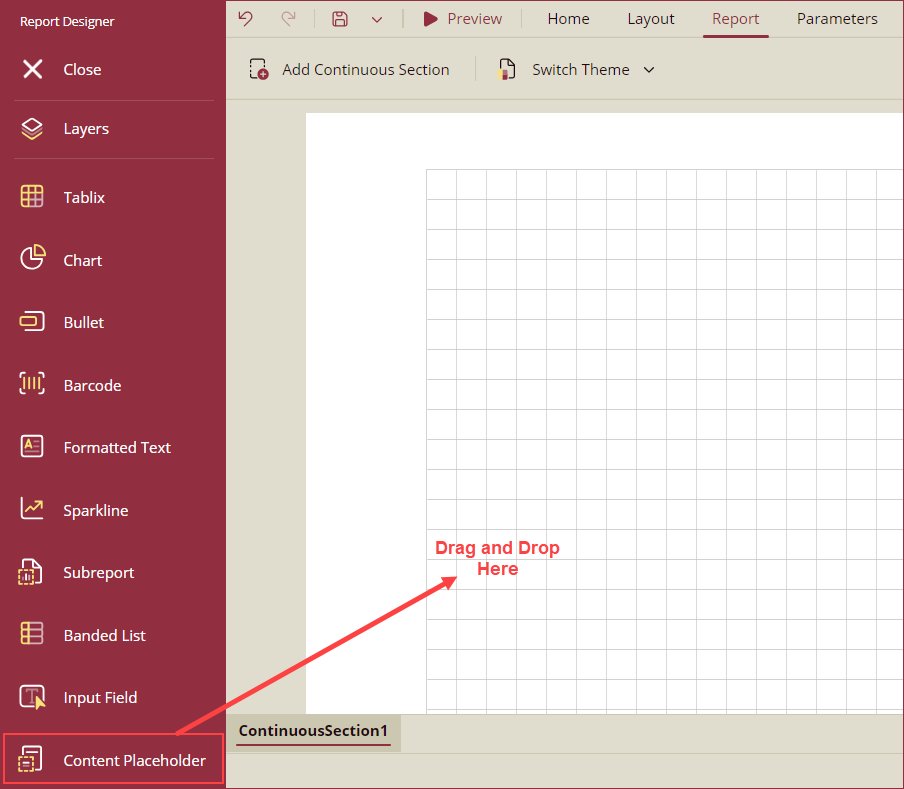
Note: Scroll down within the toolbox to see the Content Place Holder control.
Use Master Report
To use a Master Report template in a Content Report, follow the below instructions.
On the Report Designer, navigate to the Reports tab and click the Set Master Report option to select a Master Report from the dropdown. The selected Master Report will be added to the designer area of the Content Report.
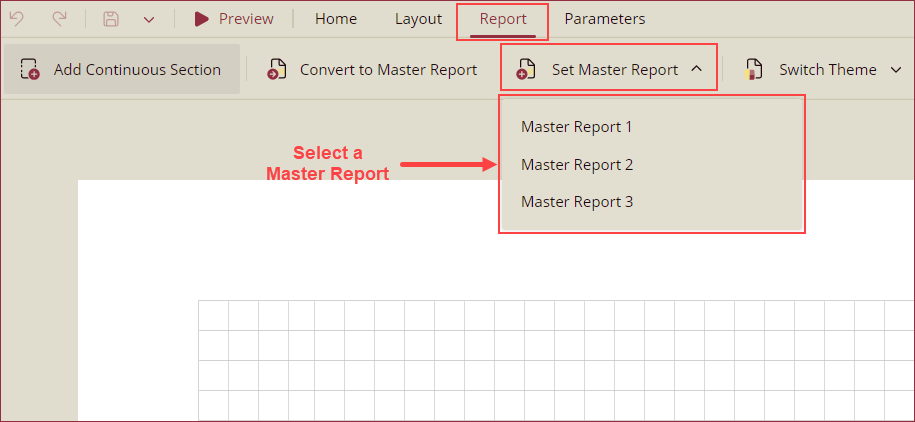
All other controls except the Content Placeholder will be disabled to edit. You can drag and drop other controls like the textbox into the Content Place Holder control and design your Content report accordingly.
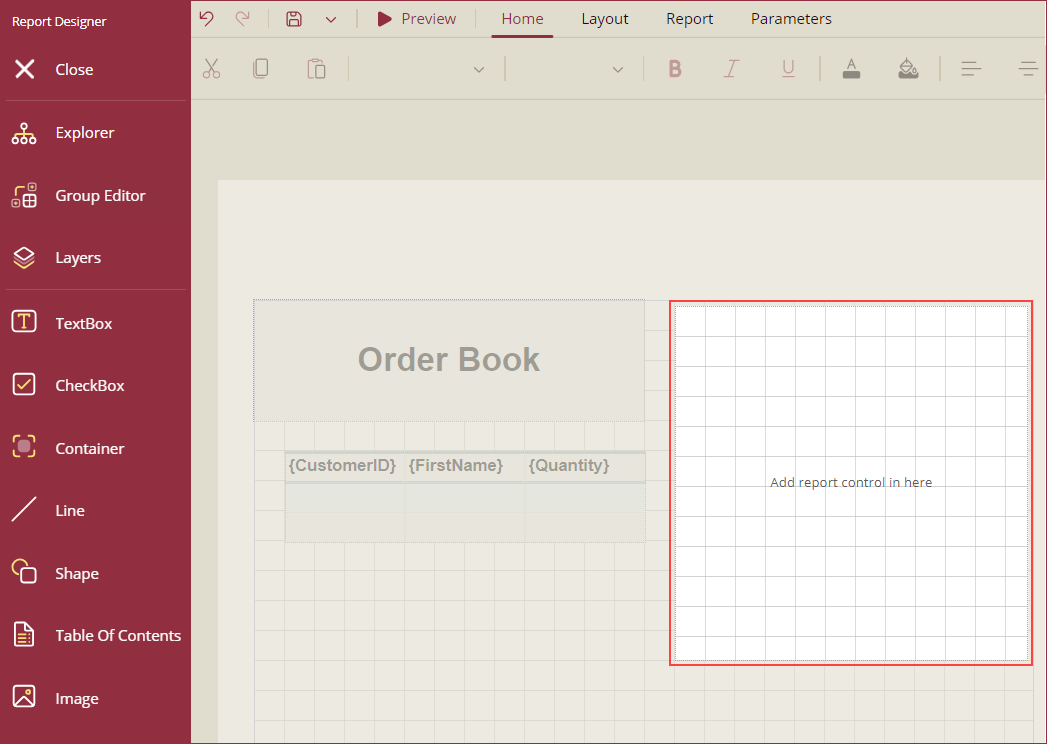
Note that the Content Report inherits the dataset defined in the Master Report. However, users can only utilize the fields from this dataset explicitly bound within the Master report, ensuring data model consistency and restricting access to unauthorized or irrelevant data fields in the Content Report. Content Reports also inherit the report elements defined in the Master Report. However, these elements are locked and not editable.
Use the Change Master Report option to select a new Master Report. The newly selected master report will replace the existing Master Report. Note that, the name and dimensions of the Content Placeholders of the new Master Report should match the previous Master Report to ensure that the report elements in the placeholders are not discarded.
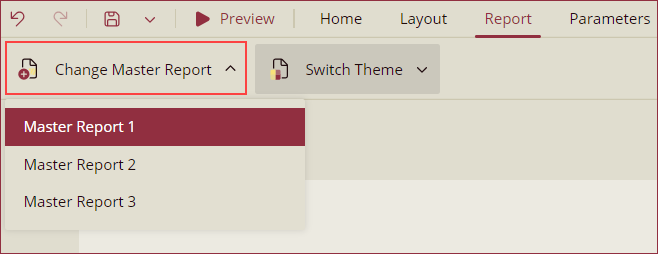
View Master Reports
To view an existing Master Report,
Navigate to Resource Portal >> Document Types >> Master Report. A list of all the Master Reports in Wyn will appear on your screen.
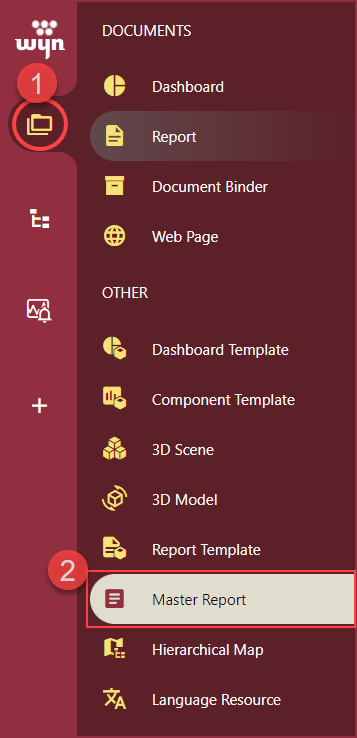
Select a Master Report by simply clicking it. Click the Preview button to preview the report in the same window or click the View Master Report in New Window button to preview it in a new tab.
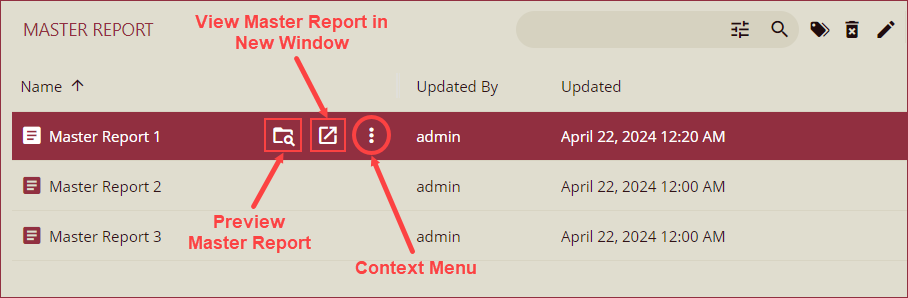
Use the context menu to edit, copy URLs, add categories, rename, delete, or download the master report.
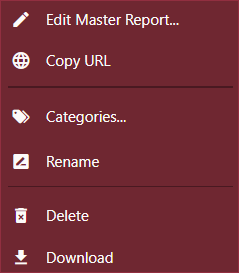
Content Place Holder Properties
COMMON
Item | Description |
|---|---|
Name | Enter a name for the content placeholder control. |
Text | Use the Text property to add instructions for the report authors. |
DIMENSIONS
Item | Description |
|---|---|
Left | Enter a value in inches to set the left margin of the control. |
Top | Enter a value in inches to set the top margin of the control. |
Width | Set the width in inches of the content placeholder using the Width property. |
Height | Set the height in inches of the content placeholder using the Height property. |
LAYOUT
Item | Description |
|---|---|
Z-Index | Z-Index determines the stacking order of the control in the z-axis. |
Consume White Space | To remove all extra space, set this property to True. By default, the value is set as False. |
Permissions
Users with admin rights can create Master Reports from the Resource portal.
Users with permission to View the Resource portal and Create and View reports can create Master Reports.
Limitations
Only RDL reports can be converted to Master Reports.
Only new reports can be converted to Master Reports. Any existing report cannot be converted to a master report.



