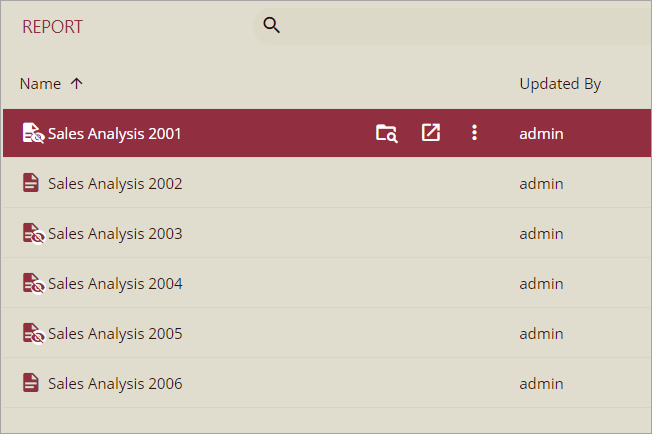- Getting Started
- Administration Guide
- User Guide
- Developer Guide
Hide Documents
Hiding lets you secure important documents from unauthorized access containing sensitive data. These documents, if hidden, are not visible to the users on the Document Portal with insufficient permissions. Hiding also safeguards the documents from accidental modifications.
Let’s suppose, you created reports containing sub-reports and shared them with other users. But you want others to access the sub-report only when it is embedded in the parent report. It means, other users cannot access or run the sub-report individually. So, in such a case, you can hide the sub-report to avoid unauthorized access or modification.
In Wyn Enterprise, you can easily hide a document using the Hide in Document Portal option in the Info panel. In the case of multiple documents, you can use the Batch Editor button to hide multiple documents at the same time. This will save you both time and effort.
Note: The Batch Editor button is only available on the Resource Portal.
Salient Points
The Hide in Document Portal option is only applicable to reports and dashboards.
A hidden document is invisible to all the users in Document portal except for Admins and Doc owner.
Only an Admin, Doc owner, or a user with Write permission can view or modify the Hide in Document Portal option.
To Hide a Document
Follow the below steps to hide a document on the Document Portal.
On the Resource Portal, select the document you want to hide.
Go to the Info panel and set the Hide in Document Portal option to 'True'.
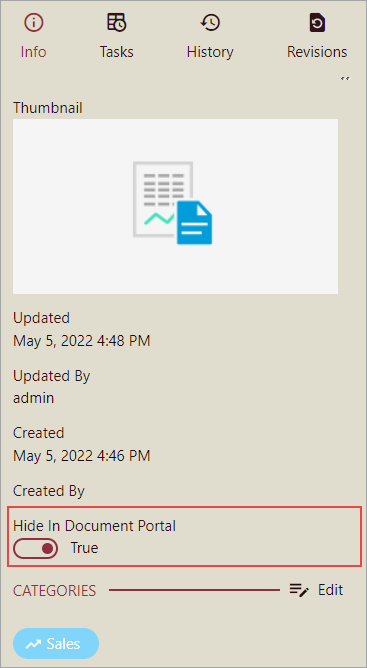
You will see an invisible eye symbol next to the document. This symbol is used to signify a hidden document on the portal.
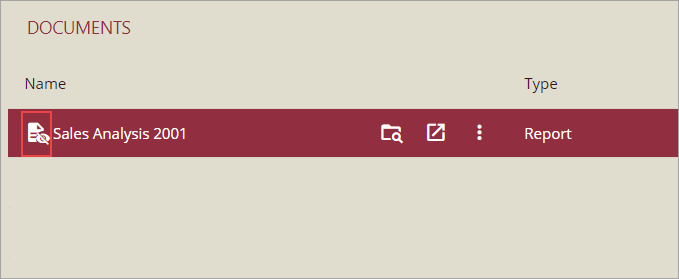
Users except the document owner and admin user can see this document on the Document Portal, while for rest of the users, the document is invisible.
To Hide Multiple Documents
Follow the below steps to hide multiple documents on the Document Portal.
On the Resource Portal, navigate to the Document Types tab.
Choose the document type category i.e. Reports or Dashboards.
Then, click the Show Check Box button on the top-right corner of the window. This button helps to select multiple documents at the same time.
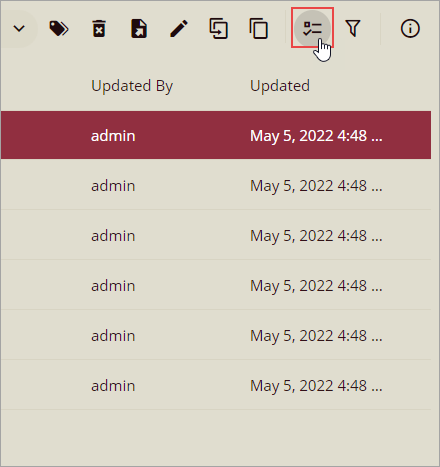
Select the multiple documents you want to hide.
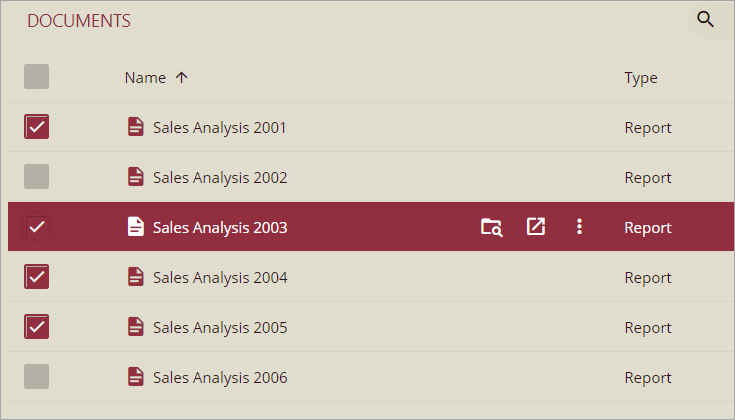
Then, click the Batch Editor button next to the Show Checkbox button.
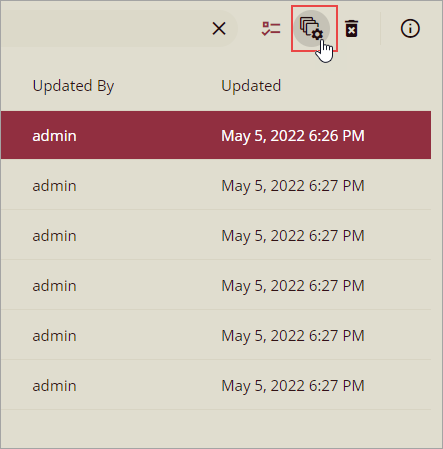
You will see a Batch Panel that expands automatically on the right side of the window.
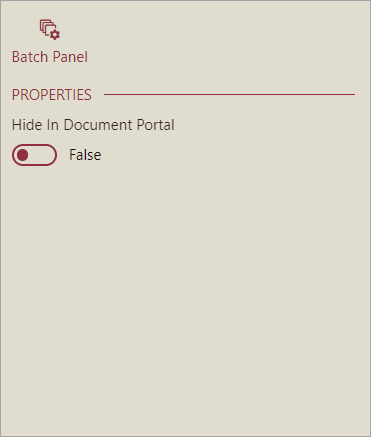
From the panel, set the Hide in Document Portal option to 'True'. The selected documents disappear from the Document Portal except for the document owners and admin users.
An invisible eye icon next to each hidden document indicates that the documents are hidden on the Document Portal.