- Getting Started
- Administration Guide
- User Guide
- Developer Guide
Copy URL
To embed a Wyn Enterprise document (report, dashboard, or document binder) into your web application using an integration URL, you require the document link along with the token id and the document id.
server/module/command/documentid?token={token}
The document link is URL encoded, hence the spaces and characters excluding A-Z, a-z, 0-9, ;, ,, /, ?, :, @, &, =, +, $, -, _, ., !, ~, *, ', (, ), and # in the theme name are escaped.
You can obtain the document URL in any one of the following ways:
Open the document in a new window using the
 View Document in New Window button and copy the URL from the address bar as shown.
View Document in New Window button and copy the URL from the address bar as shown.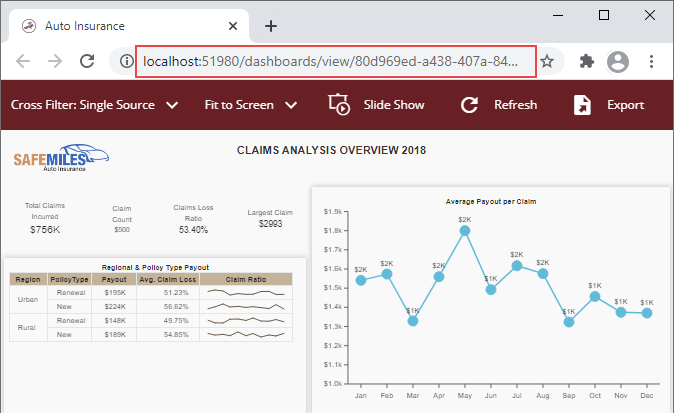
Use the More button next to the selected document and copy the URL as elaborated in the next section.
Note: You can generate the document URL only if you have the view permission for the document.
To Copy a Document URL
In the Document portal, navigate to the document category where your document is saved.
Select the document for which you want to copy the document URL.
Click the More button
 next to the document and select Copy URL from the options.
next to the document and select Copy URL from the options.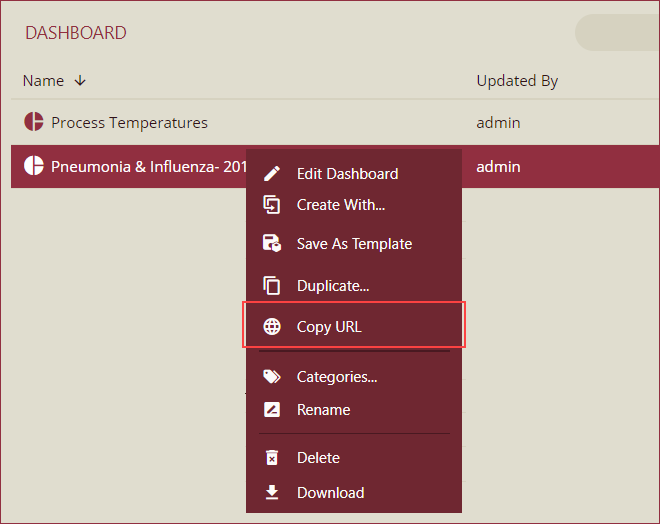
>Note: The Copy URL option is not available for 3D models, Component Templates, data models, and fonts since they do not support preview.
In the Copy Document URL dialog that appears, click Copy to copy the URL. By default, the URL contains the link to preview the document that is not encrypted.
To obtain an encrypted URL, use slider to enable the Encryption option.
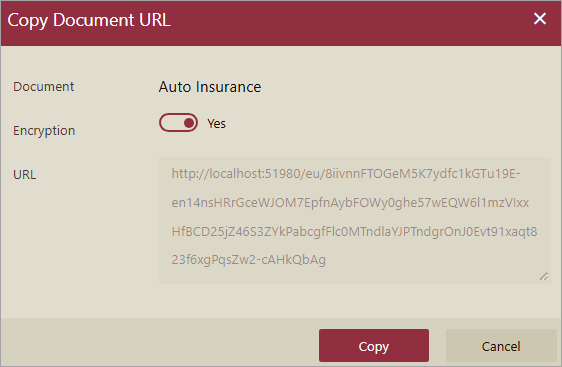
You can use the encrypted URL for the Jump To feature in the dashboards, or in iFrame integration.
Note: You can also provide a URL that allows editing the document. For more information about Integration URLs, visit Using Integration URLs page.
Encrypt URLs
Wyn supports filtering data by specifying different parameters when querying data, such as previewing a dashboard or report, and these parameters are displayed as plain text in the URL. It is often required to encrypt these parameters in the URL since these parameters may contain some confidential information, such as user ID, user name, etc., which can be easily modified and may cause data leakage.
The encrypted URLs can be used for the Jump To feature and iFrame integration.
Using the new Encryption option, the parameters are encrypted in the URL. As such, the exact parameters in the URL remain secret, and users cannot modify the URL since they don’t know what the encrypted text means.
Note: The URL encryption function is available only for the document types dashboard, report, and document binder. Certain web servers (such as IIS) or reverse proxy tools may block requests containing URLs that exceed a specified length. If you encounter this issue, you may need to manually update the server or proxy configurations to allow for longer URLs.
A sample encrypted URL is as shown. Note that the Uri path starts with the string 'eu':
http://localhost:51980/eu/8iivnnFTOGeM5K7ydfc1kGTu19E-en14nsHRrGceWJOM7EpfnAybFOWy0ghe57wEQW6l1mzVIxxHfBCD25jZ46S3ZYkPabcgfFlc0MTndlaYJPTndgrOnJ0Evt91xaqt823f6xgPqsZw2-cAHkQbAg
type=info
The length of the encrypted Uri path generated is related to the original request path. A long Uri path generates a long encrypted Uri path. A very long URL may be blocked by some web servers (such as IIS) or by some reverse proxy tools. In this case, you need to modify the related configurations manually in the web server or the reverse proxy tool.



