- Getting Started
- Administration Guide
-
User Guide
- An Introduction to Wyn Enterprise
- Document Portal for End Users
- Data Governance and Modeling
- Working with Resources
- Working with Reports
-
Working with Dashboards
- Dashboard Designer
- Selecting a Dataset
- Data Attributes
- Dashboard Scenarios
- Dashboard Templates
- Component Templates
- 3D Scene
- Explorer
- Visualization Wizard
- Data Analysis and Interactivity
- Dashboard Appearance
- Preview Dashboard
- Export Dashboard
- Dashboard Lite Viewer
- Using Dashboard Designer
- Animating Dashboard Components
- Document Binder
- Dashboard Insights
- View and Manage Documents
- Understanding Wyn Analytical Expressions
- Section 508 Compliance
- Subscribe to RSS Feed for Wyn Builds Site
- Developer Guide
Generate Thumbnail
When viewing the dashboards in the tile mode, the thumbnail gives the user a visual idea of the document content, and you can generate the document thumbnail automatically using the Generate Thumbnail option. The generated thumbnail is based on the current view of the first page of the dashboard. You can also view and add the thumbnail in the info panel.
Note:
The thumbnail generated using the Generate Thumbnail option will override any previous thumbnail set for the document. Users can set custom thumbnails using the info panel.
Users with Read permission cannot edit the thumbnail from the Info panel and also cannot generate a thumbnail using the Generate Thumbnail option on the preview.
Steps To Generate the Thumbnail
Under the Documents section on the portal, click the View Dashboard in new Window button against the dashboard that you want to preview.
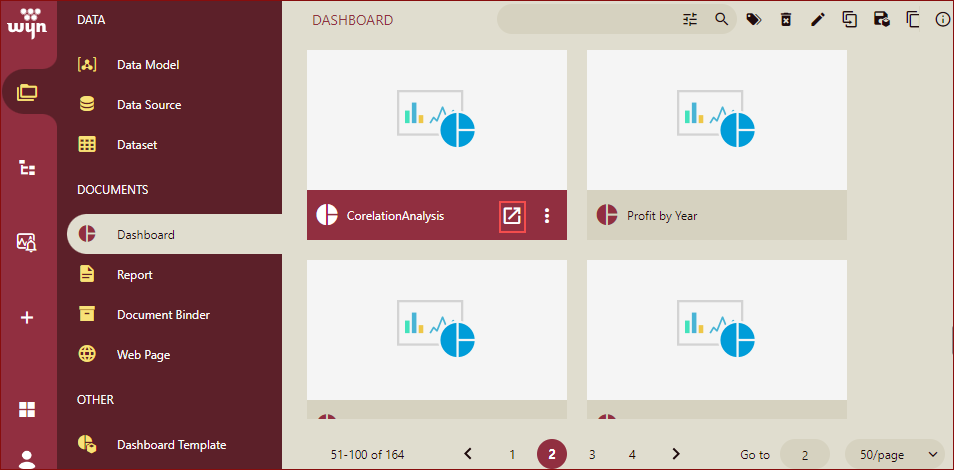
On the dashboard preview, click the Generate Thumbnail option on the viewer.
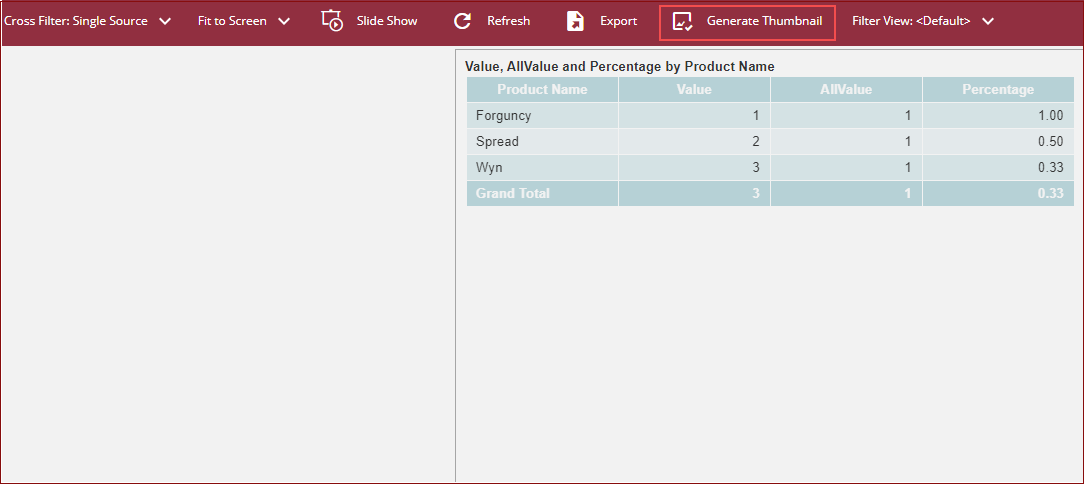
Thumbnail generation progress will be displayed.
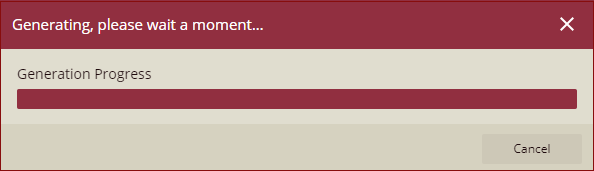
A document thumbnail updated confirmation message is displayed.

Click Dismiss to close the message box.
The thumbnail will be generated, and you will be able to view the generated thumbnail in the documents list in Tile view and in the Info Panel.
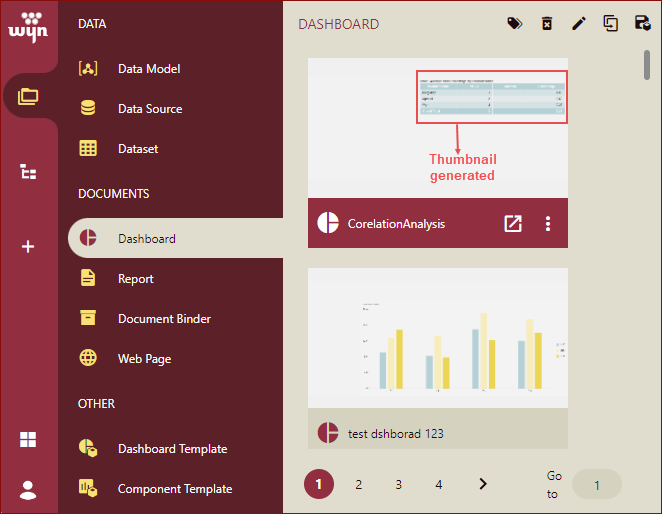
Note: The Generate Thumbnail option will only be visible if the Enable Generate Thumbnail property is enabled by the Admin in the admin portal.
Please note that you can delete the thumbnail by clicking the Remove Thumbnail option while viewing a document. Refer to View Documents for details.



