- Getting Started
- Administration Guide
- User Guide
- Developer Guide
Report Designer
Wyn Enterprise provides an intuitive report designer with an easy-to-use interface, letting users design highly engaging and interactive reports without prior reporting experience. The report designer enables you to create a new report or edit an existing one, without writing any code. The designed reports can then be exported to any format or printed from the preview window.
The main interface elements that comprise a Wyn Report Designer are a Toolbox, Menu bar, Properties, Data panels, and a Design area as shown below.
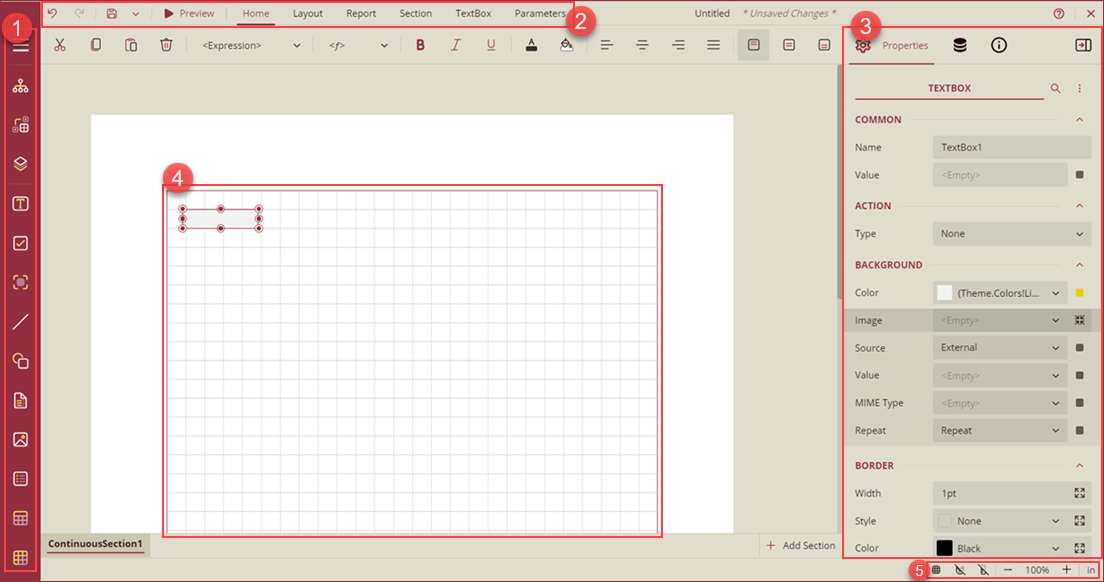
Report Toolbox: Contains report explorer, group editor, and report controls that assist in designing reports. Use the Menu button
 to expand or collapse the report toolbox in the designer.
to expand or collapse the report toolbox in the designer.Report Explorer: Provides an overview of the hierarchy of added report items. It displays the current selection and allows the selection of other report items.
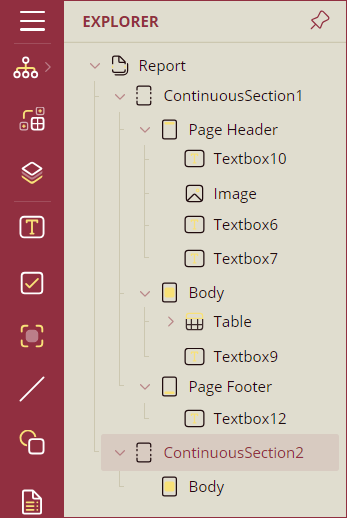
Group Editor: Shows Column and Row hierarchies of Tablix members for currently selected Tablix or Table data region.
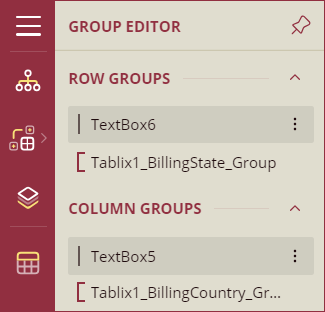
Layers: Used to add layers to the report. Use the + Add Layer button to add new layers. By default, a default layer is present in the designer.
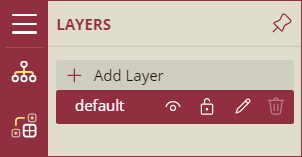
Report Controls: Includes all the available controls for designing a report, such as textbox, checkbox, container, line, shape, table of contents, image, list, table, Tablix, chart, bullet, barcode, etc.
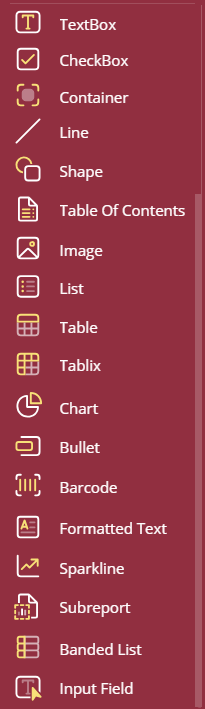
Menu Bar: Contains options to undo or redo an action, save a report, preview a report, format a report, and design options to customize the report panel.
Undo: Undo an action in the designer.
Redo: Redo an action in the designer.
Save: Save a report in the designer.
Preview: Preview a report in the designer.
Home: Consists of commonly used report editing and text formatting operations such as cut, copy, paste, font, font size, font color, and horizontal and vertical text alignments. These operations are specific to a report control.

Layout: Consists of commonly used layout options such as align to grid, size to grid, bring to front, sent to back, make same width, make same height, make same size, align to left, align to center, align to right, align to top, align to middle, align to bottom, etc.

Report: Contains options to add, delete, or move pages (in Page Report), add or remove header and footer (RDL report), and change report themes.

Section: Contains options to add header and footer, move section, insert section, duplicate section, and hide section. This tab appears only when a section (report control or design area) of the report is selected.

Parameters: Contains the design area for designing a custom parameter panel. The controls on the panel include default properties set like name, label, default value, etc.

Properties and Data Panels: Access and modify the properties of a report or manage data connection using these panels.
Properties: Displays the properties of the selected report control in the design area. The panel displays the common properties when more than one control is selected. Use the Collapse/Expand toggle button to collapse and expand the collections on the property panel.
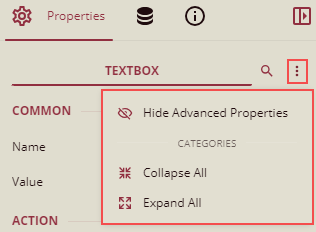
Note: When you open any collection on the property panel for one item, it will remain open even if you switch to another item and will collapse for all when you click the collapse option.
Data: Contains options to add datasets, parameters, and common values.
Data sets: Displays the datasets available for report design. See the Data Binding article for more information.
Parameters: Allows you to add and modify report parameters.
Common Values: Displays common values such as current date and time, page number, total pages, page N of M, report name, user ID, and user language, to use in your reports.
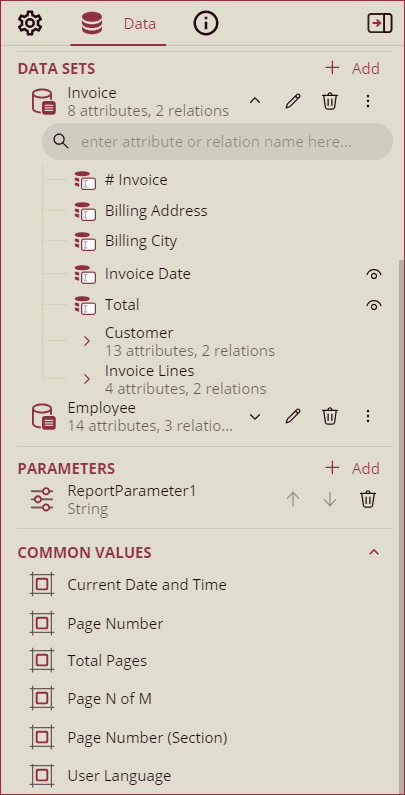
Info: Contains options to modify the information of the report.
Common: Add common settings like descriptions, thumbnails, and permissions to the report.
Preview: To modify the view mode, full-screen mode, and top parameter panel height.
Jump to Report: To modify the jump to settings including open mode, display type, and zoom mode.
Jump to URL: To modify the jump to URL open mode.
Internationalization: Add language resource files to the report.
Export: Add a filename template to use when exporting the report.
Caching: Modify the report caching option.
For details refer to the topic Info Panel.

Design Area: Create and edit reports by dragging and dropping the report control from the toolbox into the design area.
Other Settings: Set zoom percentage, switch between advanced or basic property mode, specify grid settings and more.
Grid: Show or hide grid lines in the design area.
Snap: Enable or disable report controls to snap to grids and guides when you drag them into the design area. You can also specify the size of the grid lines.
Ruler: Show or hide rulers in the design area.
Zoom: Set the zoom percentage of the design area by clicking the zoom-in and zoom-out buttons.
Grid Unit: Switch to the measurement unit for the grid lines to centimeters. By default, the grid unit is set to inches.



