- Getting Started
- Administration Guide
-
User Guide
- An Introduction to Wyn Enterprise
- Document Portal for End Users
- Data Governance and Modeling
- Working with Resources
- Working with Reports
- Working with Dashboards
- View and Manage Documents
- Understanding Wyn Analytical Expressions
- Section 508 Compliance
- Subscribe to RSS Feed for Wyn Builds Site
- Developer Guide
Wyn Enterprise: Report Templates
Report templates are documents with predefined page layouts, styles, and fonts. They are used to avoid the repetitive recreation of reports having the same structure or format in Wyn Enterprise.
There are generally three types of report templates available in the Report Designer - blank RDL report, blank Page report, and custom report template(s). Among them, the blank RDL report and blank Page report are the standard templates. While a custom report template is a template with certain content based on the standard blank reports.
You can create and modify a custom report template based on your business requirements. For more information, please see the Create Custom Report Template article.
To Create a Report based on a Standard Report Template
Follow the below steps to use a standard (or built-in) report template for quickly creating a report in the Report Designer.
In the Document Portal, select Create > Create Report to create a new report.
In the Choose Template dialog box that appears, select a standard template that you want to use for the report i.e. Blank RDL Report or Blank Page Report.
Blank RDL Report - RDL reports are data-driven reports which grow with the data size. These are ideal for operational reports, transactional tabulations, letters, receipts, and many other types of reports where you do not know the size of data that will be displayed and want to show all the data.
Blank Page Report - Page reports are layout-driven reports where data is truncated or resized to fit the designed report layout. These are ideal for pixel-perfect reports such as billing statements, forms, letters (with fixed layouts), certificates, portfolios, catalogs, and many more.
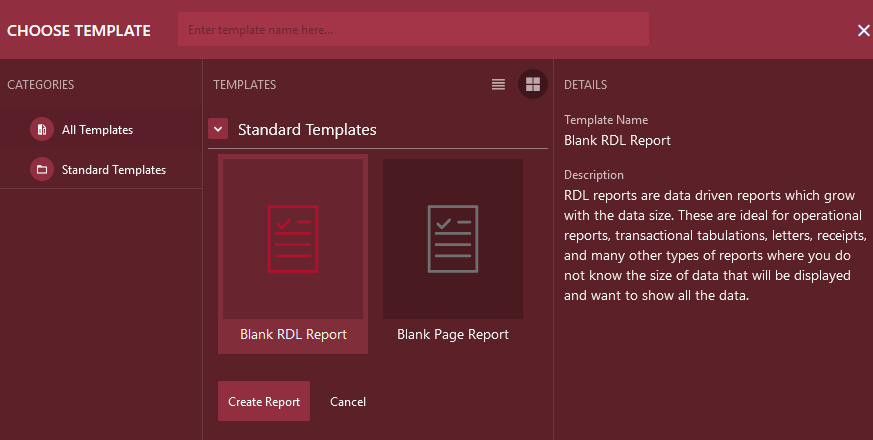
Note: You can hide the standard report templates, that is, blank RDL report and blank Page report, by setting the Hide blank RDL report and Hide blank Page report properties to 'True' in the Feature Settings of the Admin Portal. For more information, see the Viewer Settings article.
After selecting the template, click the Create Report button. A new report is created based on the selected report template.



