-
Interactive DashboardsCreate interactive BI dashboards with dynamic visuals.
-
End-User BI ReportsCreate and deploy enterprise BI reports for use in any vertical.
-
Wyn AlertsSet up always-on threshold notifications and alerts.
-
Localization SupportChange titles, labels, text explanations, and more.
-
Wyn ArchitectureA lightweight server offers flexible deployment.
-
 Wyn Enterprise 7.1 is ReleasedThis release emphasizes Wyn document embedding and enhanced analytical express...
Wyn Enterprise 7.1 is ReleasedThis release emphasizes Wyn document embedding and enhanced analytical express... -
 Choosing an Embedded BI Solution for SaaS ProvidersAdding BI features to your applications will improve your products, better serve your customers, and more. But where to start? In this guide, we discuss the many options.
Choosing an Embedded BI Solution for SaaS ProvidersAdding BI features to your applications will improve your products, better serve your customers, and more. But where to start? In this guide, we discuss the many options.
-
Embedded BIEmbed reporting & analytics within your own custom apps.
-
Self-ServiceEnable users to create custom ad hoc reports and dashboards.
-
MultitenancyEnhance your SaaS apps with a multitenant BI platform.
-
Data Governance and ModelingTransform raw data into insights quickly to reveal trends.
-
Scheduled DistributionSend data insights via scheduled email and chat notifications.
-
Extensible SecurityWyn delivers extensible security for your access control needs.
-
Visual GalleryInteractive sample dashboards and reports.
-
BlogExplore Wyn, BI trends, and more.
-
WebinarsDiscover live and on-demand webinars.
-
Customer SuccessVisualize operational efficiency and streamline manufacturing processes.
-
Knowledge BaseGet quick answers with articles and guides.
-
VideosVideo tutorials, trends and best practices.
-
WhitepapersDetailed reports on the latest trends in BI.
-
 Choosing an Embedded BI Solution for SaaS ProvidersAdding BI features to your applications will impr...
Choosing an Embedded BI Solution for SaaS ProvidersAdding BI features to your applications will impr... -

- Getting Started
-
Administration Guide
- Installing Wyn Enterprise
- Configuration Settings
- Account Management
- Security Management
- System Management
- Document Management
- How To and Troubleshooting
- User Guide
- Developer Guide
Export Templates
As an admin of the Wyn Enterprise portal, you can control and manage the exporting capabilities for reports. These exporting capabilities include setting default options, adding export types, preventing export options from users, and many more custom configurations.
Add a New Export Template
On the Admin Portal, navigate to Export Templates.
Click Add Template.
Fill out the following template properties:
Export setting name - the name of the export template that the user sees in the document portal, scheduler, viewer, and API
Export Type - format for the export template. The available options are PDF, Excel, Excel Data, Word, CSV, HTML, Image, JSON, TXT, and XML.
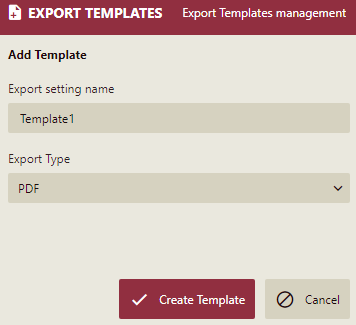
Click Create Template. A new template is created and displayed on the Export Templates page where you can edit and save the export settings and allowed user settings.
Edit an Export Template
On the Admin Portal, navigate to Export Templates.
Select an export template that you would like to edit. The template editor will open to the right of the page.
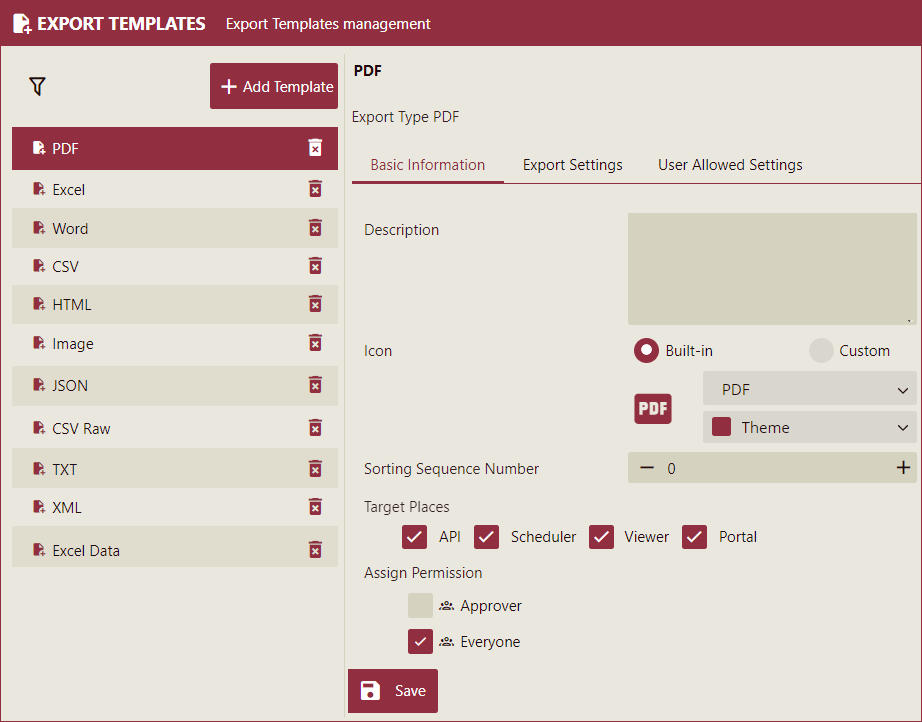
Under Basic Information, modify the following properties for the export template.
Icon: Icon setting allows the admins to set built-in or custom icons for export templates.
For the Built-in option, select the export type from the dropdown and select a color theme.
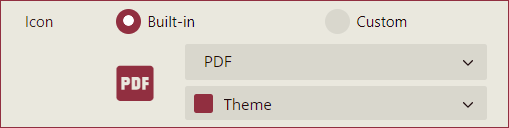
For the Custom option, click the Upload button and select a custom template from your system.
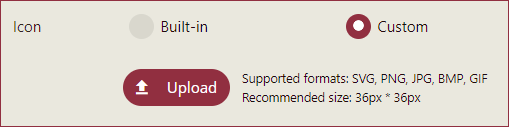
Sorting Sequence Number: This refers to a positive number set by the user to sort the exports in different menus in Portal, Scheduler, and Viewer. The default value should be ((Max sequence number + 100) rounded up to the nearest 100).
Target Places: This setting allows admins to control which exports are available in which parts of the system. Some exports may only be available through scheduling, while others are only available in Viewer/Portal or other combinations.
Assign Permission: Next to each role, select the checkbox for each role that the user must be in to have access to this export in the portal, scheduling, viewer, and API.
Under Export Settings, the admin can set the default values for the export template. These settings would be dependent on the "Type of Export" for the export template. Use the File Name > Template property to specify the report name while exporting.
Under User Allowed Settings, the admin can enable or disable the various advanced settings that the user can set when exporting reports in the portal, scheduler, viewer, and API.