-
Interactive DashboardsCreate interactive BI dashboards with dynamic visuals.
-
End-User BI ReportsCreate and deploy enterprise BI reports for use in any vertical.
-
Wyn AlertsSet up always-on threshold notifications and alerts.
-
Localization SupportChange titles, labels, text explanations, and more.
-
Wyn ArchitectureA lightweight server offers flexible deployment.
-
 Wyn Enterprise 7.1 is ReleasedThis release emphasizes Wyn document embedding and enhanced analytical express...
Wyn Enterprise 7.1 is ReleasedThis release emphasizes Wyn document embedding and enhanced analytical express... -
 Choosing an Embedded BI Solution for SaaS ProvidersAdding BI features to your applications will improve your products, better serve your customers, and more. But where to start? In this guide, we discuss the many options.
Choosing an Embedded BI Solution for SaaS ProvidersAdding BI features to your applications will improve your products, better serve your customers, and more. But where to start? In this guide, we discuss the many options.
-
Embedded BIEmbed reporting & analytics within your own custom apps.
-
Self-ServiceEnable users to create custom ad hoc reports and dashboards.
-
MultitenancyEnhance your SaaS apps with a multitenant BI platform.
-
Data Governance and ModelingTransform raw data into insights quickly to reveal trends.
-
Scheduled DistributionSend data insights via scheduled email and chat notifications.
-
Extensible SecurityWyn delivers extensible security for your access control needs.
-
Visual GalleryInteractive sample dashboards and reports.
-
BlogExplore Wyn, BI trends, and more.
-
WebinarsDiscover live and on-demand webinars.
-
Customer SuccessVisualize operational efficiency and streamline manufacturing processes.
-
Knowledge BaseGet quick answers with articles and guides.
-
VideosVideo tutorials, trends and best practices.
-
WhitepapersDetailed reports on the latest trends in BI.
-
 Choosing an Embedded BI Solution for SaaS ProvidersAdding BI features to your applications will impr...
Choosing an Embedded BI Solution for SaaS ProvidersAdding BI features to your applications will impr... -

- Getting Started
-
Administration Guide
- Installing Wyn Enterprise
- Configuration Settings
- Account Management
- Security Management
- System Management
- Document Management
-
How To and Troubleshooting
- Change Default Password
- Set Language Preference
- Set Time Zone
- Slack Integration
- MS Teams Integration
- Create Custom Language Packages
- Configure Identity Server
- Configure Single Sign-on
- Convert Crystal Reports/MS Access Reports to Wyn Reports
- Using ClickHouse as OLAP Database
- Hide Download Link in Scheduled Tasks
- Configure Redis Cluster using Username and Password
- Deploy and Configure a Custom Data Source
- User Guide
- Developer Guide
Convert Crystal Reports/MS Access Reports to Wyn Reports
You can convert a Crystal Reports report and/or a Microsoft Access report to Wyn Reports by running the ActiveReports Import Wizard.
Converting Crystal reports/MS Access Reports in the ActiveReports Import Wizard
Run the ActiveReports Import Wizard. The wizard can be run from the start menu or by executing ActiveReports.Imports.Win.exe from the C:\Program Files\Wyn Enterprise\Tools\ActiveReportsTool location.
In the ActiveReports Import Wizard that appears, click Next.
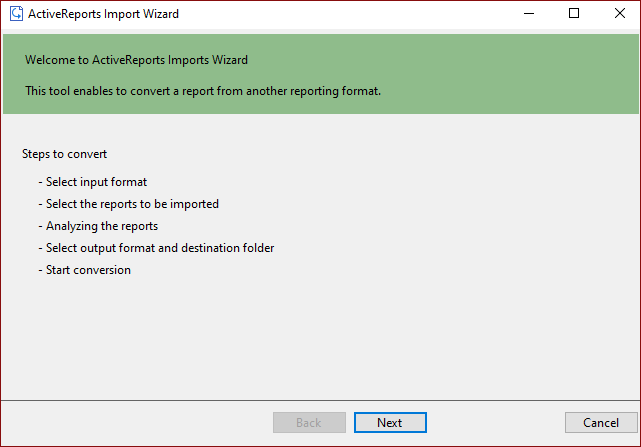
Choose Microsoft Access (mdb or accdb) or Crystal Reports (rpt) as the input format and click Next.
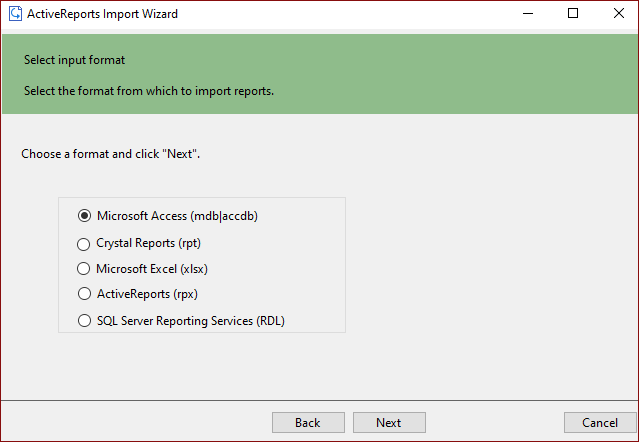
Click the ellipsis button to browse to the location that contains the files that you want to import. A list of files that you can import appears.
Select the reports to import, click Open, and then click Next to analyze them.

The selected reports will be analyzed.
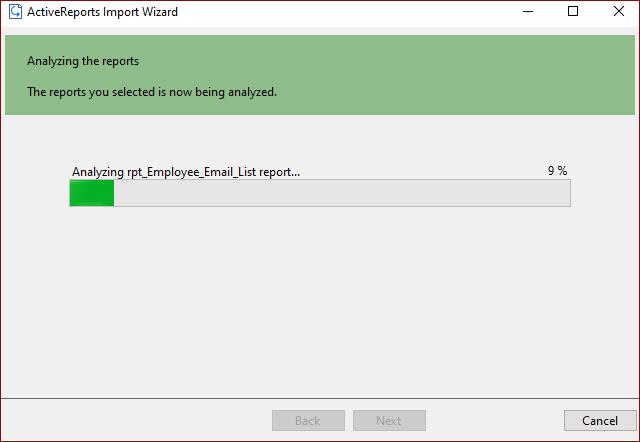
Use the ellipsis button to select a destination folder to store the converted reports. Also, select an output format (Section Report, Page Report or RDLX Report, or Both) for each report in the Output Format column.
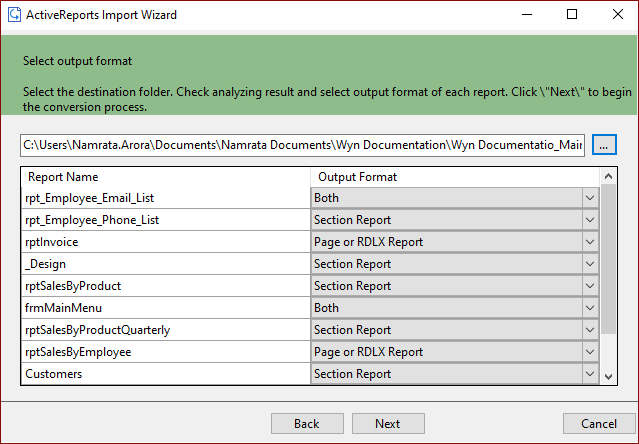
Click Next to start the conversion.
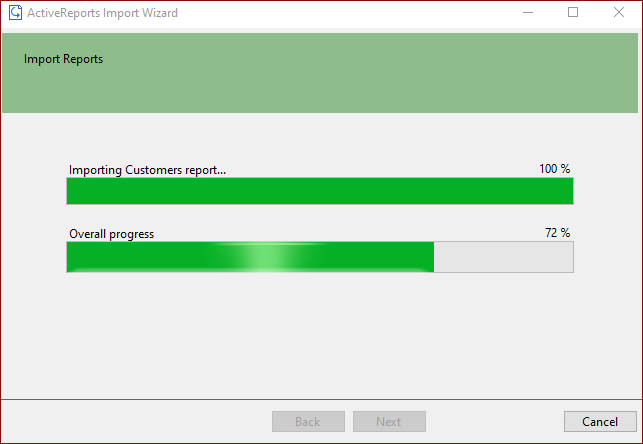
Once the conversion process is complete, click Finish to close the wizard and go to the destination folder to view the converted reports. You may optionally leave the check on for the Open Log file checkbox to see the results log.
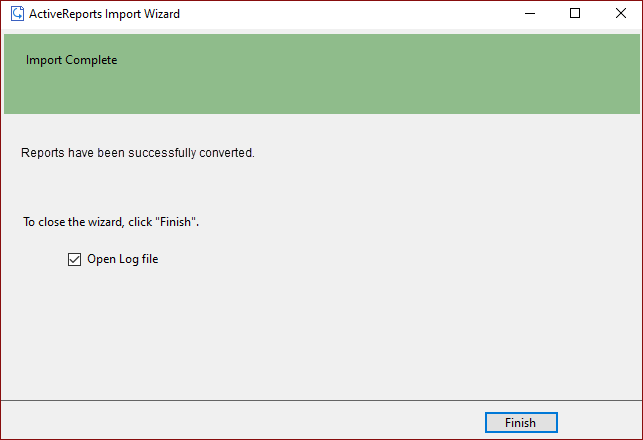
The import wizard converts reports to the closest possible format, but due to differences between products and versions, the extent to which your reports are converted depends on your specific report layout. You may have to partially redesign the report and add a script or code to get the same output as Microsoft Access Reports or Crystal Reports.
When converting to Page Reports or RDL Reports, whether a report is imported as a Page Report or RDL Report depends on the following factors:
• If a report has a single detail section, it is imported as a Page Report.
• If a report has a CrossTab control and its layout is composed of multiple sections, it is imported as an RDL Report.
Note: Sections in a report appear as BandedList.
Please refer to the additional information below to understand the conversion process in detail.
Importing Crystal Reports
To convert Crystal Reports, you need to install Visual Studio and Crystal Reports for Visual Studio on your machine. The supported versions of Visual Studio and corresponding Crystal Reports are as follows:
Visual Studio | Editions | Crystal Reports | Assembly Version |
|---|---|---|---|
2008 | Professional, Team System | Crystal Reports for Visual Studio 2008 | |
2010, 2012, 2013, 2015, 2017, 2019 | ... | SAP Crystal Reports, developer version for Microsoft Visual Studio |
Crystal Report controls are converted as follows:
Crystal Report | Section Report | Page Report/RDL Report | Note |
|---|---|---|---|
Box | Shape | Container | |
CrossTab | Subreport | BandedList | |
Line | Line | Line | |
Subreport | SubReport | Subreport | |
TextObject | Label | Textbox | |
FieldObject | TextBox | Textbox | |
Picture | ... | Container |
Importing Microsoft Access Reports
To import Microsoft® Access® reports, you must have Access 97, 2000, 2002, 2003, 2007, 2010, or 2013 installed on your system.
Microsoft Access report controls are converted as follows:
Microsoft Access Report | Section Report | Page Report/RDL Report | Note |
|---|---|---|---|
Rectangle | Shape | Container | |
ChekBox | Label | Textbox | |
Image | ... | Image | |
Label | Label | Textbox | |
Line | Line | Line | |
Page Break | PageBreak | Container | |
Subform/Subreport | SubReport | Subreport |
Limitations in Crystal Report/MS Access conversion
• Any controls, functions, and text formats that are not supported by Wyn Enterprise are not imported.
• The shadow property of a control is not imported while converting a report.
• The OLE object is not imported as it is treated as PictureObject in the object structure of Crystal Reports.
• In Microsoft Access reports, VBA code appears as commented statements in the script. You have to modify the code after importing.