-
Interactive DashboardsCreate interactive BI dashboards with dynamic visuals.
-
End-User BI ReportsCreate and deploy enterprise BI reports for use in any vertical.
-
Wyn AlertsSet up always-on threshold notifications and alerts.
-
Localization SupportChange titles, labels, text explanations, and more.
-
Wyn ArchitectureA lightweight server offers flexible deployment.
-
 Wyn Enterprise 7.1 is ReleasedThis release emphasizes Wyn document embedding and enhanced analytical express...
Wyn Enterprise 7.1 is ReleasedThis release emphasizes Wyn document embedding and enhanced analytical express... -
 Choosing an Embedded BI Solution for SaaS ProvidersAdding BI features to your applications will improve your products, better serve your customers, and more. But where to start? In this guide, we discuss the many options.
Choosing an Embedded BI Solution for SaaS ProvidersAdding BI features to your applications will improve your products, better serve your customers, and more. But where to start? In this guide, we discuss the many options.
-
Embedded BIEmbed reporting & analytics within your own custom apps.
-
Self-ServiceEnable users to create custom ad hoc reports and dashboards.
-
MultitenancyEnhance your SaaS apps with a multitenant BI platform.
-
Data Governance and ModelingTransform raw data into insights quickly to reveal trends.
-
Scheduled DistributionSend data insights via scheduled email and chat notifications.
-
Extensible SecurityWyn delivers extensible security for your access control needs.
-
Visual GalleryInteractive sample dashboards and reports.
-
BlogExplore Wyn, BI trends, and more.
-
WebinarsDiscover live and on-demand webinars.
-
Customer SuccessVisualize operational efficiency and streamline manufacturing processes.
-
Knowledge BaseGet quick answers with articles and guides.
-
VideosVideo tutorials, trends and best practices.
-
WhitepapersDetailed reports on the latest trends in BI.
-
 Choosing an Embedded BI Solution for SaaS ProvidersAdding BI features to your applications will impr...
Choosing an Embedded BI Solution for SaaS ProvidersAdding BI features to your applications will impr... -

- Getting Started
-
Administration Guide
- Installing Wyn Enterprise
- Configuration Settings
- Account Management
- Security Management
- System Management
- Document Management
-
How To and Troubleshooting
- Change Default Password
- Set Language Preference
- Set Time Zone
- Slack Integration
- MS Teams Integration
- Create Custom Language Packages
- Configure Identity Server
- Configure Single Sign-on
- Convert Crystal Reports/MS Access Reports to Wyn Reports
- Using ClickHouse as OLAP Database
- Hide Download Link in Scheduled Tasks
- Configure Redis Cluster using Username and Password
- Deploy and Configure a Custom Data Source
- User Guide
- Developer Guide
Set Time Zone
Setting a time zone sets a default time zone for the reports. Additionally, an admin can specify whether a user can change the time zone preference through the Allow User to Edit Personal Information option in the UI settings of the Admin Portal.
Set Time Zone
Click on the avatar on the portal's bottom left and click the Edit Profile Settings button next to the currently logged-in user name.
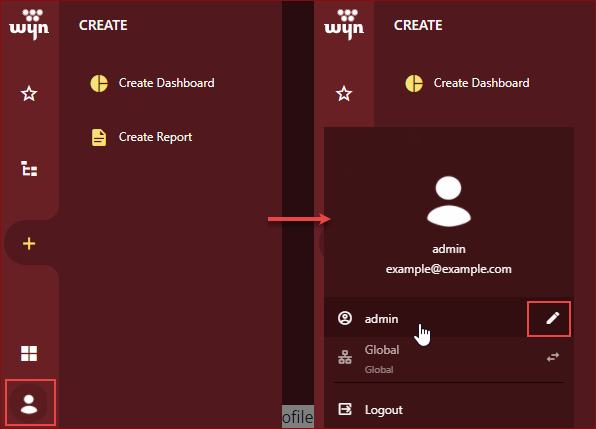
Select Preference from the Profile Setting.
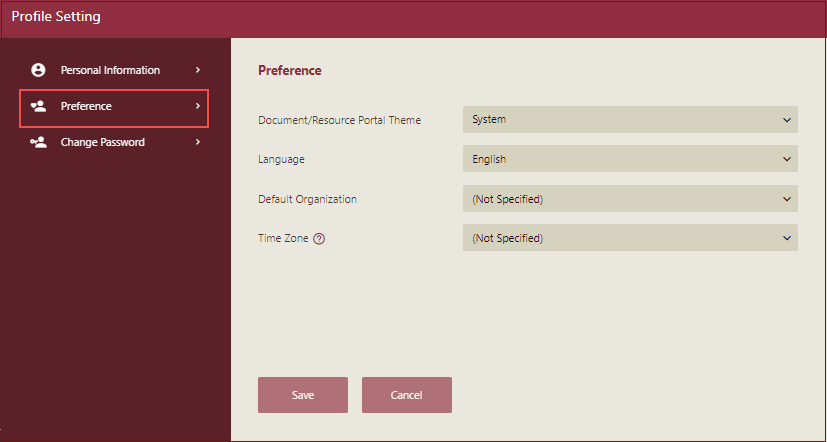
Select the Time Zone from the dropdown list. Click the Save button to confirm your changes.
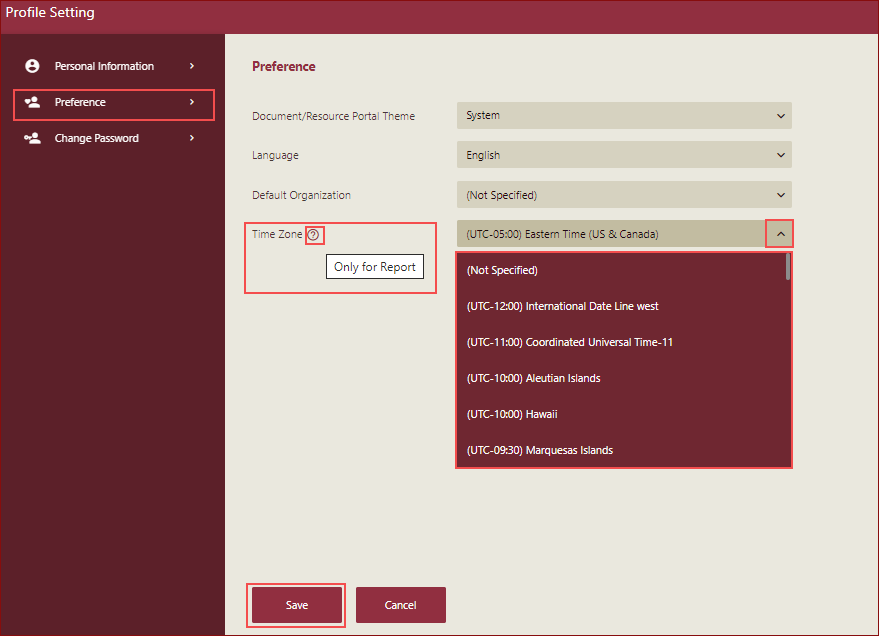
Note: Time Zone can be set for reports only. The time zone setting only affects the date and time data used in the report. You can transform the date to the time zone specified in the user profile in reports by using the expression UserContext.ToUserTZ(). Refer to the topic Functions for more details.