-
Interactive DashboardsCreate interactive BI dashboards with dynamic visuals.
-
End-User BI ReportsCreate and deploy enterprise BI reports for use in any vertical.
-
Wyn AlertsSet up always-on threshold notifications and alerts.
-
Localization SupportChange titles, labels, text explanations, and more.
-
Wyn ArchitectureA lightweight server offers flexible deployment.
-
 Wyn Enterprise 7.1 is ReleasedThis release emphasizes Wyn document embedding and enhanced analytical express...
Wyn Enterprise 7.1 is ReleasedThis release emphasizes Wyn document embedding and enhanced analytical express... -
 Choosing an Embedded BI Solution for SaaS ProvidersAdding BI features to your applications will improve your products, better serve your customers, and more. But where to start? In this guide, we discuss the many options.
Choosing an Embedded BI Solution for SaaS ProvidersAdding BI features to your applications will improve your products, better serve your customers, and more. But where to start? In this guide, we discuss the many options.
-
Embedded BIEmbed reporting & analytics within your own custom apps.
-
Self-ServiceEnable users to create custom ad hoc reports and dashboards.
-
MultitenancyEnhance your SaaS apps with a multitenant BI platform.
-
Data Governance and ModelingTransform raw data into insights quickly to reveal trends.
-
Scheduled DistributionSend data insights via scheduled email and chat notifications.
-
Extensible SecurityWyn delivers extensible security for your access control needs.
-
Visual GalleryInteractive sample dashboards and reports.
-
BlogExplore Wyn, BI trends, and more.
-
WebinarsDiscover live and on-demand webinars.
-
Customer SuccessVisualize operational efficiency and streamline manufacturing processes.
-
Knowledge BaseGet quick answers with articles and guides.
-
VideosVideo tutorials, trends and best practices.
-
WhitepapersDetailed reports on the latest trends in BI.
-
 Choosing an Embedded BI Solution for SaaS ProvidersAdding BI features to your applications will impr...
Choosing an Embedded BI Solution for SaaS ProvidersAdding BI features to your applications will impr... -

- Getting Started
- Administration Guide
-
User Guide
- An Introduction to Wyn Enterprise
- Document Portal for End Users
-
Data Governance and Modeling
- Data Binding Concepts
- Introduction to Data Sources
- Introduction to Data Model
- Introduction to Direct Query Model
- Introduction to Cached Model
- Introduction to Datasets
- Data Flow Designer
- Secure Data Management
- How To
- View and Manage Documents
- Working with Resources
- Working with Reports
- Working with Dashboards
- Working with Notebooks
- Wyn Analytical Expressions
- Section 508 Compliance
- Subscribe to RSS Feed for Wyn Builds Site
- Developer Guide
Custom Table Using MongoDB
Wyn Enterprise now supports creating Custom Schemas using the Custom Table feature. Upon adding or editing Custom SQL Tables within a dataset, schema configuration will be required.
Note: The existing data sources and datasets referencing MongoDB will continue to function as before.
To create a custom table using MongoDB, navigate to the Dataset Designer (Cached Dataset) page and follow the instructions below.
Click the + Add Custom SQL Table button at the bottom-left corner to access the Custom SQL Table pop-up.

In the Custom SQL Table dialog, enter the name of the custom table, select the required data source, select the query type as Text, Native Query, or Stored Procedure, enter the SQL query command, and click Next.
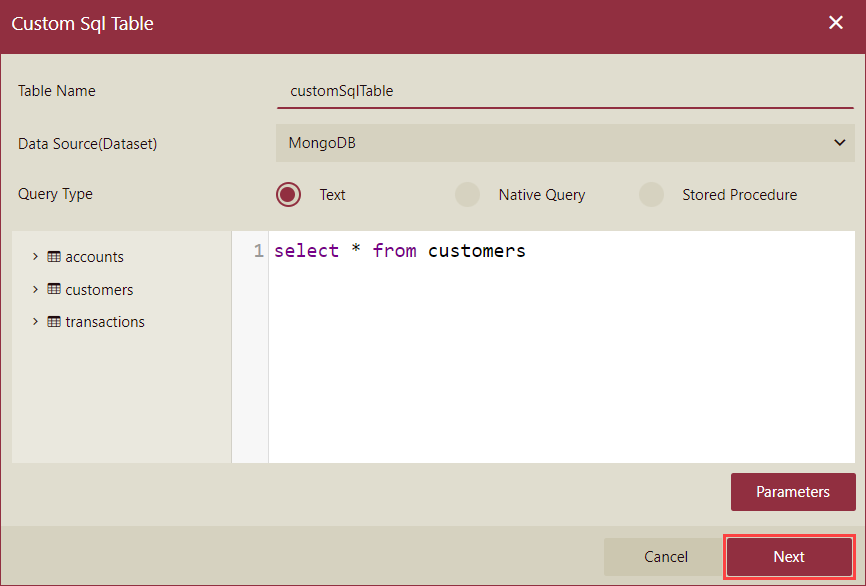
For MongoDB data sources, you can execute Native Queries within both direct and cached Datasets.
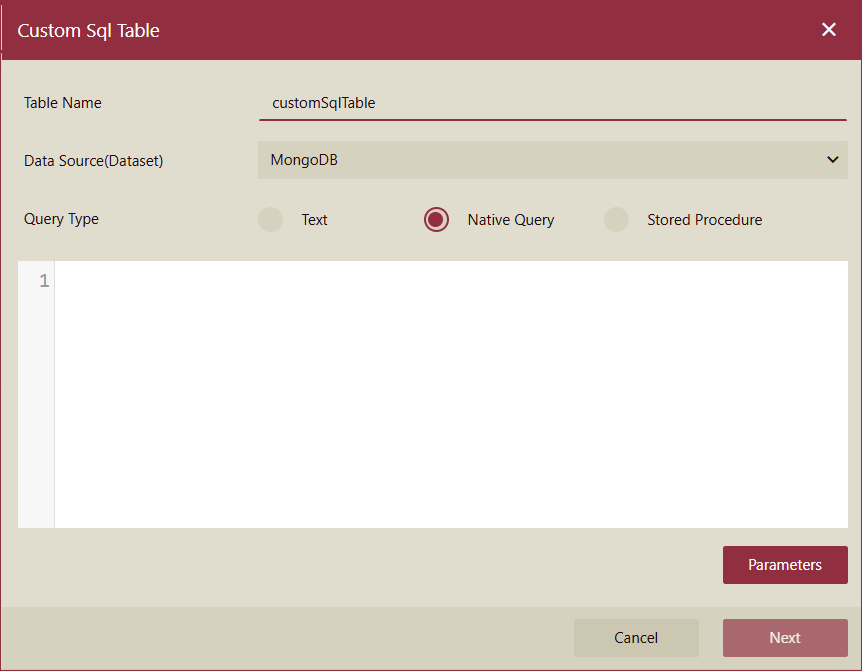
The schema editor will appear in the pop-up with query results, where you can select one data type from 6 types of data types, including Number, Text, Date, DateTime, Boolean, and Guid for a column. Click OK to finish.
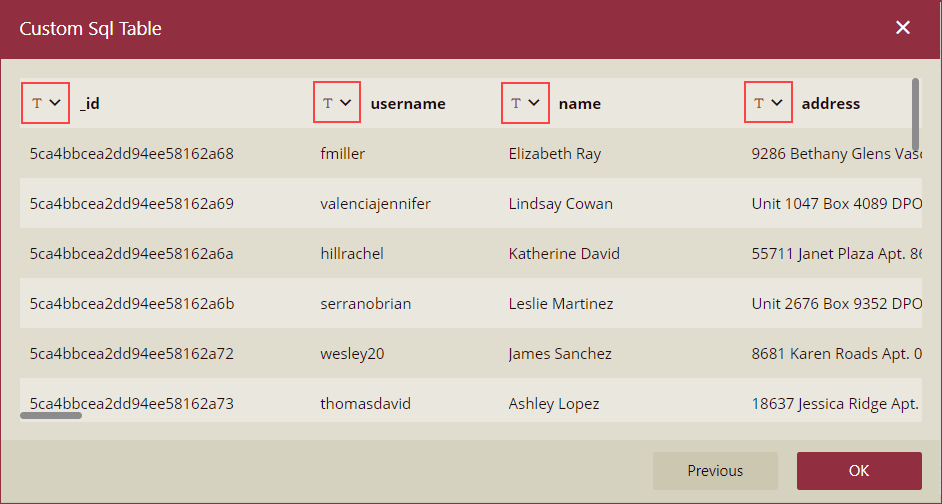
The following are two limitations of using MongoDB when adding custom SQL tables;
The MongoDB query schema specified within the dataset primarily affects the inference of the data type for the custom SQL table. However, the complete schema acquisition for the table still relies on inference from the initial N rows of data. This process can be illustrated by the list of data sources located in the left panel of the dataset designer.
By disregarding the current association with MongoDB in the cached model, you can start by creating a cached dataset using MongoDB. Afterwards, you can simply reference this dataset within the cached model.
Note: The following operations cannot be performed in the schema editor.
Rename table.
Rename Column.
Add Columns.
Delete Columns
Reorganize Columns.
The new custom table is added under Custom Tables in the Data Sources and Datasets area of the Dataset Designer.
