-
Interactive DashboardsCreate interactive BI dashboards with dynamic visuals.
-
End-User BI ReportsCreate and deploy enterprise BI reports for use in any vertical.
-
Wyn AlertsSet up always-on threshold notifications and alerts.
-
Localization SupportChange titles, labels, text explanations, and more.
-
Wyn ArchitectureA lightweight server offers flexible deployment.
-
 Wyn Enterprise 7.1 is ReleasedThis release emphasizes Wyn document embedding and enhanced analytical express...
Wyn Enterprise 7.1 is ReleasedThis release emphasizes Wyn document embedding and enhanced analytical express... -
 Choosing an Embedded BI Solution for SaaS ProvidersAdding BI features to your applications will improve your products, better serve your customers, and more. But where to start? In this guide, we discuss the many options.
Choosing an Embedded BI Solution for SaaS ProvidersAdding BI features to your applications will improve your products, better serve your customers, and more. But where to start? In this guide, we discuss the many options.
-
Embedded BIEmbed reporting & analytics within your own custom apps.
-
Self-ServiceEnable users to create custom ad hoc reports and dashboards.
-
MultitenancyEnhance your SaaS apps with a multitenant BI platform.
-
Data Governance and ModelingTransform raw data into insights quickly to reveal trends.
-
Scheduled DistributionSend data insights via scheduled email and chat notifications.
-
Extensible SecurityWyn delivers extensible security for your access control needs.
-
Visual GalleryInteractive sample dashboards and reports.
-
BlogExplore Wyn, BI trends, and more.
-
WebinarsDiscover live and on-demand webinars.
-
Customer SuccessVisualize operational efficiency and streamline manufacturing processes.
-
Knowledge BaseGet quick answers with articles and guides.
-
VideosVideo tutorials, trends and best practices.
-
WhitepapersDetailed reports on the latest trends in BI.
-
 Choosing an Embedded BI Solution for SaaS ProvidersAdding BI features to your applications will impr...
Choosing an Embedded BI Solution for SaaS ProvidersAdding BI features to your applications will impr... -

- Getting Started
- Administration Guide
-
User Guide
- An Introduction to Wyn Enterprise
- Document Portal for End Users
- Data Governance and Modeling
- View and Manage Documents
- Working with Resources
- Working with Reports
- Working with Dashboards
- Working with Notebooks
- Wyn Analytical Expressions
- Section 508 Compliance
- Subscribe to RSS Feed for Wyn Builds Site
- Developer Guide
Wyn Enterprise: Introduction to Direct Query Model
As the name suggests, a direct query model pulls the data directly from the data source at the time of the query. Here, no data is cached or imported to the Wyn Server, which means you are accessing the latest data from the data source itself.
In a direct query model, the data tables in the databases and the relationships between the data tables are represented in a flat diagram, wherein data tables are represented by a circle and relationships are represented by arrows. The direction of the arrows represents the relationship cardinality between the source and target entities. Have a look at the diagram below.

Typically, a direct query model is based on three concepts - entities, attributes, and relationships, where entities represent the data tables in the database, attributes represent the data columns, and relationships represent the link between the data tables. Selecting an entity will highlight all its related entities.
Advantages of the Direct Query Model
The following are a few advantages of the Direct Query Model:
Suitable for large databases where importing data to the Wyn Server would be an unfeasible task.
Pulls the data directly from the data source at query time, which means dashboards will always show the latest data.
Direct Query Model Designer
The image below illustrates the Direct Query Model Designer.
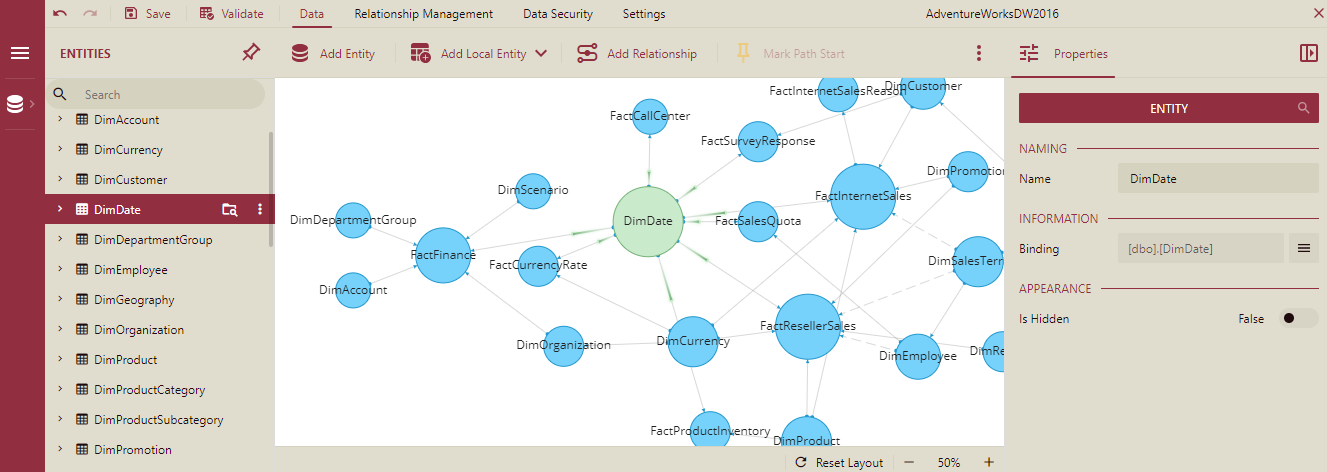
The Entities panel on the left of the designer lists the data tables in the databases. You can expand the entity to see its associated attributes. You can search the entities and their associated attributes by using the search bar above the entity list. Refer to Search Entity and Search Attribute for more details. The Diagram area in the center shows the entity-relationship diagram for the model. The Properties panel on the right displays the properties for the selected entity, attribute, and relationship in the diagram. You can search the entities and their associated attributes while adding a relationship by using the search bar in the Source Entity/Attributes dropdown list and Target Entity/Attributes dropdown list. Refer to Add a Relationship, for more details. You can also select the entities and attributes from the Entities panel on the left.
The menu at the top of the designer provides options to add entities or local entities, configure relationships between entities, mark the path start or end, and so on.
Supported Data Sources
The Direct Query Data Model for the dashboards supports the following data sources: