- Getting Started
- Administration Guide
-
User Guide
- An Introduction to Wyn Enterprise
- Document Portal for End Users
- Data Governance and Modeling
- View and Manage Documents
- Working with Resources
- Working with Reports
- Working with Dashboards
- Working with Notebooks
- Wyn Analytical Expressions
- Section 508 Compliance
- Subscribe to RSS Feed for Wyn Builds Site
- Developer Guide
Master Reports
Master Reports are dynamic templates that provide a consistent structure for creating Content Reports. They include fixed elements, such as logos, headers, footers, and data sources, which cannot be changed in Content Reports, ensuring design consistency and secure data access.
Content Reports based on a Master Report can only add elements within Content Placeholders, predefined sections that allow customization without altering the overall layout.
Unlike regular templates, Master Reports automatically apply updates to all linked Content Reports whenever changes are made, making them ideal for maintaining up-to-date, uniform reporting.
Create Master Report
To create a Master Report, follow the instructions below.
On the Report Designer, navigate to the Reports tab and click Convert to Master Report. The report will be converted to a Master Report.
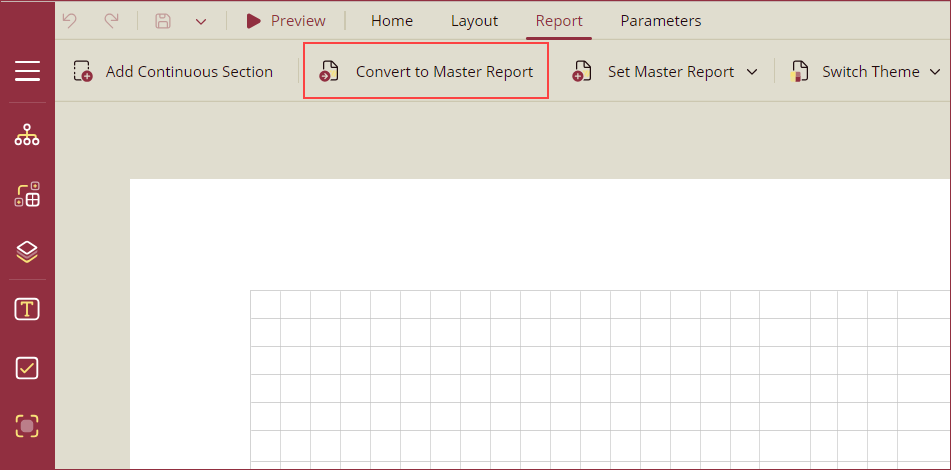
Note: Once a report is converted to a Master Report, the Convert to Master Report and Set Master Report options will disappear from your screen.
For Master Reports, a new control Content Placeholder will be added to the designer toolbox. Drag and drop the control on the design area. Content Placeholder is used to add other controls like charts, textboxes, etc., when you use the Master Report in your Content report using the Set Master Report option described in the Use Master Report section. For details on the Inspector Panel properties of the control, see the Content Placeholder Properties section.
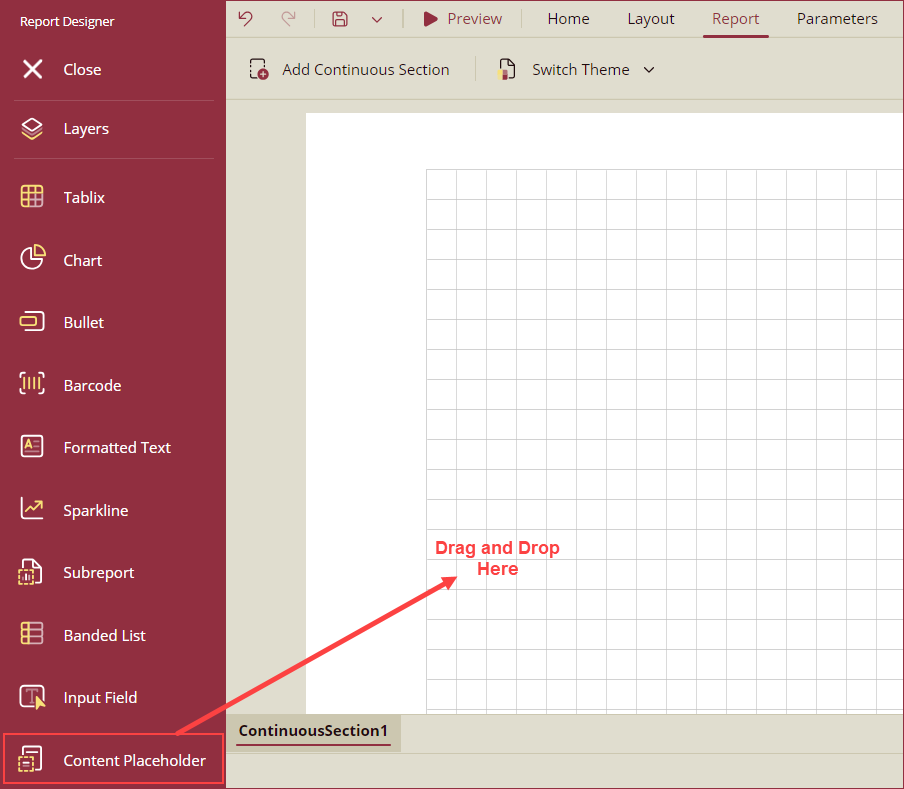
Note: Scroll down within the toolbox to see the Content Place Holder control.
Use Master Report
To use a Master Report template in a Content Report, follow the instructions below.
On the Report Designer, navigate to the Reports tab and click the Set Master Report option to select a Master Report from the dropdown. The selected Master Report will be added to the designer area of the Content Report.
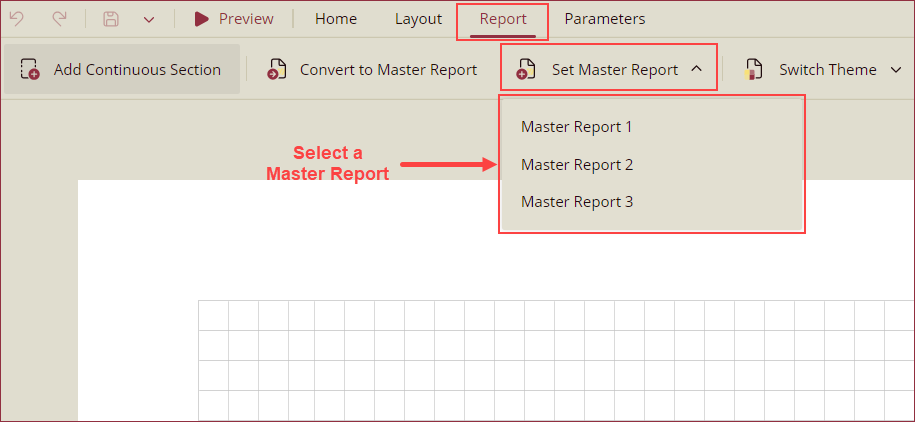
All other controls except the Content Placeholder will be disabled for editing. You can drag and drop other controls, like the textbox, into the Content Placeholder control and design your Content report accordingly.
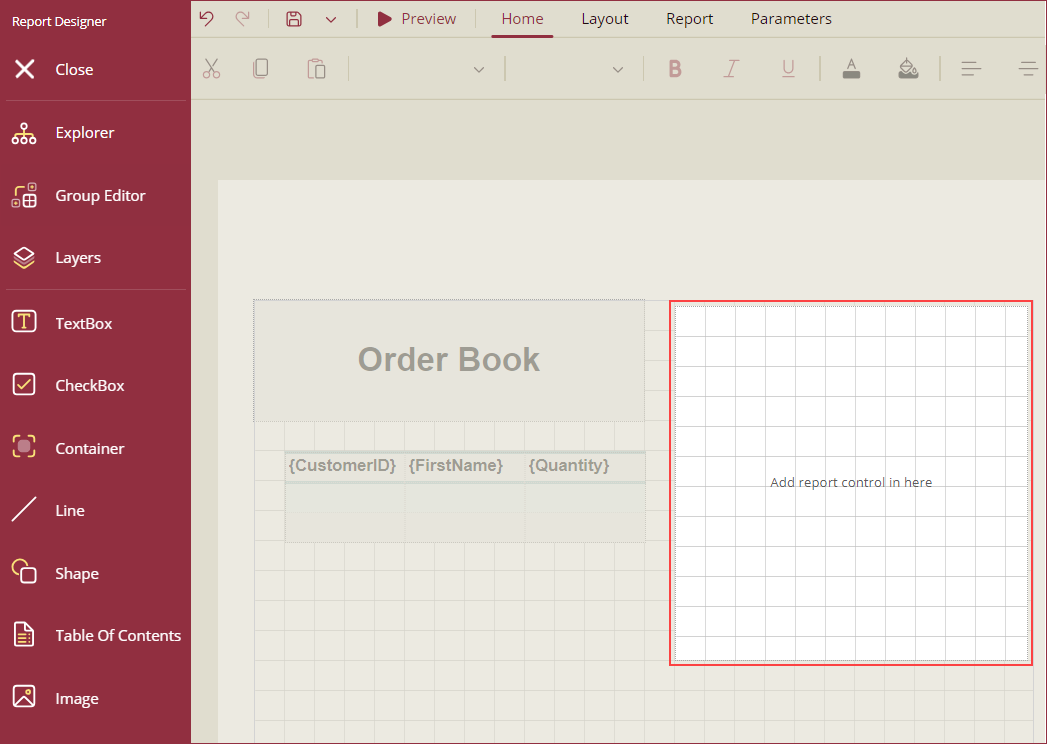
Note that the Content Report inherits the dataset defined in the Master Report. However, users can only utilize the fields from this dataset explicitly bound within the Master report, ensuring data model consistency and restricting access to unauthorized or irrelevant data fields in the Content Report. Content Reports also inherit the report elements defined in the Master Report. However, these elements are locked and not editable.
Use the Change Master Report option to select a new Master Report. The newly selected master report will replace the existing Master Report. Note that the name and dimensions of the Content Placeholders of the new Master Report should match the previous Master Report to ensure that the report elements in the placeholders are not discarded.
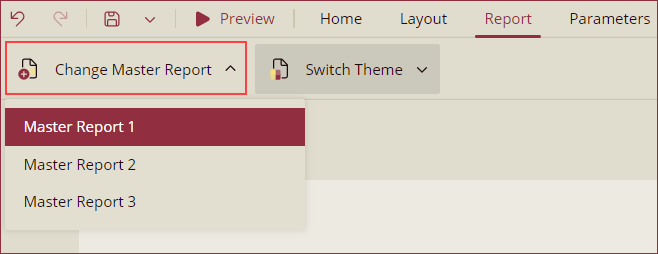
View Master Reports
To view an existing Master Report.
Navigate to Resource Portal >> Document Types >> Master Report. A list of all the Master Reports in Wyn will appear on your screen.
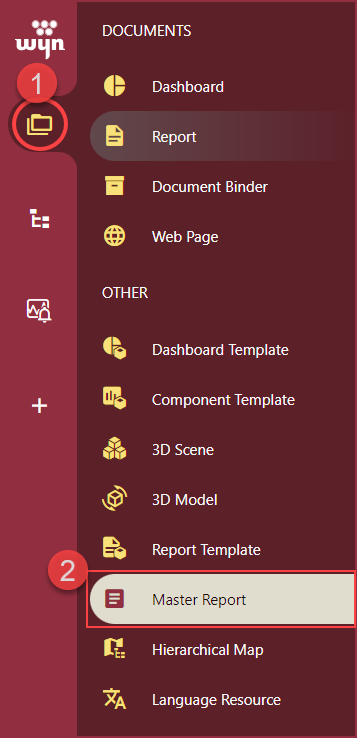
Select a Master Report by simply clicking it. Click the Preview button to preview the report in the same window, or click the View Master Report in New Window button to preview it in a new tab.
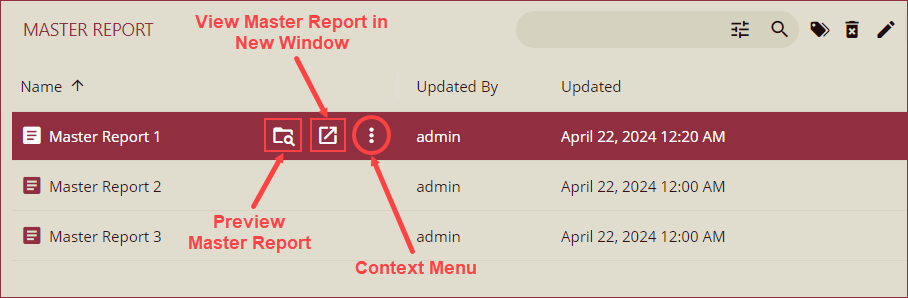
Use the context menu to edit, copy URLs, add categories, rename, delete, or download the master report.
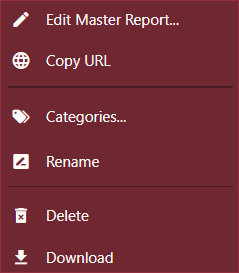
Content Place Holder Properties
COMMON
Item | Description |
|---|---|
Name | Enter a name for the content placeholder control. |
Text | Use the Text property to add instructions for the report authors. |
DIMENSIONS
Item | Description |
|---|---|
Left | Enter a value in inches to set the left margin of the control. |
Top | Enter a value in inches to set the top margin of the control. |
Width | Set the width in inches of the content placeholder using the Width property. |
Height | Set the height in inches of the content placeholder using the Height property. |
LAYOUT
Item | Description |
|---|---|
Z-Index | Z-Index determines the stacking order of the control in the z-axis. |
Consume White Space | To remove all extra space, set this property to True. By default, the value is set as False. |
Permissions
Users with admin rights can create Master Reports from the Resource portal.
Users with permission to View the Resource portal and Create and View reports can create Master Reports.
Limitations
Only RDL reports can be converted to Master Reports.
Only new reports can be converted to Master Reports. Any existing report cannot be converted to a master report.



