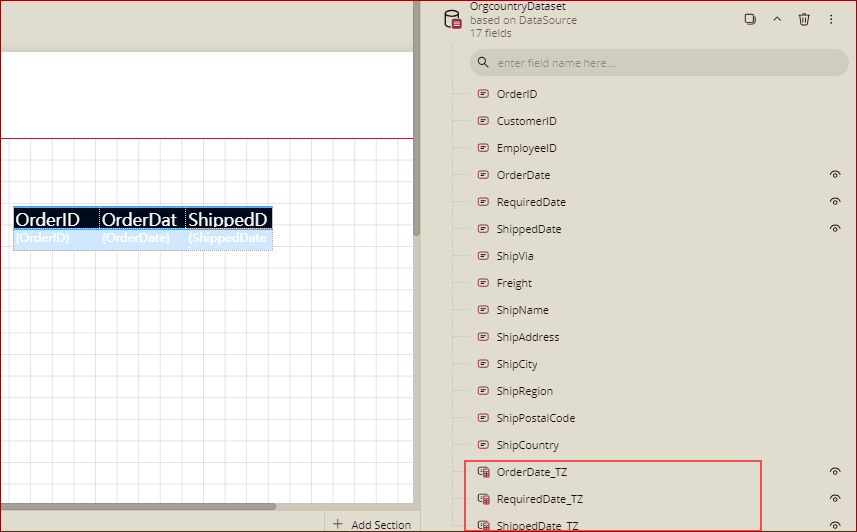-
Interactive DashboardsCreate interactive BI dashboards with dynamic visuals.
-
End-User BI ReportsCreate and deploy enterprise BI reports for use in any vertical.
-
Wyn AlertsSet up always-on threshold notifications and alerts.
-
Localization SupportChange titles, labels, text explanations, and more.
-
Wyn ArchitectureA lightweight server offers flexible deployment.
-
 Wyn Enterprise 7.1 is ReleasedThis release emphasizes Wyn document embedding and enhanced analytical express...
Wyn Enterprise 7.1 is ReleasedThis release emphasizes Wyn document embedding and enhanced analytical express... -
 Choosing an Embedded BI Solution for SaaS ProvidersAdding BI features to your applications will improve your products, better serve your customers, and more. But where to start? In this guide, we discuss the many options.
Choosing an Embedded BI Solution for SaaS ProvidersAdding BI features to your applications will improve your products, better serve your customers, and more. But where to start? In this guide, we discuss the many options.
-
Embedded BIEmbed reporting & analytics within your own custom apps.
-
Self-ServiceEnable users to create custom ad hoc reports and dashboards.
-
MultitenancyEnhance your SaaS apps with a multitenant BI platform.
-
Data Governance and ModelingTransform raw data into insights quickly to reveal trends.
-
Scheduled DistributionSend data insights via scheduled email and chat notifications.
-
Extensible SecurityWyn delivers extensible security for your access control needs.
-
Visual GalleryInteractive sample dashboards and reports.
-
BlogExplore Wyn, BI trends, and more.
-
WebinarsDiscover live and on-demand webinars.
-
Customer SuccessVisualize operational efficiency and streamline manufacturing processes.
-
Knowledge BaseGet quick answers with articles and guides.
-
VideosVideo tutorials, trends and best practices.
-
WhitepapersDetailed reports on the latest trends in BI.
-
 Choosing an Embedded BI Solution for SaaS ProvidersAdding BI features to your applications will impr...
Choosing an Embedded BI Solution for SaaS ProvidersAdding BI features to your applications will impr... -

- Getting Started
- Administration Guide
-
User Guide
- An Introduction to Wyn Enterprise
- Document Portal for End Users
- Data Governance and Modeling
- View and Manage Documents
- Working with Resources
- Working with Reports
- Working with Dashboards
- Working with Notebooks
- Wyn Analytical Expressions
- Section 508 Compliance
- Subscribe to RSS Feed for Wyn Builds Site
- Developer Guide
Time Zone Setting
Transform the date to the specified time zone by using UserContext.ToUserTZ() function
You can transform the date to the specified time zone (set in the profile setting) by using UserContext.ToUserTZ() function from the expression editor under Miscellaneous.
Example: In this example, we will use the UserContext.ToUserTZ() function and update the date and time field in the report according to the Time Zone set in the admin portal.
Create a report with a DateTime field. We have taken SaleDate as the date-time field in this example.
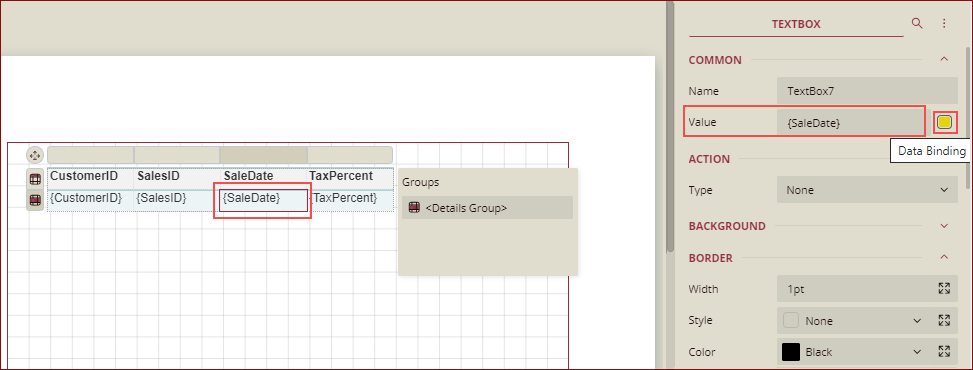
Preview the report.
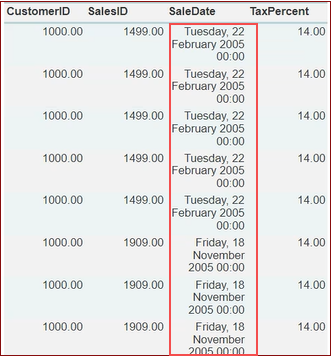
Click the Data Binding option and select the Expression option.
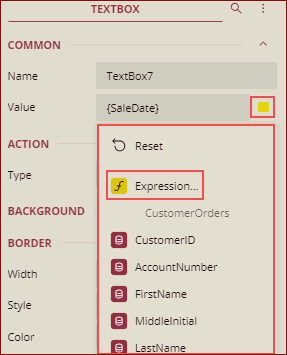
In the Expression Editor, add the following expression by selecting the UserContext.ToUserTZ() function under Miscellaneous and click Save.
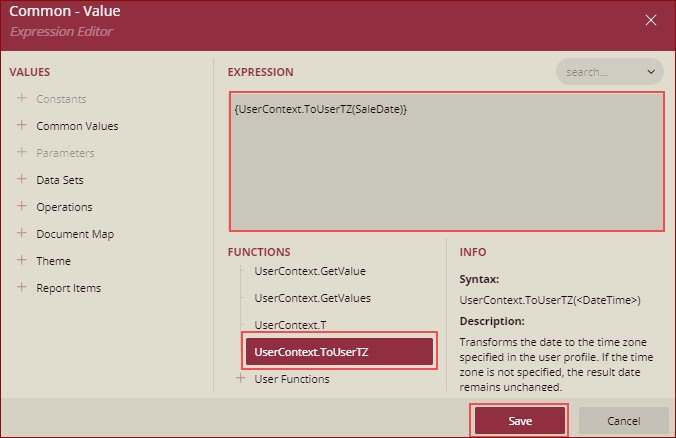
Set the Time Zone in the user profile settings. In this example, we have selected (UTC-9.30) Marquesas Islands.

Now, preview the report again. The report date time field SaleDate will be displayed according to the time zone settings.
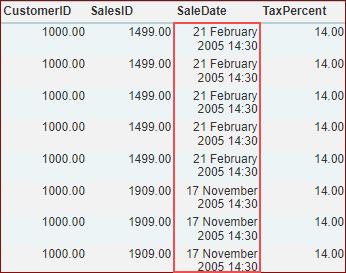
Auto-generate calculated fields with user time zone
If the property Auto-generate calculated fields with user time-zone is set to True in the Report Designer Settings by the admin, then the calculated fields transformed to the user time zone are auto-generated for Date and DateTime fields of embedded and Server datasets. The Time zone set for the user directly works on the calculated fields without using an expression.
Example: If on the Admin portal, the property Auto-generate calculated fields with user time-zone in the Report Designer Settings is set to True.
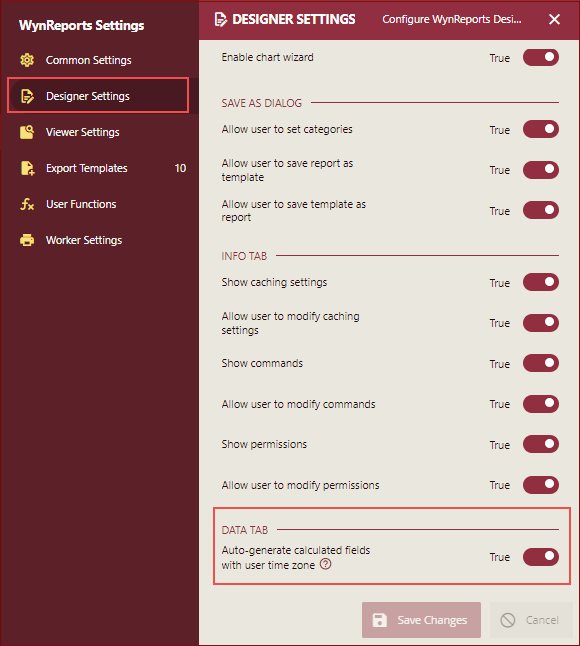
Then, on the Report Designer, on binding the dataset, the new calculated fields are added to the dataset for date or datetime fields, as shown below.