Add Custom Roles
This article explains how to create a custom role, add members to the role, and delete a role.
Add a Role
Navigate to Account > Roles.
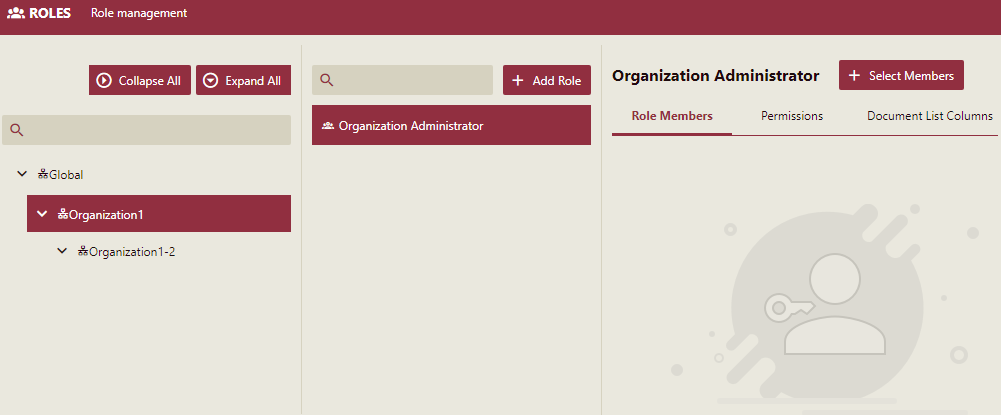
Select the Organization for which you want to add roles.
Click the Add Role button.
Enter the name of Role in the Add Role pane and click Add.
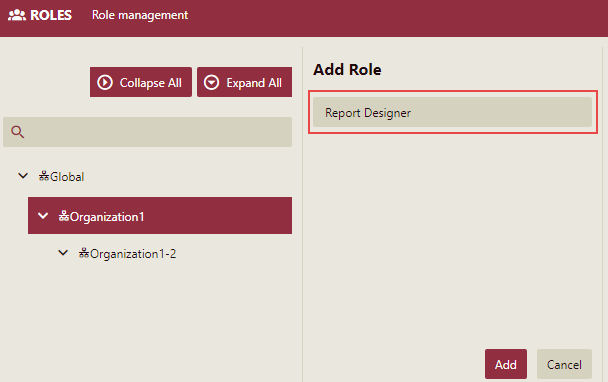
Add Members to the Role
Select the role to which you want to add members, and then click the Select Members button.
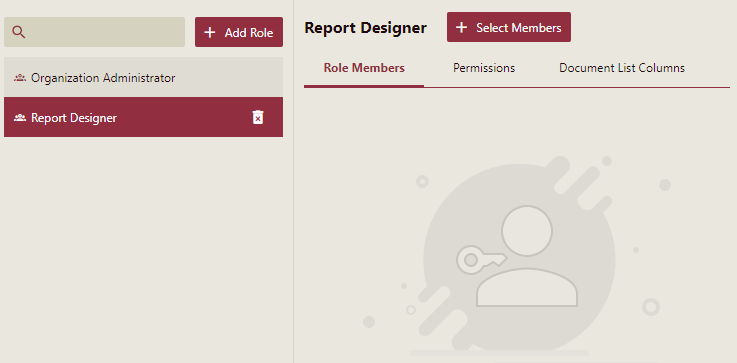
Select the check-boxes corresponding to the members you want to add.
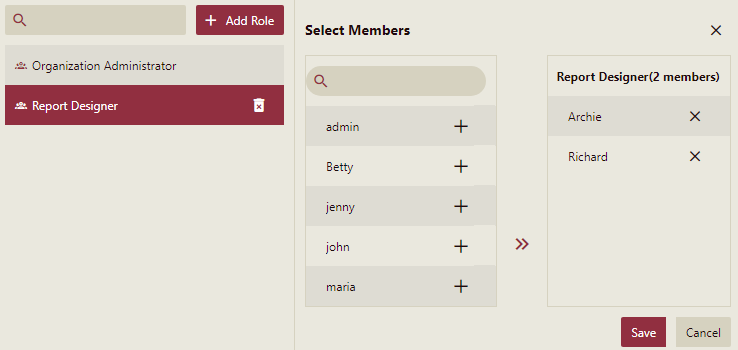
Click Save to add selected members to the role.
Delete a Role
Click the Delete button
 next to the role you want to delete.
next to the role you want to delete.In the Delete Role dialog box, click the OK button to permanently delete the Role from Admin Portal.
Note: The deleted role is automatically removed from all the users who are assigned that role.



