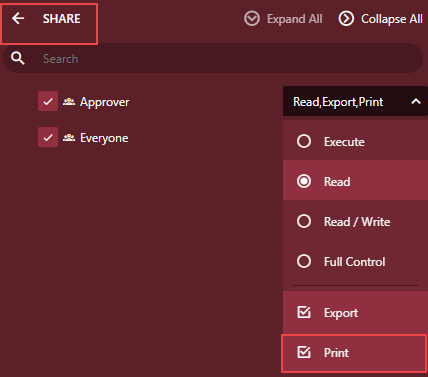Common Settings
The Common Settings page lets you configure the additional sharing permissions for exporting and printing of reports.
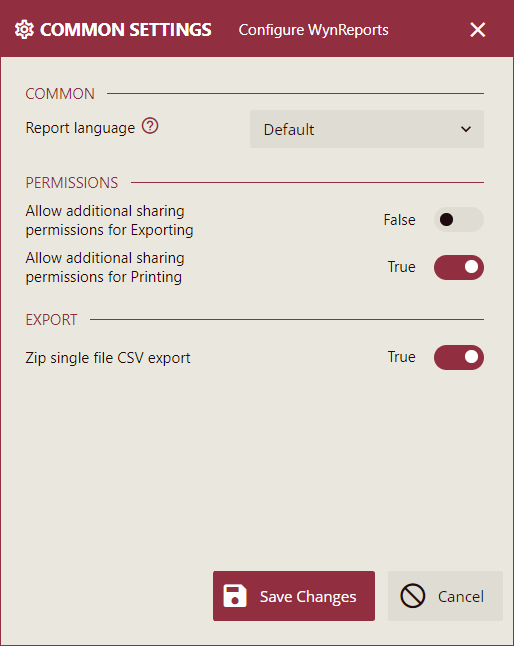
The following settings are available on the Common Settings page,
Report Language
You can set the default language and inherit the language culture settings when creating new reports using the Report Language option. Select a language from the dropdown to make the report inherit the selected language culture settings. By default, the Default option is selected, and the value of the report language is derived from the Profile Settings >> Preferences >> Language.
To change the Report Language, navigate to the Common Settings tab and select a language from the Report Language dropdown.
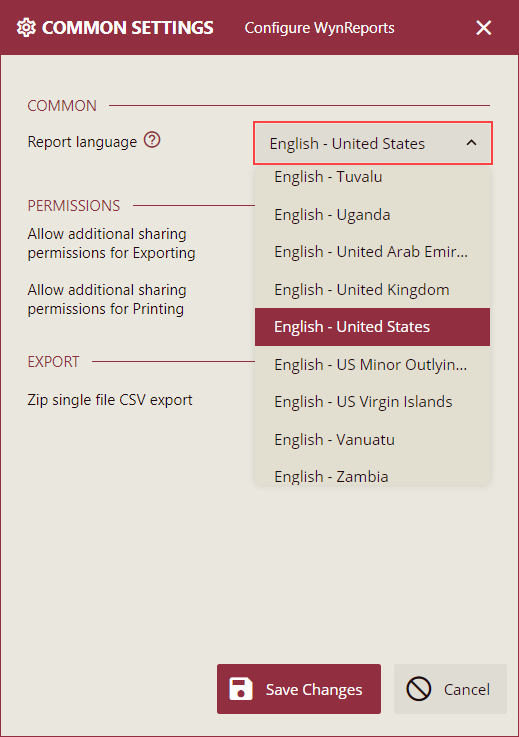
When a new report is created using a standard template and the Language option in the Advanced Settings of the Inspector Panel is set for the template, the language culture settings of the selected template will be used. And, when the language option in the Advanced Settings of the Inspector Panel is not set in the template or the Default option is selected, then the Report Language option will be used for the language culture settings.
Note: The Report Language option applies to the newly created reports only and does not affect the existing reports.
Allow additional sharing permissions for Exporting
This option allows you to get additional sharing permissions for the report export in the Info Panel under Permissions.
Set this option to True and click the Save Changes button.
On the Document Portal, select a report and click the Info icon.
Info panel is displayed.
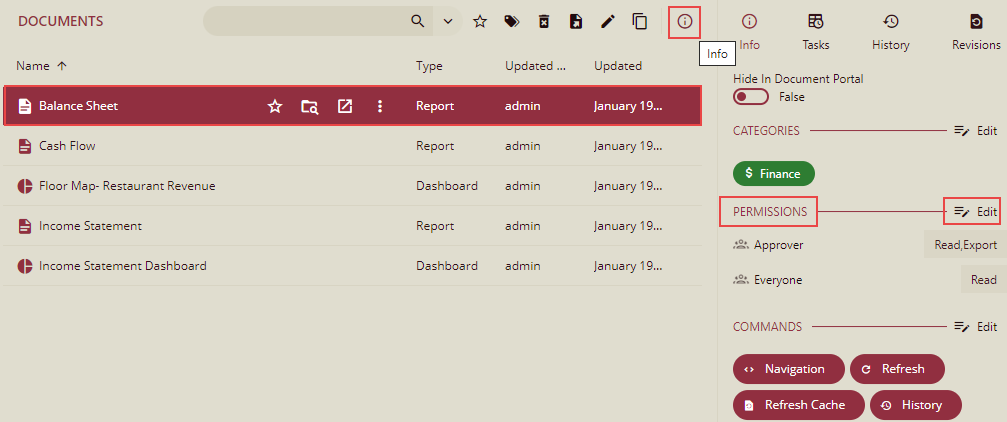
Click "Edit" under Permissions.
You will be able to see the Export option here in the dropdown list for Share permissions for the users.
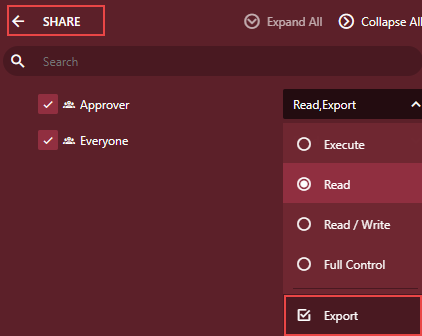
Allow additional sharing permissions for Printing
This option allows you to get additional Printing permissions for the report printing in the Info Panel under Permissions.
Set this option to True and click the Save Changes button.
On the Document Portal, select a report and click the Info icon.
The info panel is displayed.
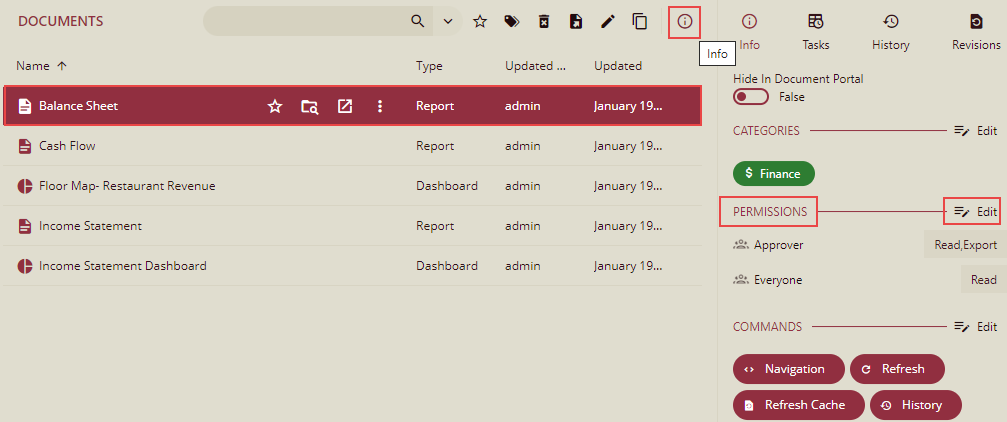
Click "Edit" under Permissions.
You will be able to see the Print option here in the dropdown list for Share permissions for the users.