- Getting Started
-
Administration Guide
-
Get Started with Administering Wyn Enterprise
- System Requirements
- Installing on Windows
- Installing on Linux
- Installing using Docker
- License Wyn Enterprise
- Deploying with HTTPS
- Deploying with Reverse Proxy
- Deploying to Azure App Service
- Deploying to Azure Kubernetes Service
- Deploying to Local Kubernetes
- Deploying as a Virtual Directory or Sub-Application
- Deploying in a Distributed Environment
- Migration from ActiveReports Server 12
- Upgrade Wyn Enterprise to Latest Version
- Logging on to the Administrator Portal
- Ports in Firewall
- Configuration Settings
- Account Management
- Security Management
- System Management
- Document Management
- How To and Troubleshooting
-
Get Started with Administering Wyn Enterprise
- User Guide
- Developer Guide
Using IIS as Reverse Proxy
This article describes the HTTPS configuration steps to use IIS as a reverse proxy to deploy Wyn Enterprise with HTTPS. However, the primary objective of this article is to configure the reverse proxy to map a public URL to the internal server in the reverse proxy.
Deploy Wyn Enterprise with HTTPS
Install Wyn Enterprise.
In Control Panel, open Administrative Tools > Internet Information Services (IIS) Manager.
In IIS Manager, in the right pane under Actions, select Wyn Enterprise server and click the Create Self-Signed Certificate.. to create a self-signed https certificate.
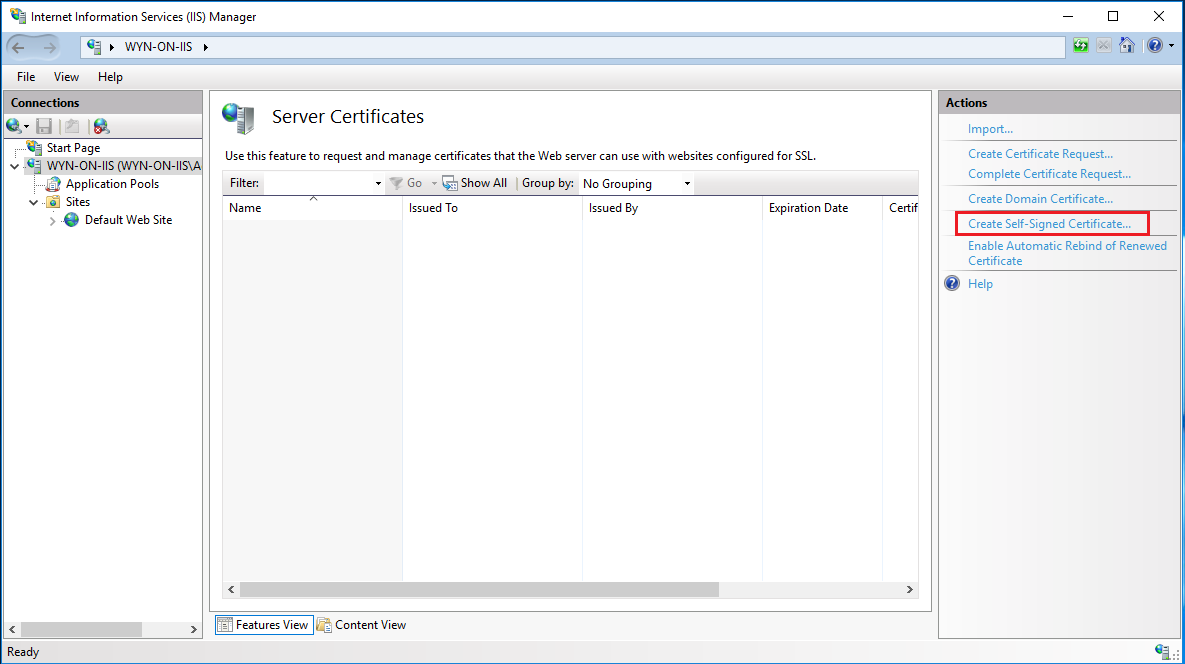
In the Create Self-Signed Certificate dialog, choose the following options and click OK.
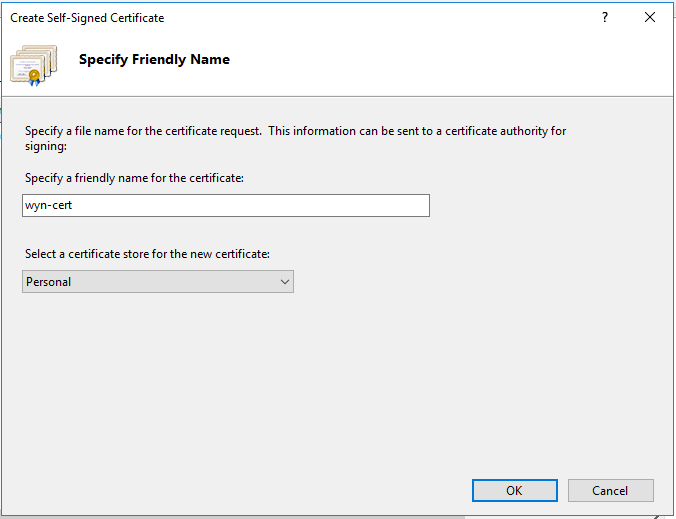
You can view the certificate in the Server Certificates dialog.
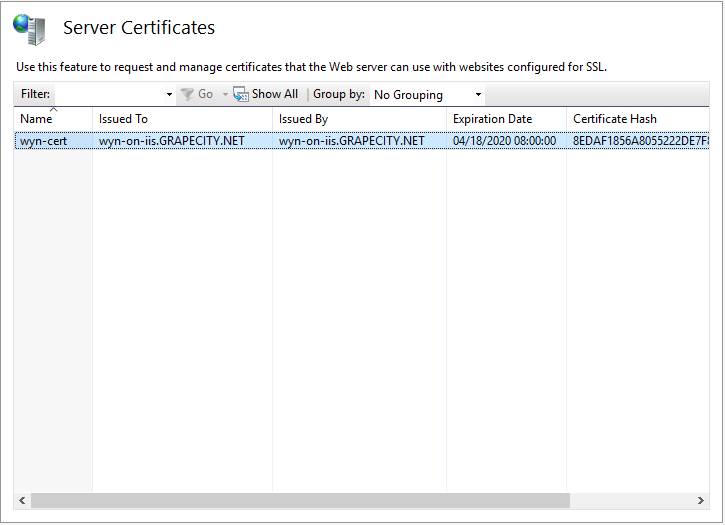
Create a website in IIS, use https as the binding type.
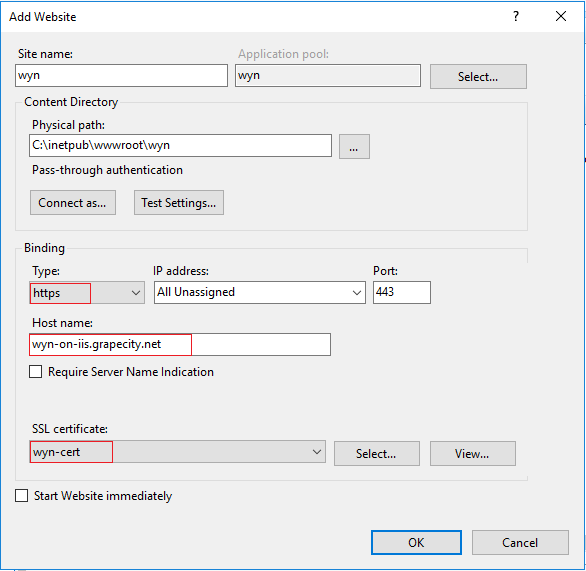
Note: For the purpose of this guide, we will use 'wyn-on-iis.grapecity.net' as the hostname setting. You should use the name of the web URL you are setting up to be the website the end users use. Also, the certificate used here is the one initialized in the previous step.
To install the Web Platform Installer, you can download the installer from here: https://www.iis.net/downloads/microsoft/web-platform-installer.
Run the Web Platform Installer and install the URL Rewrite model and the Application Request Routing model. For that, first search for URL Rewrite and click Add.
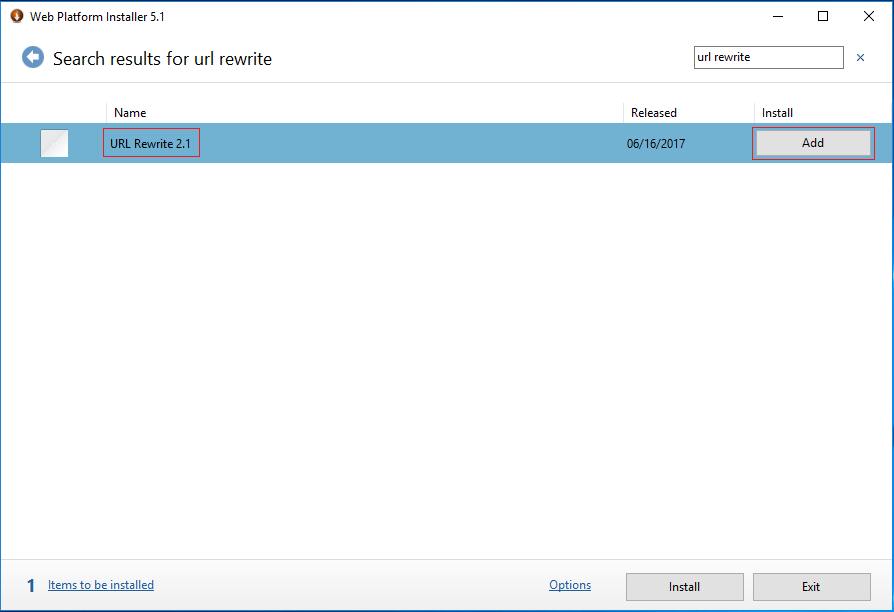
Search for Application Request Routing and click Add.
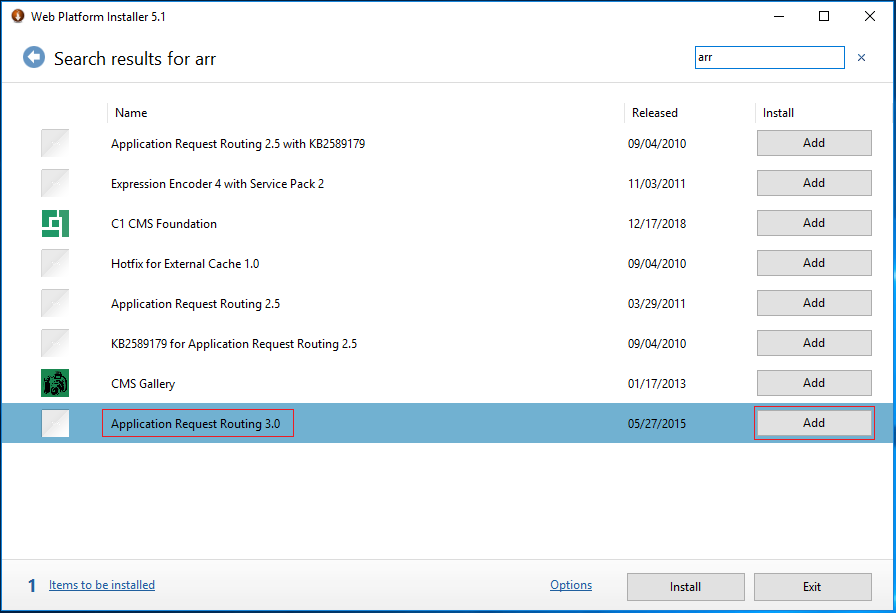
Click Install and I Accept in the Web Platform Installer.
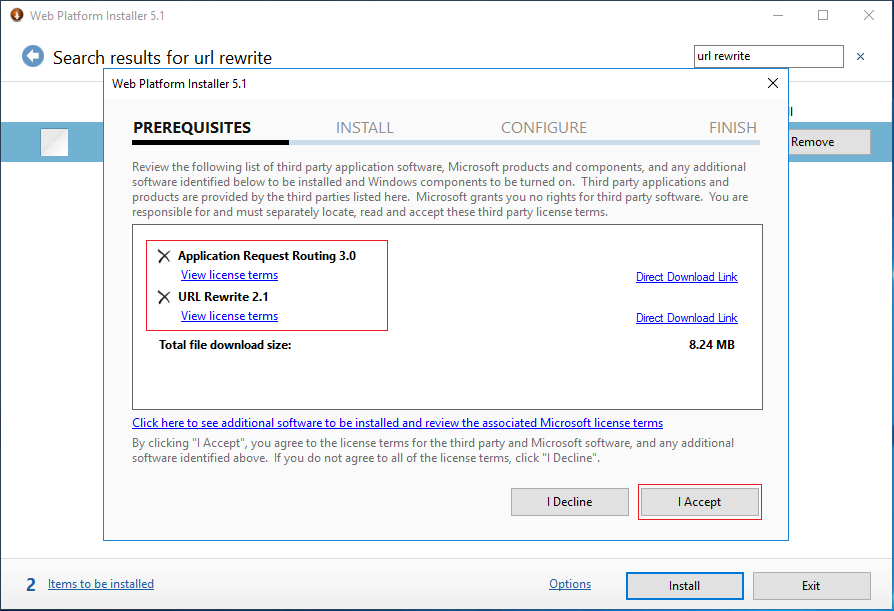
In the IIS Manager, add reverse proxy. To do that, select URL Rewrite.
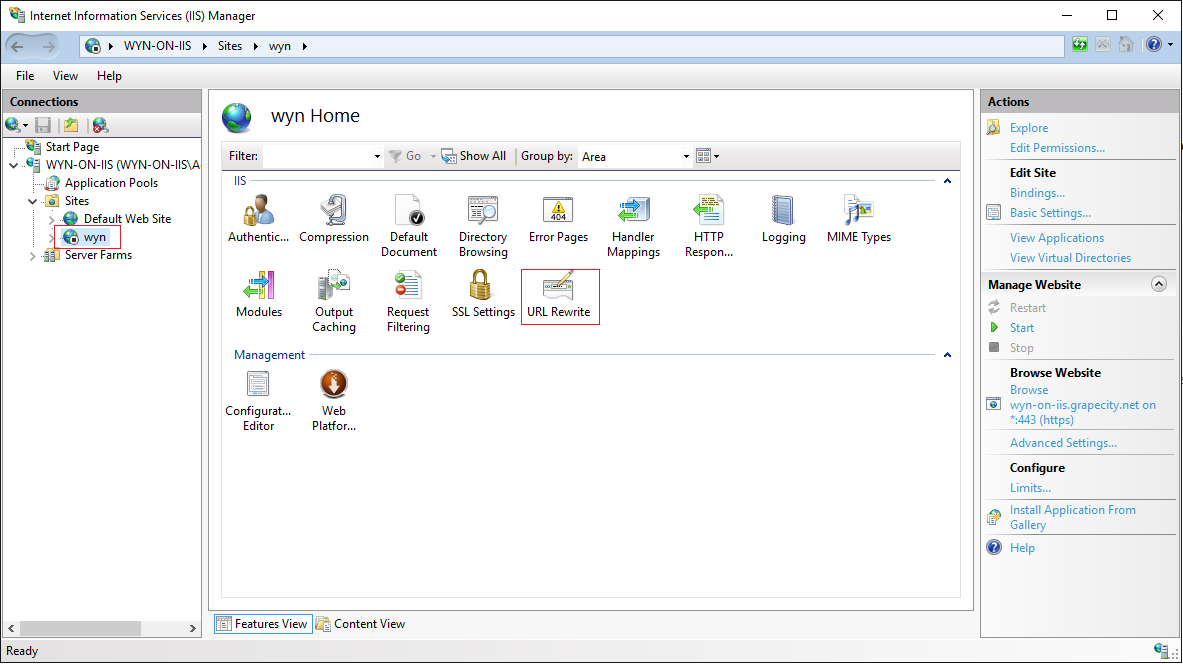
In the right pane under Actions, select Add Rule(s)... for URL Rewrite.

Enter the server name in the Add Reverse Proxy Rules dialog.
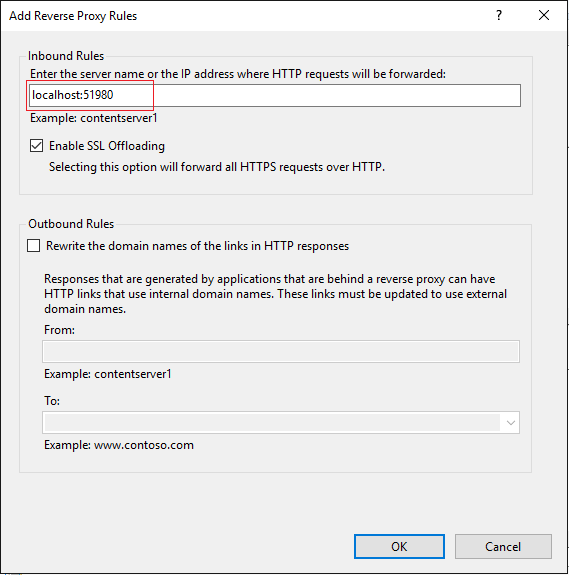
Note: This is the internal URL which points to the Wyn Enterprise server installation. The incoming requests from the end users will be redirected to this location by IIS. For the purpose of this guide, we have used 'localhost:51980' as an example.
In the right pane under Actions, select Open Feature for Configuration File.
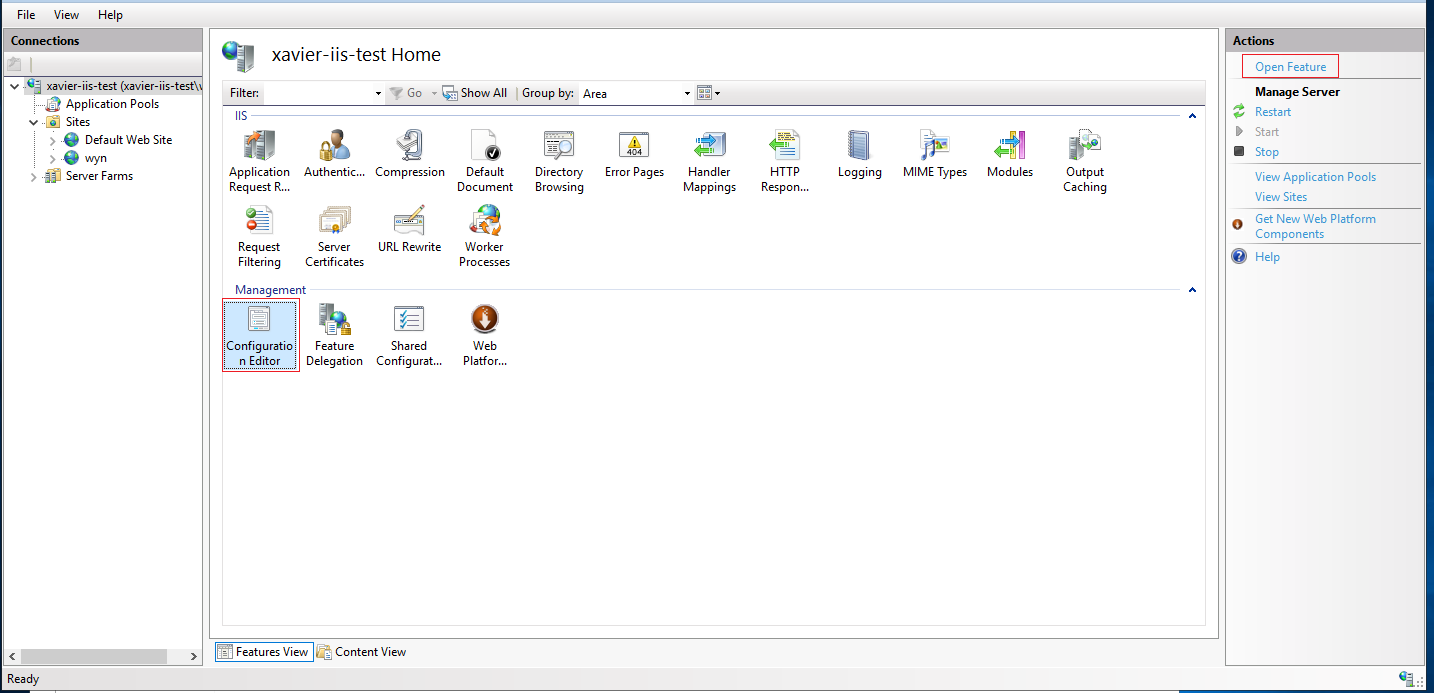
Choose the path system.webServer/proxy from the section dropdown in the Configuration Editor.
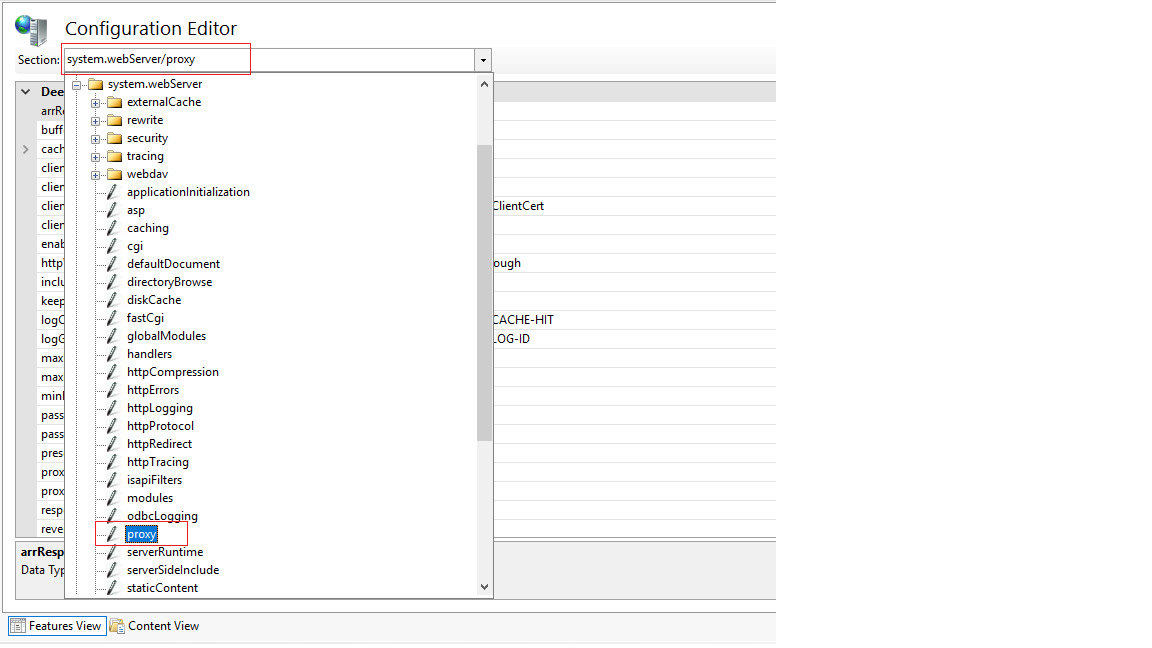
Set the value for preserveHostHeader to True.
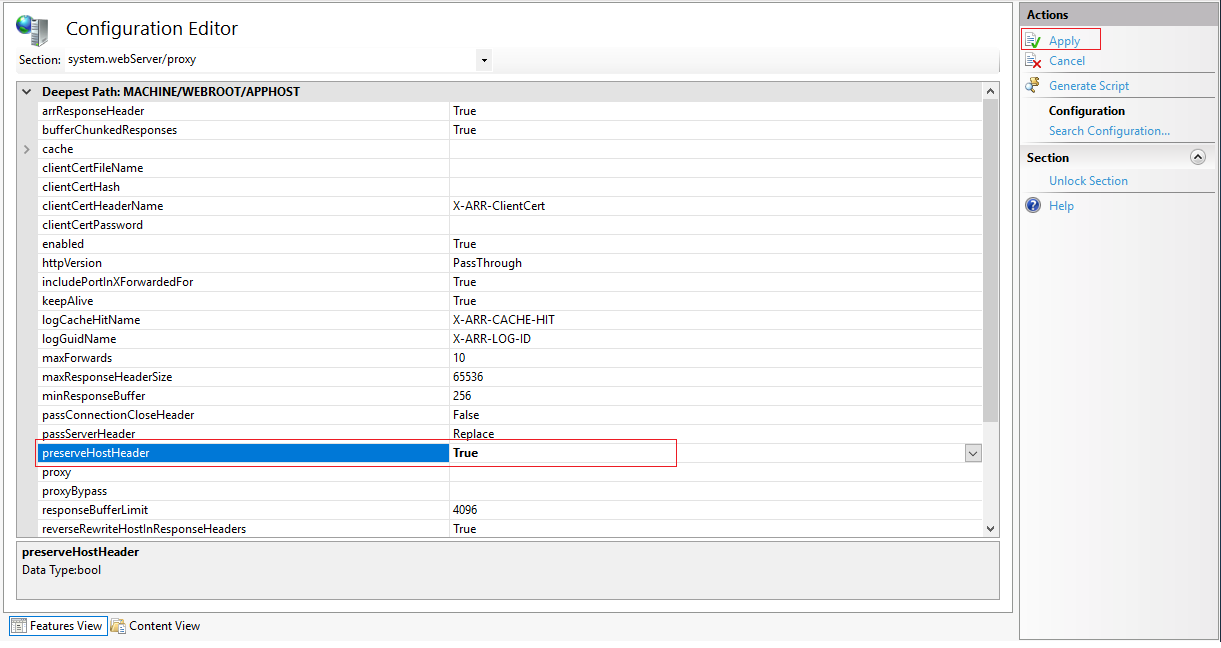
Restart the Wyn Service.
Now you can visit the Portal page at the following URL: http://wyn-on-iis.grapecity.net.



