Data Model Cache
The Data Model Cache page displays all the Data Model Caches created in the Wyn application in the Resource Portal.
A user can perform the following activities using the Data Model Cache page:
View all the Data Model Caches along with their status
Recreate the invalid Data Model Cache manually when the cache model cannot be edited or reloaded
Search the specific Data Model Cache
Sort Data Model Cache
View status information
View Data Model Cache
On the Admin Portal, navigate to System Management > Data Model Cache.
Data Model Cache page is displayed with all the Data Model Caches created in the Wyn application.
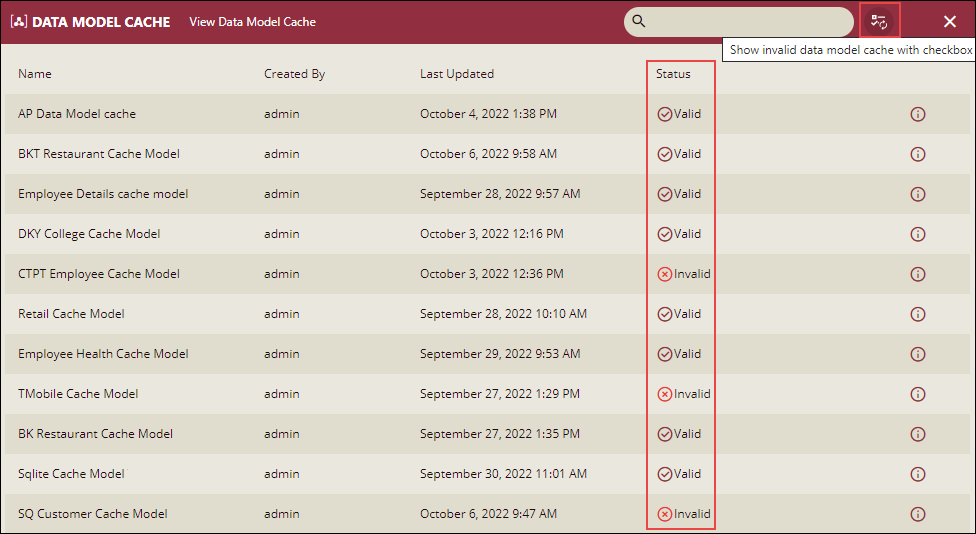
A user can view the cache models with only Invalid status by clicking the Show invalid data model cache with checkbox button at the top right portion next to the search box. These invalid Cache Models can be recreated.
Steps to Recreate an Invalid Data Model Cache
On the Data Model Cache page, click the button Show invalid data model cache with checkbox.
A list of all the cache models with Invalid status is displayed.
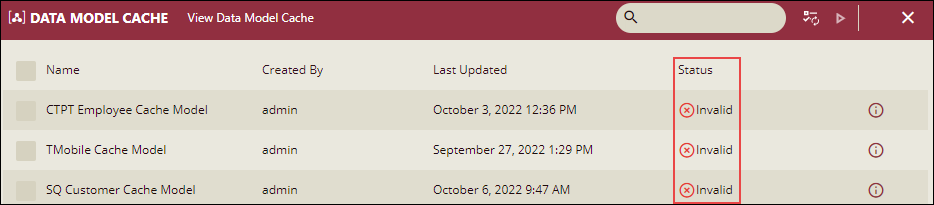
Select the checkbox corresponding to the cache model to be recreated and click the Recreate button.
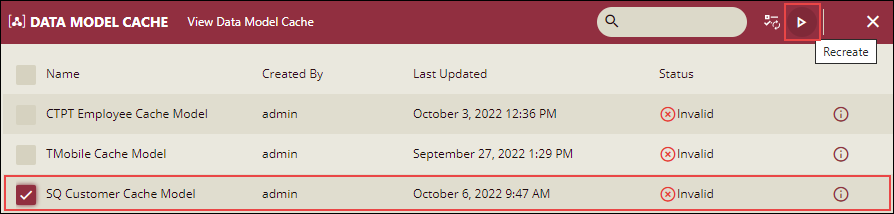
A confirmation message is displayed if the Cache model is recreated.
Click the Show all data model cache without checkbox button, to view the Recreated Data Model Cache

The status of the Cache Model just recreated will become Valid.
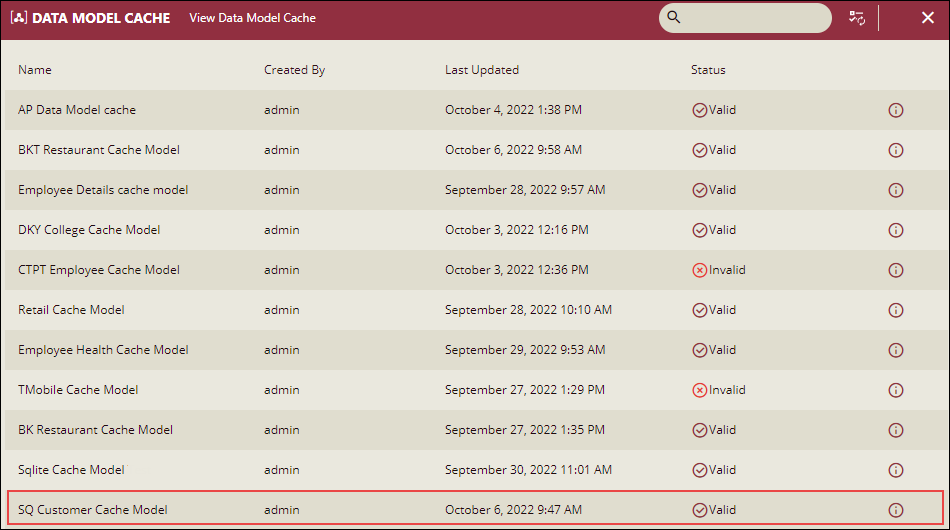
Note: All Invalid Data Model Caches cannot be recreated. In such cases Recreate cache failed error message is displayed. To view the details about the failure, click the Show Details button on the error message.
Search and Sort the Data Model Cache
A user can search for the specific Data Model Cache by entering the details in the search box on the top right corner of the page.

To clear the search box, click Close.
A user can sort the Data Model Cache based on the Name and Last Updated date by clicking the specific header.
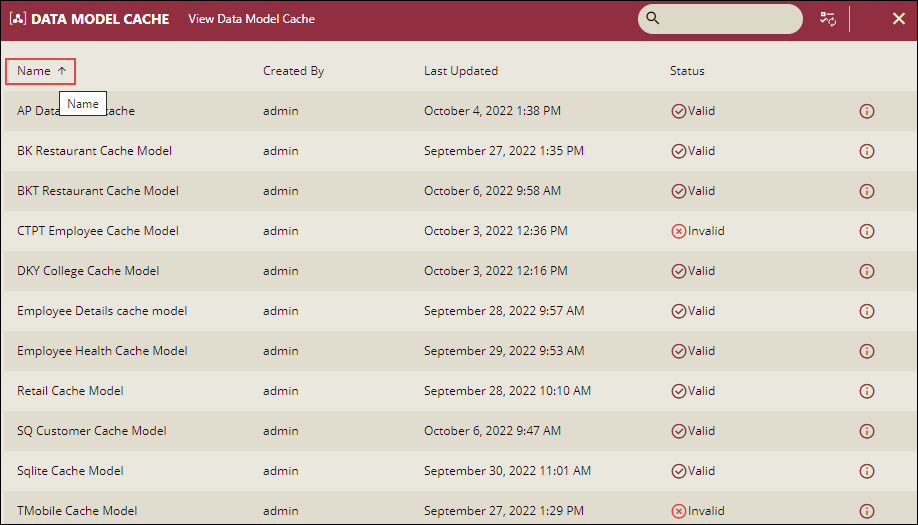
Check the Cache status information
A user can check the details of the specific Cache Model status by clicking the info icon on the right side corresponding to it.
![]()
Cache status information is displayed.
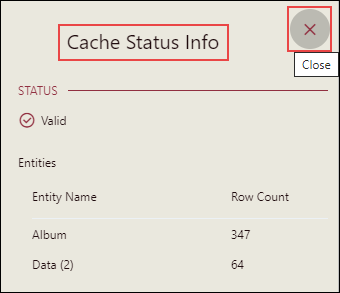
Click Close, to close the status information details.



