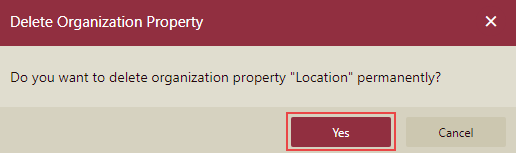Configure Organization Property
An organization property is used to differentiate between different organizations. For example, branches of a company can be distinguished based on a demographic property like location.
You can distinguish organizations using the Name property, the default organization property, or create a custom organization property to match your requirements. Every organization has a set of its own values next to each property, which is the organization context.
With the help of organization context, you can fetch the values for the user's organization property and perform data filtering operations. For more details, please see this section.
Note: An organization property is analogous to the custom property defined for a Wyn user.
Add an Organization Property
The following section describes the steps to add an organization property in Wyn Enterprise.
- On the Admin Portal, navigate to Account > Organizations.
- Click the Organization Schema button on top of the Organizations page.
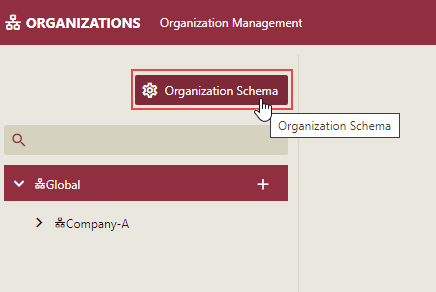
- Click the + Add Property button to add a new property.
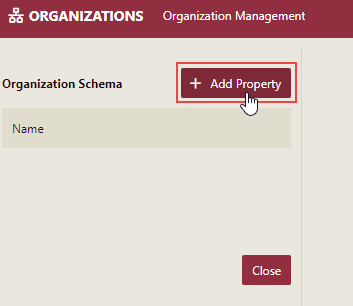
- Fill out the Property Name and select Required (to indicate that property is mandatory) and Multivalued (to indicate that the property is multivalued). In the below example, we created a required organization property namely 'Location'.
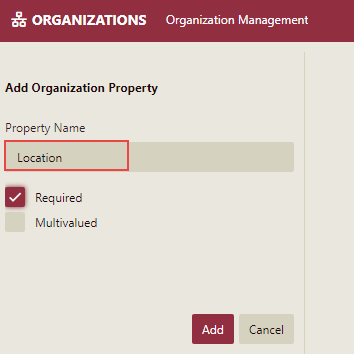
- Finally, click the Add button. The organization property is now created.
Note that on adding a new organization or selecting an existing organization, you are prompted to enter the value for the newly created property 'Location'. Apart from this, you can specify the Disable Sub-organization edit value and Disable sub-organization view value options, which are applicable to its sub-organizations.
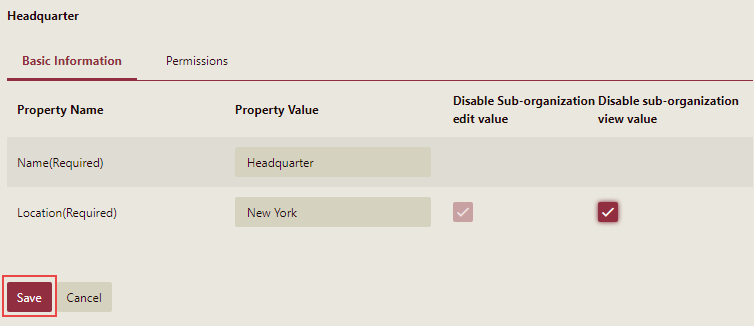
Use Organization Context
Use the organization property when connecting to a data source provider, filtering data in datasets, or using expressions in reports. This will show the data based on a certain organization's property values, which means, a logged-in user can only view the data based on his/her organization's property value.
Organization context in data source connection strings:
The syntax for using organization context in the data source connection string is as follows, #.
In the below example, a user uses the connection string to connect to a data source and sets the Database parameter as the organization property 'Location'. With different user logins, different databases can be connected with the same data source.
Server=<server name>;Database=#{Location};User Id=<username>;Password=<password>;
Organization context in report expressions:
The syntax for using organization context in report expressions is as follows, {UserContext.GetValue("tenant$organizationcontext")}.
In the below example, a user uses a report expression to display the data based on the organization property 'Location'.
{UserContext.GetValue("tenant$Location")}
Organization context in dataset filtering:
To learn how to filter the data by passing organization context to the parameter values, see Direct Dataset article.
Delete an Organization Property
The following section describes the steps to delete an organization property in Wyn Enterprise.
- On the Admin Portal, navigate to Account > Organizations.
- Click the Organization Schema button on top of the Organizations page.
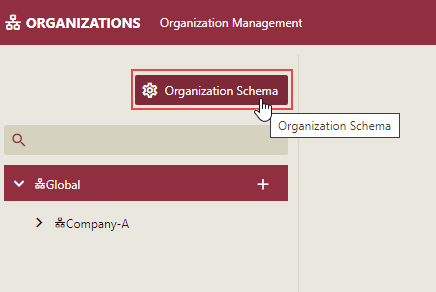
- Click the Delete icon next to the property you want to delete. For example, delete Location as shown below.

- In the Delete Organization Property dialog that appears, click the Yes button to confirm. Note that you cannot recover a deleted property and roll back the delete operation.