- Getting Started
- Administration Guide
-
User Guide
- An Introduction to Wyn Enterprise
- Document Portal for End Users
- Data Governance and Modeling
- Working with Resources
- Working with Reports
- Working with Dashboards
- View and Manage Documents
- Understanding Wyn Analytical Expressions
- Section 508 Compliance
- Subscribe to RSS Feed for Wyn Builds Site
- Developer Guide
Add Calculated Field
Calculated fields can result in a new data field by calculating existing data without affecting the original data. The calculated field is based on the reprocessing of the calculation results of the dataset.
Follow the below steps to add a calculated field
On the Fields tab, click the More option corresponding to the field and select the Add Calculated Field option from the list.
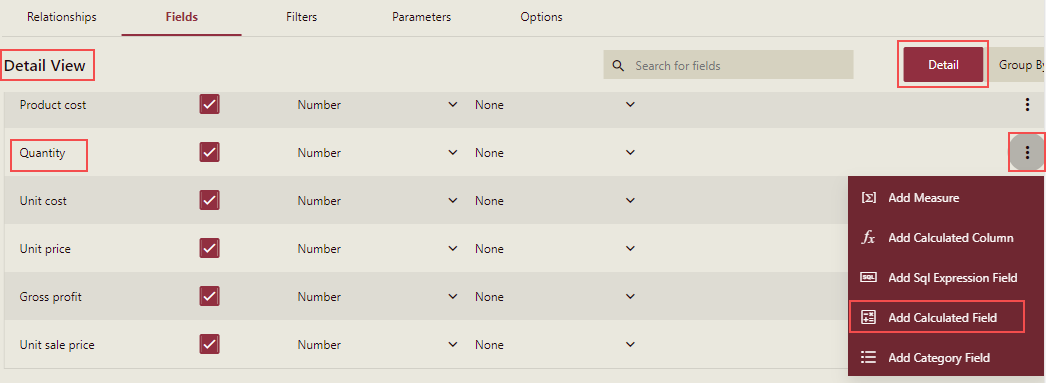
Note: On the Fields tab, you will see the More option in the Detail mode.
In the Calculated Field dialog box, enter the expression for the new field. You can search for the attribute when adding a calculated field in the Search for fields search box. You can add functions to your expressions: including functions in math, datetime, text, blending, type conversion, etc. For specific usage, you can select a function to view.
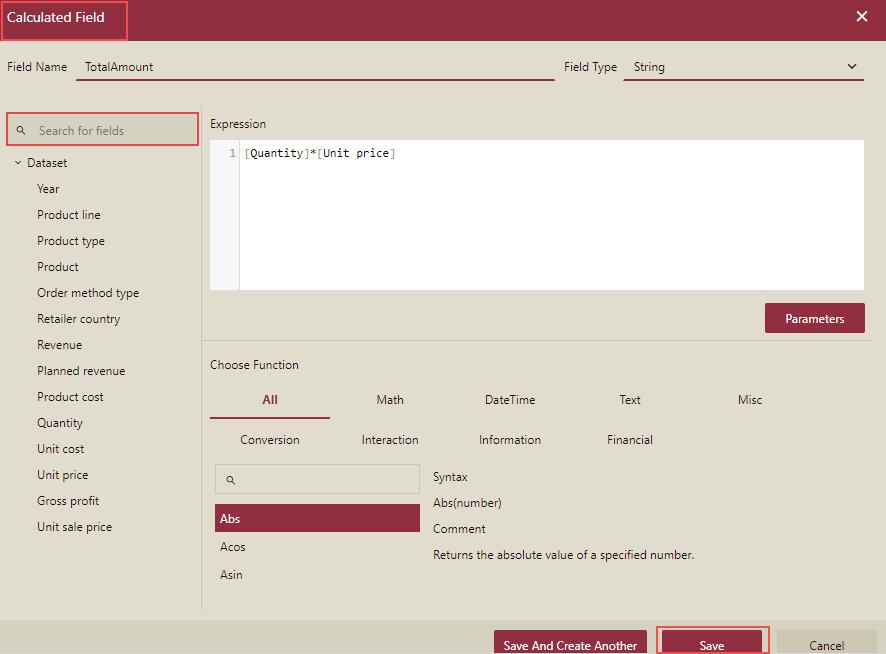
Click the Save button or Save and Create Another button as required.
The new calculated field now appears under the Calculated Fields section.
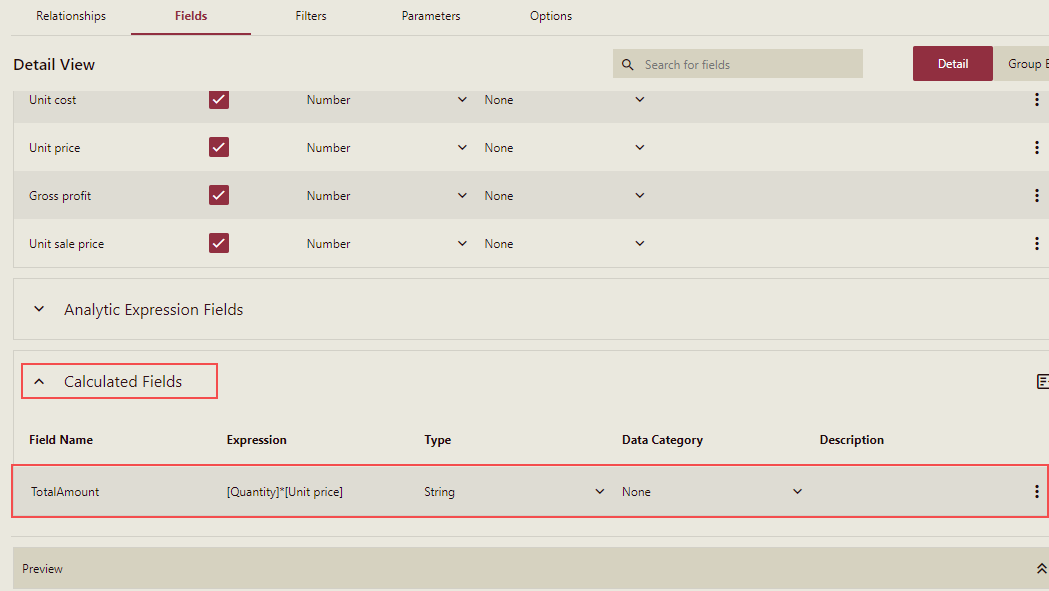
If you preview the dataset, then the Calculated Field will be visible.
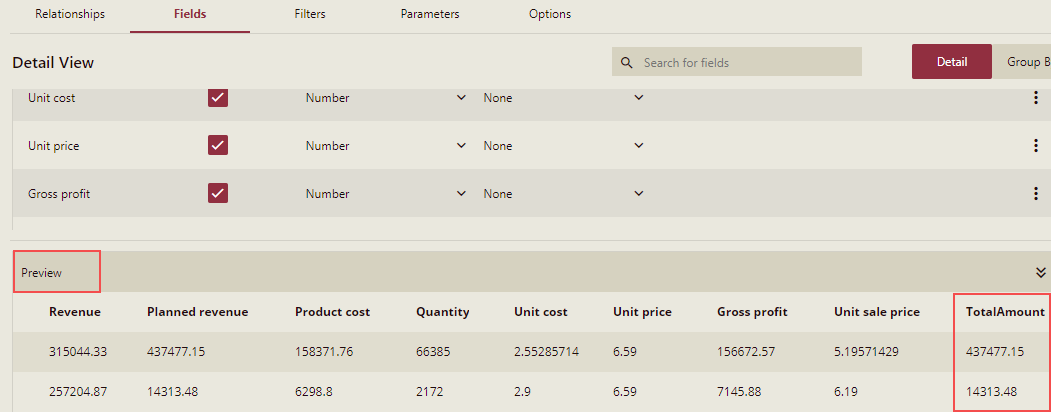
Note: In expressions, you can use the @ symbol to refer to query parameters in the dataset.
If you need to use a query parameter that has not been defined before, write it in an expression, such as "@P1", and then click the "Parameters" button to add the parameters.
So now the dataset supports storing the WAX expression and you can use this in the dashboard designer.
Note: You can create WAX expression in Cached Dataset Designer only and not in other types of dataset designer.



