- Getting Started
- Administration Guide
-
User Guide
- An Introduction to Wyn Enterprise
- Document Portal for End Users
- Data Governance and Modeling
- Working with Resources
- Working with Reports
- Working with Dashboards
- View and Manage Documents
- Understanding Wyn Analytical Expressions
- Section 508 Compliance
- Subscribe to RSS Feed for Wyn Builds Site
- Developer Guide
Create a Scheduled Task to Run a Dataset
You can schedule a task on Cached Datasets only. Direct dataset refreshes automatically from the server side while for cached datasets you need to create a scheduled refresh or clean-up task.
To Schedule a Task
Navigate to Resource portal >> Document Types >> Data >> Dataset and follow the below steps to schedule a task on a Dataset:
Select the dataset to schedule a task for. With the dataset selected, click the Info button on the top-right corner of the portal.
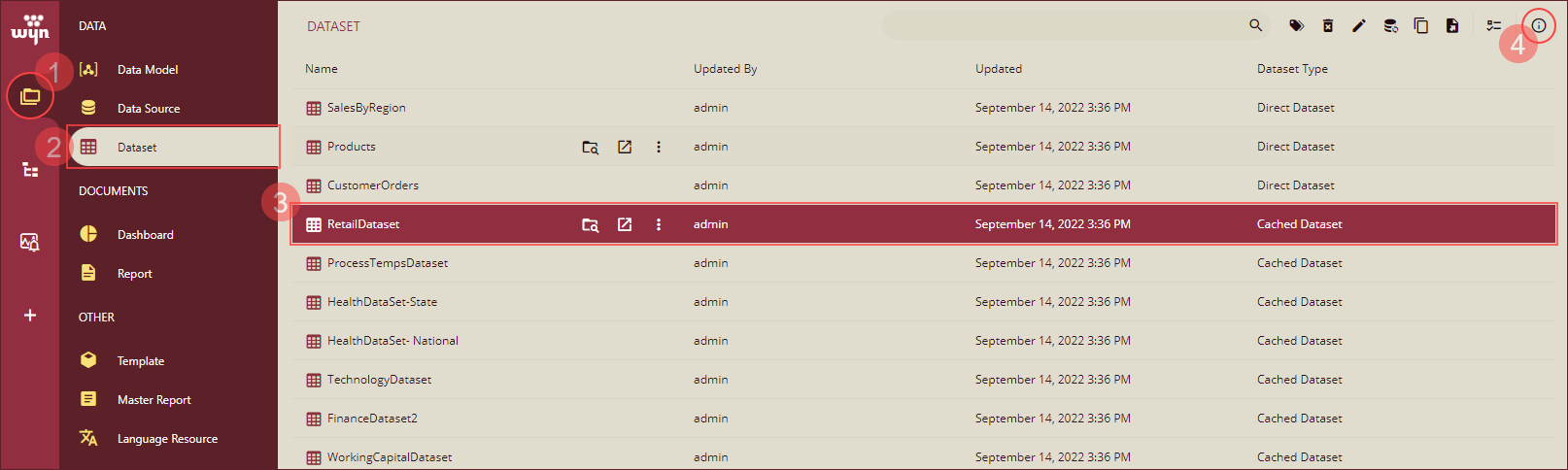
Navigate to the Tasks tab in the Info panel that appears and click the + Add Task button to create a new refresh or clean-up task.
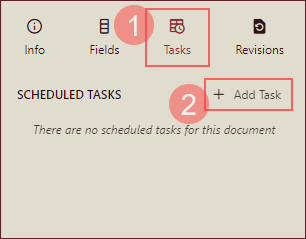
For the Refresh task - Add the following details under the Details section:
(i) Add a task description, choose the Task Type as Refresh using the radio button, and choose the Scheduled option under Execution.
(ii) To schedule the task using an existing schedule template check the Use Template option and select a template from Choose Template drop-down. Or, to schedule the task without using an existing template enter the schedule details manually.
(iii) Enter the email address to share the task document and click Create Task button to schedule the refresh task.
Note: With the latest Wyn Enterprise release 6.1, the minimum frequency of Every [minute(s)] option is set to 5 minutes by default.
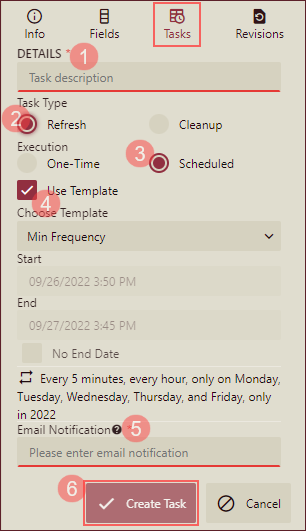
For the Cleanup task- Add the following details under the Details section:
(i) Add a task description, choose the Task Type as Refresh using the radio button, and choose the Scheduled option under Execution. Use the value counter to set an expiry period and select Hour(s), Day(s), Week(s), Month(s), or Year(s) from the drop-down.
(ii) To schedule the task using an existing schedule template check the Use Template option and select a template from Choose Template drop-down. Or, to schedule the task without using an existing template enter the schedule details manually.
(iii) Enter the email address to share the task document and click Create Task button to schedule the clean-up task.
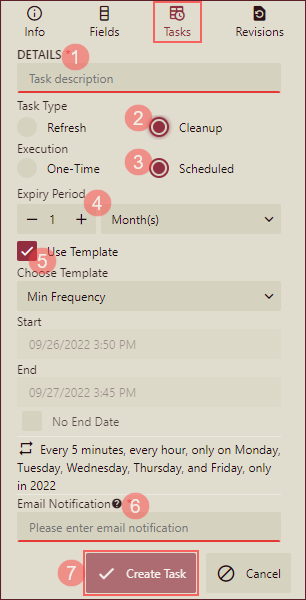
Note: For successful task execution, ensure that the worker service is running in the background, or else the scheduled task will fail to execute. To get the status of the worker service, navigate to the Node Management page on the Admin Portal.
To Manage a Scheduled Task
To manage a scheduled task, click the Ellipsis button  in the Tasks tab. You can use this button to disable, edit, or delete a scheduled task.
in the Tasks tab. You can use this button to disable, edit, or delete a scheduled task.
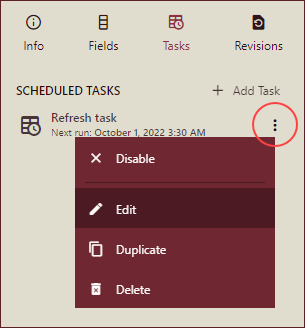
Disable - Deactivates all future scheduled executions for that task. You can resume the task execution once you enable the scheduled task by clicking the Ellipses button.
Edit - Enables you to modify the existing information for that task like its name, execution type, timings, export format, and so on.
Duplicate - Creates a new task with all the settings as defined in the originally scheduled task. This way, you can reuse the settings and save time and effort in re-creating a scheduled task from scratch.
Delete - Discards the scheduled task. Note that once you delete a scheduled task, it is gone forever.



