Auditing Settings
Auditing allows you to monitor and track user activities in Wyn Enterprise. User activities that are logged in the Audit Logs include login, logout, create, delete, update, preview, etc. Audit logs include the user activities on both dashboards and reports.
Follow the below instructions to manage the Auditing Settings,
On the Admin Portal, navigate to Configuration >> Auditing Settings.
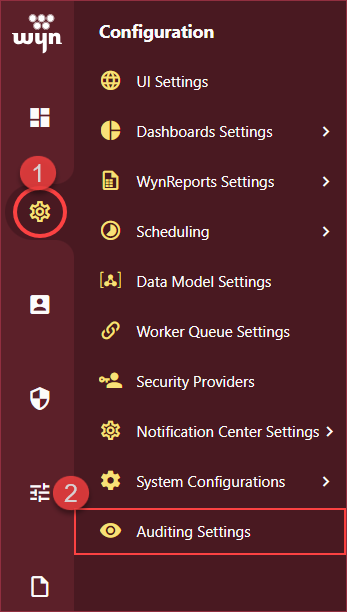
Set the Turn on Auditing flag to True. By default, the Turn on Auditing flag is False.
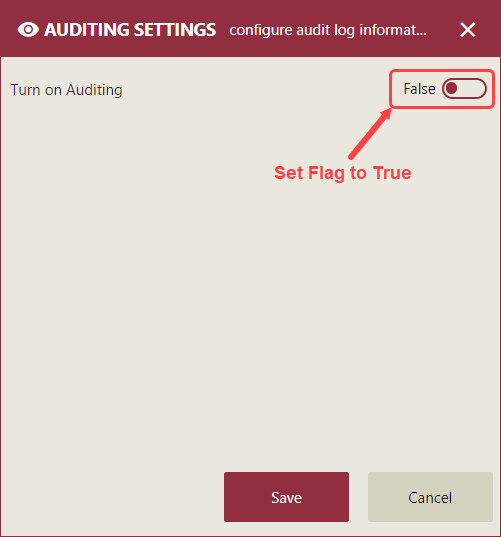
Enter information for the settings as described in the below table.
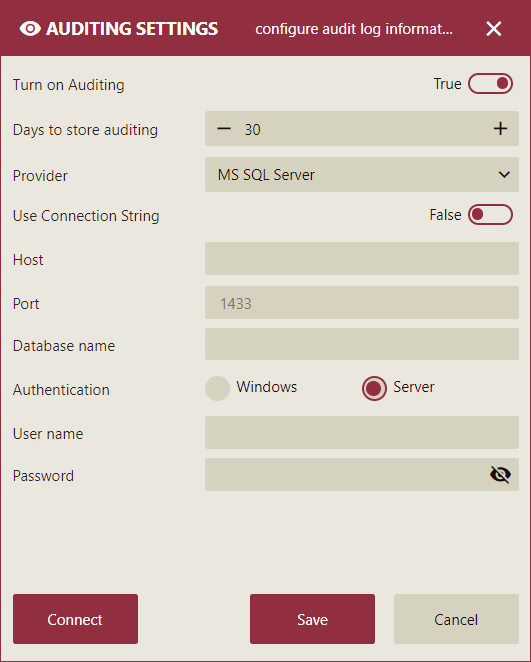
Settings
Description
Turn on Auditing
Turns on auditing.
Days to store auditing
Specify the number of days to store audit data.
Provider
Specify the provider for a database in which to store the data – MS SQL Server, MySQL, PostgreSQL, or Oracle.
Use Connection String
Turns on the Connection string field, if you just want to enter a connection string.
Host
Enter the name of the host machine on which to store auditing data.
Port
Enter the port number to use on the host machine.
Database name
Enter the name of the database in which to store auditing data.
User name
Enter the user name under which to log in to the database.
Password
Enter the password to use for logging in to the database.
Once you provide all the needed information, click Connect. On a successful connection, you will be prompted to create a built-in audit log database and dataset. Click the Create option.
Then, click Save to save and begin auditing.
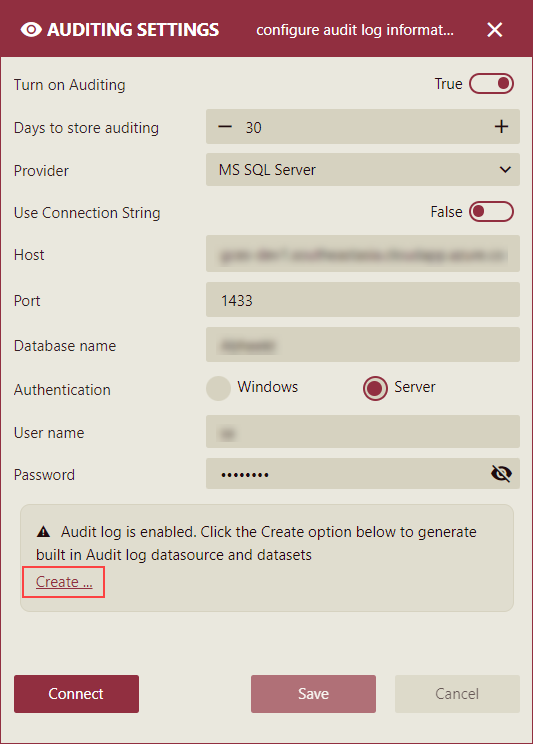
To learn more about viewing the Audit Logs, see the View Audit Logs help article.



