Thumbnail Settings
The Thumbnail Settings on the Wyn Enterprise portal lets an administrator manage the settings to generate the thumbnails for reports, report templates, dashboards, and dashboard templates.
Follow the below instructions to manage the Thumbnail Settings:
On the Admin Portal, navigate to Configuration->Thumbnail Settings.
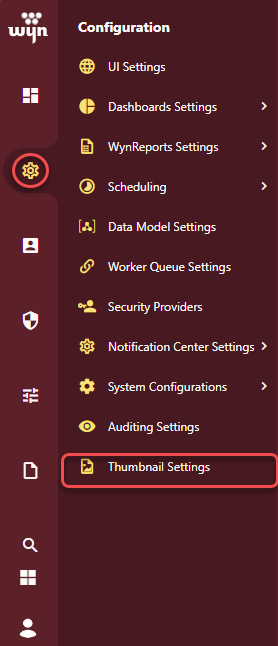
Set the Enable Generate Thumbnail flag to True. By default, it is False.
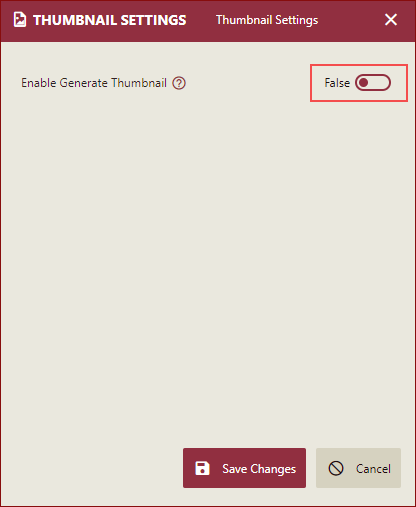
Once the flag is set to true, the following settings are displayed.
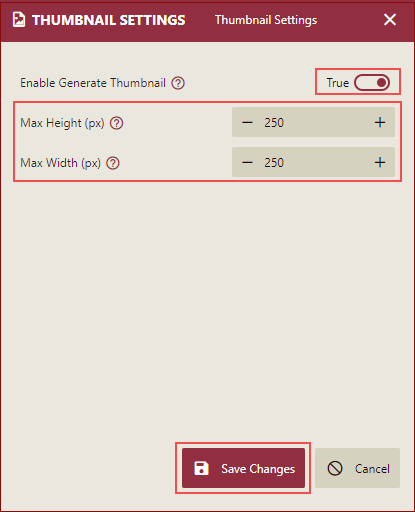
In the field Max Height(px), specify the maximum height of the container into which a thumbnail will fit. The available range is 100-700.
In the field Max Width(px), specify the maximum width of the container into which a thumbnail will fit. The available range is 100-700.
Click the Save Changes button, to save the settings.
After saving the changes, the generate thumbnail feature will be activated and you can view the Generate Thumbnail button on the viewer while previewing the reports, report templates, dashboards, and dashboard templates in the document and resource portal. For details refer Generate Thumbnail for Reports, Generate Thumbnail for Dashboards, Generate Thumbnail for Report Templates, Generate Thumbnail for Dashboard Templates.
Note: The thumbnail is generated based on the first page of the document.



