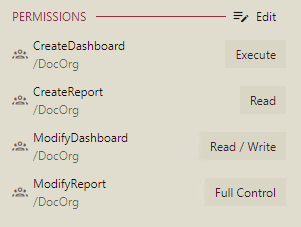- Getting Started
- Administration Guide
- User Guide
- Developer Guide
Share a Document
After you create a document in Wyn Enterprise, you can share the document with the roles that belong to your organization, and give the roles the permissions to 'read / write', 'read', or 'execute' the shared document. These permissions allow you to control the accessing rights on your shared document.
For example, an admin can share a document with the read-only permission to prevent the user(s) with the assigned role(s) to make any modification in the shared document. Note that the assigned role should also have the respective view permission for the document because even if the admin shares the document with the assigned role, the user will still not be able to read the document. For more information on assigning permissions to roles, visit this page.
The roles with whom you can share a document depends on your current role in the organization, as elaborated below:
- A user with the 'admin' role can share a document with all the roles that belong to any organization or sub-organization.
- A user with the 'organization-administrator' role can share a document with all the roles of the current organization and sub-organizations.
- A general user can share a document with the roles he belongs to in the current organization as well as in the global organization (except for the 'Everyone' role).
In Wyn Enterprise, you can share a document with the following permissions -
| Permission | Description |
|---|---|
| Read | Permits the role(s) to view the document. |
| Read/Write | Permits the role(s) to view and edit a document. |
| Execute | Permits the role(s) to schedule reports and dashboards. |
| Full Control | Permits the role(s) to view, edit, execute a document, and re-share the document to another role. For reports, Export and Print permissions get auto-enabled with the Full control permission which can’t be changed. Note that if the shared document has references to other documents, the referenced documents will be granted Read permission (except for Datasource type documents, which will be granted Execute and Read Permissions). |
Note that the role(s) should have sufficient access from the admin to read, read/write, execute, and fully control the document. For more information, see the Roles article.
To Share a Document
Select the document in the Document Portal.
With the document selected, click the Info button
 on the top-right corner of the Document Portal.
on the top-right corner of the Document Portal.In the Info tab that appears on the right side of the Document Portal, scroll down to the Permissions section where you can specify the roles and their rights on the document.
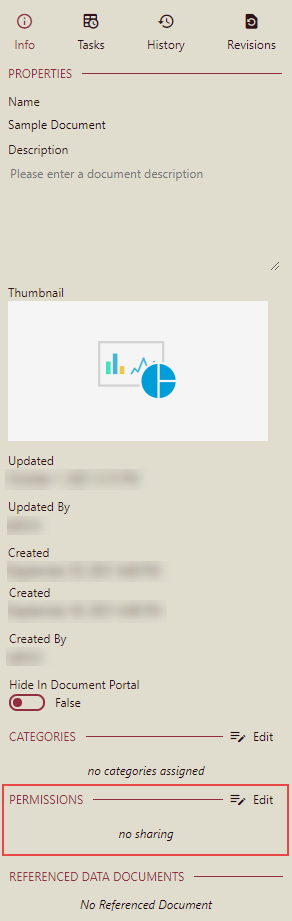
Click the Edit button to set the sharing permissions for the selected document.
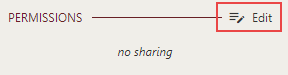
Note: Only roles with sharing permissions can share a document with other roles.
Select the role with whom you want to share the document and then assign the permissions to read, read or write, execute or fully control the document.
Note that with the Full Control permission, the role(s) also gets the permission to print and export reports. However, these permissions are shareable only if the role(s) has the 'Print Report' and 'Export Report' access. For more information on assigning permissions to role(s), see the Roles article.
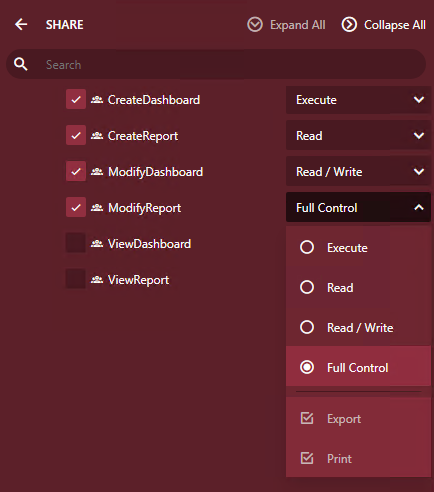
A Permission Information dialog box appears in case the selected role/organization does not have enough permissions on the referenced documents to perform an action on the document. You can check the Apply Minimum Needed Permissions option to assign the role with the execute permission to make sure the users can preview the document normally.
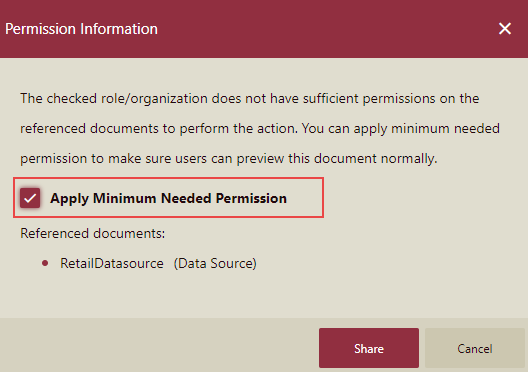
Click the Share button to proceed further.
To view the sharing permissions assigned to the roles for the document, return to the Info tab.